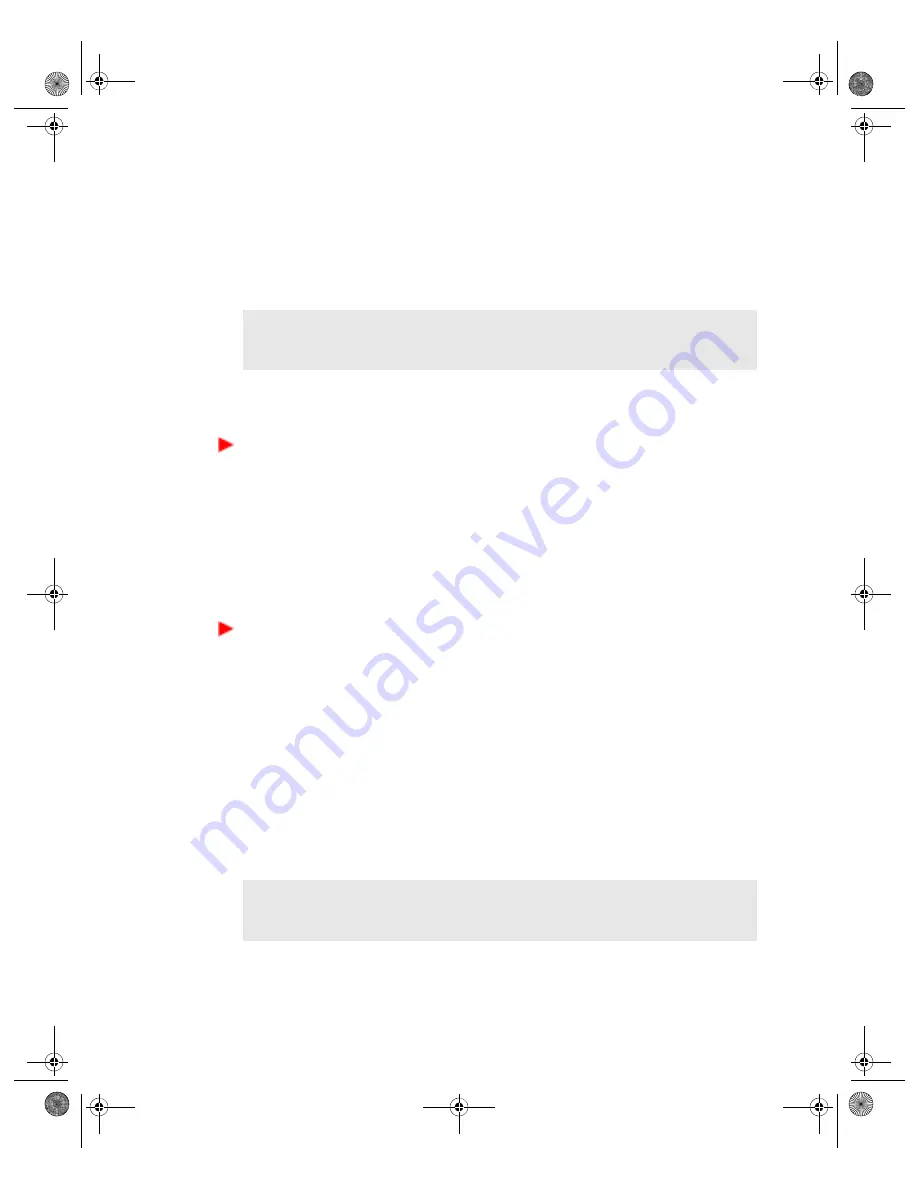
136
VGX-XL1 Digital Living System
Configure a RAID Array
Certain VAIO
®
computers can be ordered for purchase already configured for
RAID 0, RAID 1, RAID 5, or RAID 10. The number of pre installed SATA disk
drives vary depending on the RAID level purchased. See your computer’s
specification sheet for details about your specific hardware configuration.
Before You Begin
To configure your RAID array, perform the following steps
1
Back up your computer’s data to external media. Creating, altering, or
configuring for RAID deletes all data from the targeted hard disk drives.
2
Create the VAIO
®
Recovery Discs media. The discs are required to recover
your data files after you configure the RAID volumes to perform a hard disk
recovery.
For additional information about creating recovery discs, see the VAIO
®
Recovery Guide located in VAIO
®
Support Central.
To access the online documentation
1
Using the wireless keyboard, click
Start
in the Windows
®
taskbar, then click
All Programs
>
VAIO
®
Support Central
.
2
From the VAIO
®
Support Central page, select
VAIO
®
Documentation
, and
then select the desired document from the list.
Install Additional Hard Disc Drives
If you purchased a RAID Ready computer, you may be required to install
additional hard disks to configure the RAID array to the desired level. In
addition to the procedure here, you can locate additional procedures for
installing hard disks in the section titled “About Hard Disk Drive Installation” of
the VAIO
®
Computer User’s Guide.
Note
: When installing additional disk drives, make sure that you use identical
S-ATA drives, when possible. If you install drives that vary in size, storage
capacity will be limited to the size of the smallest drive.
Note
: You can install up to four hard drives in your Sony
®
VAIO
®
computer. If
you install a fourth hard drive, it must replace the 3.5 inch disk drive. Installa-
tion of additional hard disk drives is done at the user’s risk and responsibility.
App D RAID.fm Page 136 Monday, November 14, 2005 1:52 PM






























