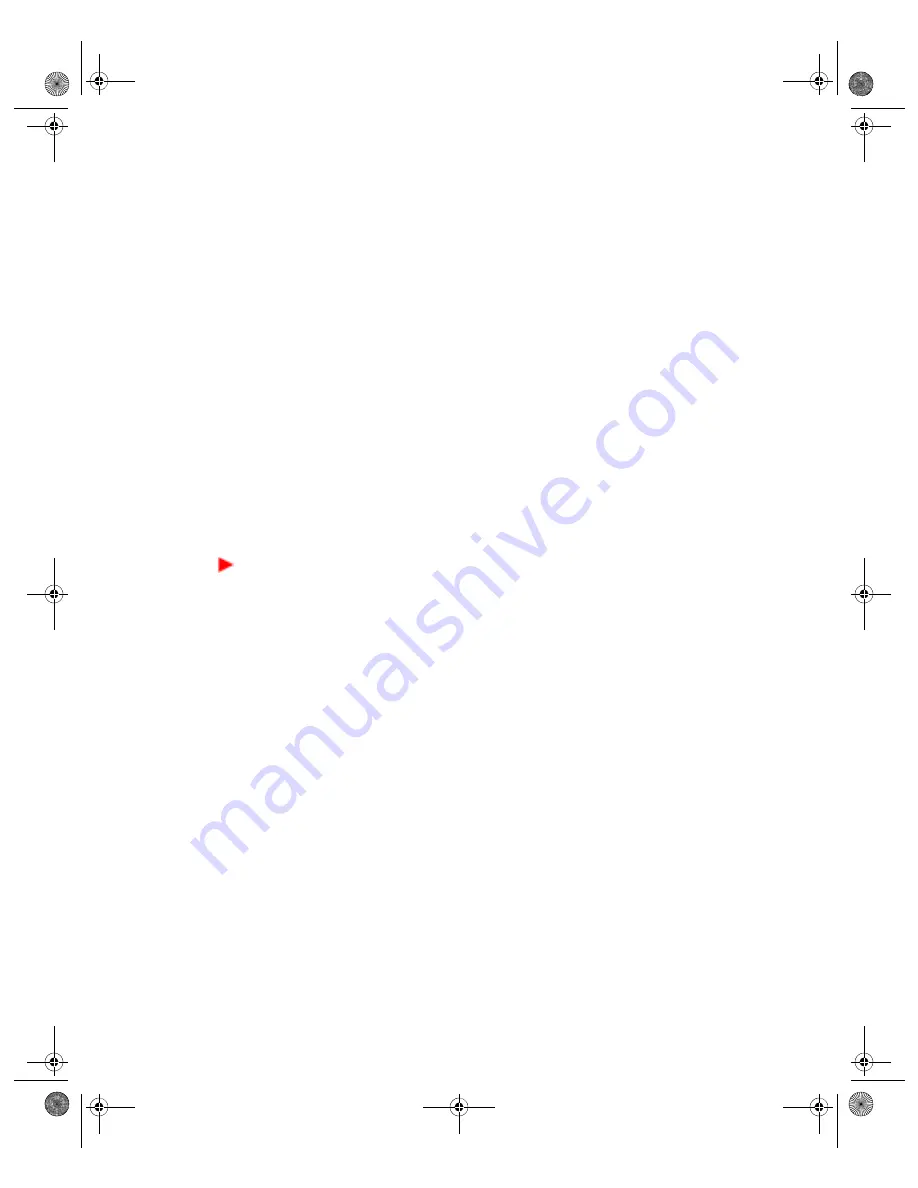
VGX-XL1 Digital Living System
111
Start VAIO Recovery
Sony equipped your computer with a hidden recovery drive partition, which
contains the information and data necessary to restore your main C: drive
partition, or to restore factory-installed programs and software drivers.
There are three methods you can use to access the VAIO Recovery
®
tools.
The reasons for using a particular method varies with the current state of your
computer. The three methods include: (1) Recovery Discs, (2) Windows Start
menu, and (3) F10 Function key on your key board.
Recovery Discs
Use the recovery discs to restore your system if:
•
the main hard disk is replaced, or if the data becomes corrupted
•
the hidden recovery drive partition has been removed from the hard disk
•
restoring the system after changing the configuration of a RAID disk array
(on VAIO models configured for RAID storage).
To access VAIO® Recovery using the recovery discs
1
Insert disc number one into the applicable optical drive and close the drive.
2
Power off your computer.
3
Wait for approximately 30 seconds and power on your computer.
4
The VAIO Recovery options page appears.
5
Click the title name to select the desired option.
Windows Start Menu
If you have access to your computer’s operating system, you can start the
VAIO Recovery System using the Windows Start menu.
To access VAIO® Recovery using the Windows Start menu
Do one of the following:
•
Click the Windows
Start
button, and from the menu select
Control Panel
.
From the Category View, click
Performance and Maintenance
, and then
click
VAIO Recovery
.
•
Click the Windows
Start
button, and from the menu select
Control Panel
.
From the Classic view, click
VAIO Recovery
.
•
Click the Windows
Start
button, point to
All Programs
, and click
VAIO
Recovery
. Then from the submenu, click
VAIO Recovery
.
App C HDD Rec .fm Page 111 Thursday, November 10, 2005 12:57 PM






























