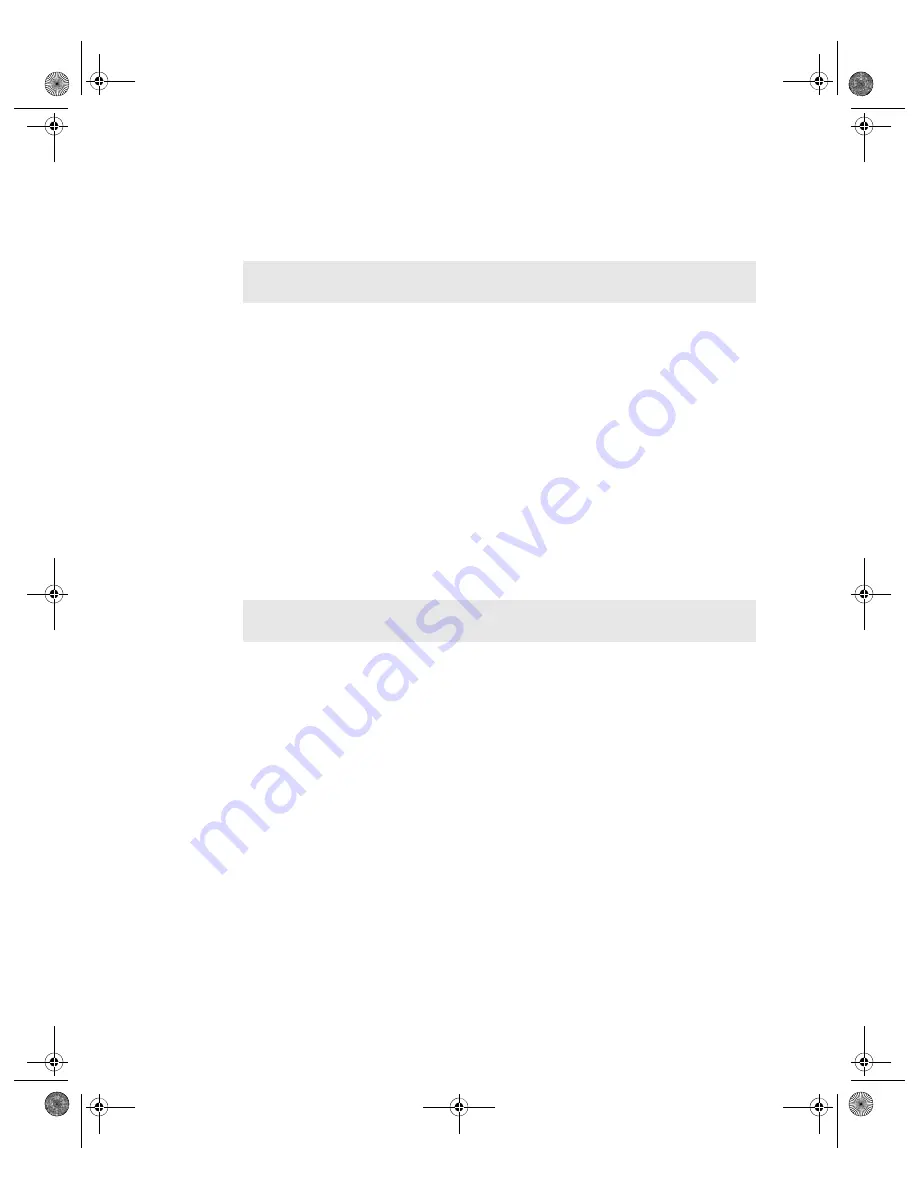
VGX-XL1 Digital Living System
115
The Create Recovery Discs (Step 2 of 3) displays with the message Create
Recovery DVD 1/2.
12
Click
OK
on the Create Recovery DVD 1/2 message.
The Create Recovery process begins. A message displays when the first
DVD has been successfully created.
13
Click
OK
.
14
Start Media Center.
15
From the Media Center
Start
menu, select
More Programs
. The More
Programs screen displays.
16
Click
Manage Discs
. The Manage Discs screen displays.
17
Click the
Eject
button next to the loaded disc icon. A Confirm Eject message
displays.
18
Click
Yes
. Remove the disc from the Media Changer/Recorder and label it
VGX-XL1A Recovery DVD 1/2. Then confirm that blank DVD disc 2 is loaded.
19
Close Media Center.
20
Return to the VAIO
®
Recovery Create Recovery Discs (Step 2 of 3) screen
and click
OK
on the message. The Create DVD process continues. When
complete, the Create Recovery Discs (Step 3 of 3) screen displays infoming
you that the final DVD disc was created successfully.
21
Click
Finish
.
22
Start Media Center.
23
From the Media Center
Start
menu, select
More Programs
. The More
Programs screen displays.
24
Click
Manage Discs
. The Manage Discs screen displays.
25
Click the
Eject
button next to the loaded disc icon. A Confirm Eject message
displays.
26
Click
Yes
. Remove the disc from the Media Changer/Recorder and label it
VGX-XL1A Recovery DVD 2/2.
27
Close Media Center and store the Recovery DVD Discs in a safe location.
Note
: Blank DVD media should already be loaded in the Media Changer/
Recorder. See Step 1.
Note
: If Media Center does not close using the mouse, press Alt + F4 on your
keyboard.
App C HDD Rec .fm Page 115 Thursday, November 10, 2005 12:57 PM






























