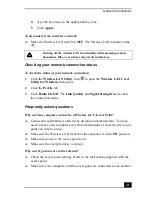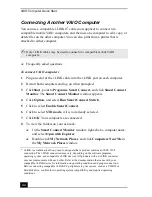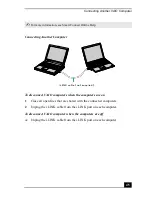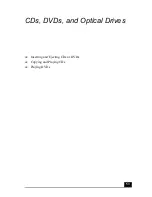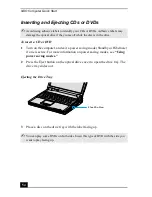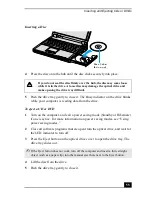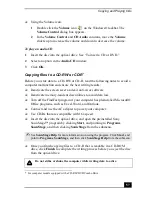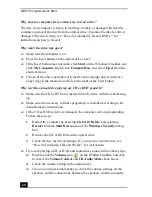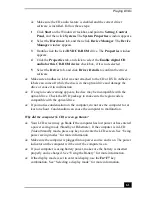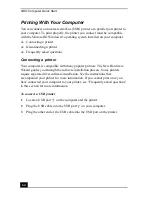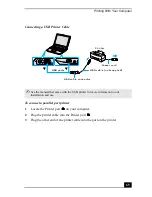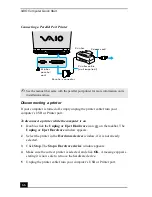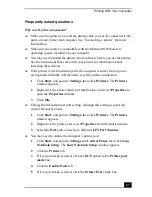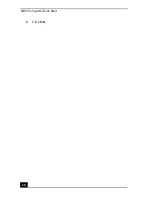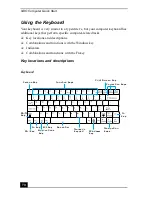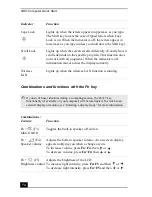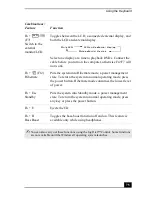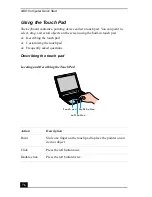Playing DVDs
61
❑
Make sure the CD audio feature is enabled and the correct driver
software is installed. Follow these steps:
1
Click Start on the Windows® taskbar, and point to Setting, Control
Panel, and then click System. The System Properties window appears.
2
Select the Hardware tab, and then click Device Manager. The Device
Manager window appears.
3
Double-click the listed DVD/CD-ROM drive. The Properties window
appears.
4
Click the Properties tab, and click to select the Enable digital CD
audio for this CD-ROM device check box, if it is not selected.
5
Select the Driver tab, and click Driver Details to confirm the driver
software.
❑
Make sure an adhesive label was not attached to the CD or DVD. Adhesive
labels can come off while the disc is in the optical drive and damage the
drive or cause it to malfunction.
❑
If a region code warning appears, the disc may be incompatible with the
optical drive. Check the DVD package to make sure the region code is
compatible with the optical drive.
❑
If you notice condensation on the computer, do not use the computer for at
least one hour. Condensation can cause the computer to malfunction.
Why did the computer (LCD) screen go blank?
❑
Your LCD screen may go blank if the computer has lost power or has entered
a power saving mode (Standby or Hibernate). If the computer is in LCD
(Video) Standby mode, press any key to activate the LCD screen. See “Using
power saving modes” for more information.
❑
Make sure the computer is plugged into a power source and is on. The power
indicator on the computer will be on if the computer is on.
❑
If your computer is using battery power, make sure the battery is inserted
properly and is charged. See “Using the Battery” for more information.
❑
If the display mode is set to external display, use the Fn+F7 key
combination. See “Selecting a display mode” for more information.
Содержание VAIO PCG-R505GCK
Страница 8: ...VAIO Computer User Guide 8 ...
Страница 28: ...VAIO Computer Quick Start 28 ...
Страница 29: ...29 Internet and Network Connections Internet Connections Network Connections Connecting Another VAIO Computer ...
Страница 47: ...53 CDs DVDs and Optical Drives Inserting and Ejecting CDs or DVDs Copying and Playing CDs Playing DVDs ...
Страница 57: ...63 Printer Connections Printing With Your Computer ...
Страница 62: ...VAIO Computer Quick Start 68 6 Click OK ...
Страница 86: ...VAIO Computer Quick Start 92 ...
Страница 87: ...93 Connecting Mice and Keyboards Using External Mice and Keyboards ...
Страница 92: ...VAIO Computer Quick Start 98 ...
Страница 93: ...99 Floppy Disk Drives and PC Cards Using Floppy Disk Drives Using PC Cards ...
Страница 104: ...VAIO Computer Quick Start 110 ...
Страница 105: ...111 Docking Stations Connecting the Docking Station ...
Страница 114: ...VAIO Computer Quick Start 120 ...
Страница 135: ...141 Preinstalled Programs Software Programs On Your Computer DVgate Application Notes Program Support Information ...
Страница 146: ...VAIO Computer Quick Start 152 ...
Страница 147: ...153 Memory Upgrades Upgrading Your Computer s Memory ...
Страница 154: ...VAIO Computer Quick Start 160 ...
Страница 155: ...161 Using the Recovery CDs Application and System Recovery CDs Using Your Recovery CDs ...