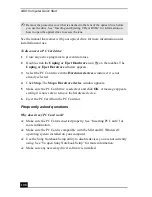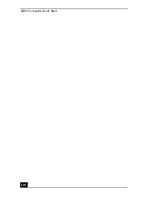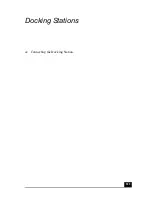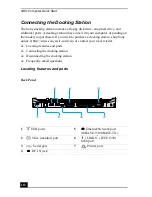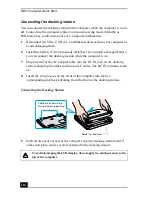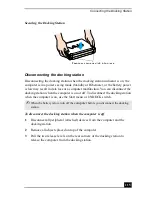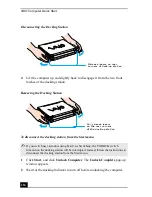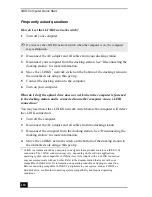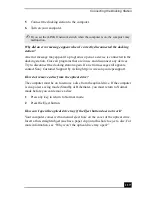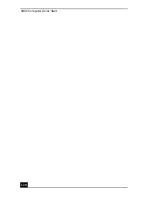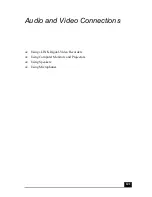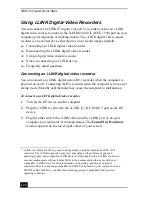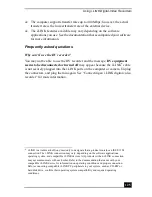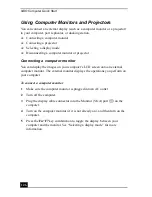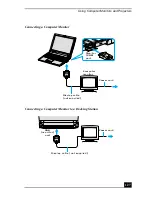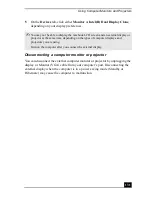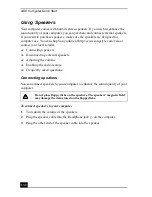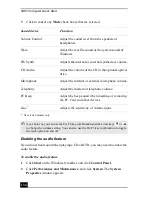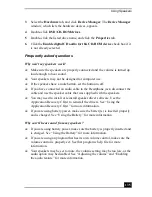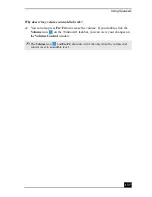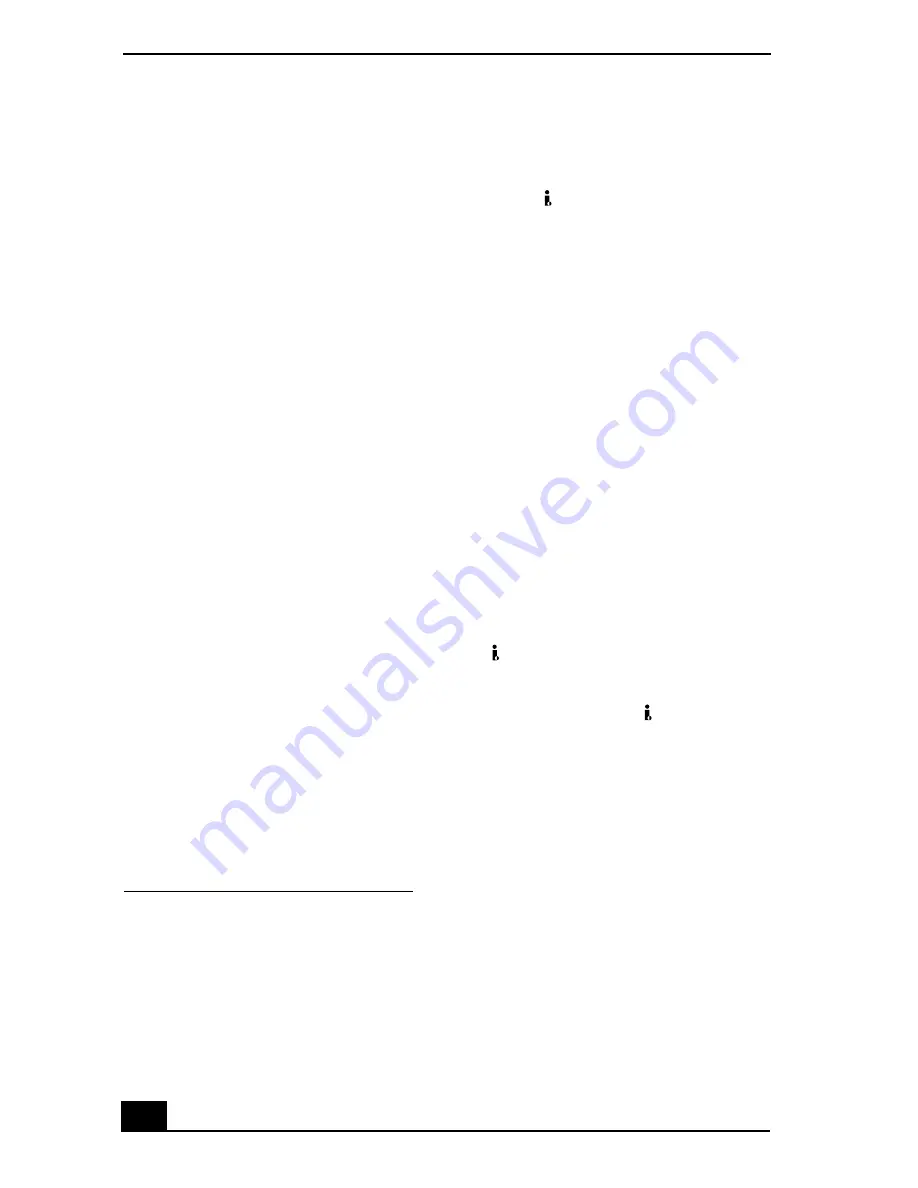
VAIO Computer Quick Start
122
Using i.LINK Digital-Video Recorders
You can connect an i.LINK®
*
digital-video (DV) recorder, such as an i.LINK
digital video camera recorder, to the i.LINK® S400
(IEEE 1394) port on your
computer, port replicator, or docking station. The i.LINK digital video camera
recorder is an external device that allows you to record images digitally.
❑
Connecting an i.LINK digital video recorder
❑
Disconnecting the i.LINK digital video recorder
❑
Using a digital video camera recorder
❑
Notes on connecting an i.LINK device
❑
Frequently asked questions
Connecting an i.LINK digital video recorder
You can connect an i.LINK digital video (DV) recorder when the computer is
powered on or off. Connecting the DV recorder when the computer is in a power
saving mode (Standby or Hibernate) may cause the computer to malfunction.
To connect an i.LINK digital video recorder
1
Turn on the DV device and the computer.
2
Plug the i.LINK® cable into the i.LINK
/ DC IN/OUT port on the DV
device.
3
Plug the other end of the i.LINK cable into the i.LINK port
on your
computer, port replicator, or docking station. The Found New Hardware
window appears on the lower right corner of your screen.
* i.LINK is a trademark of Sony used to designate that a product contains an IEEE 1394
connector. The i.LINK connection may vary, depending on the software application,
operating system, and compatible i.LINK devices. All products with an i.LINK connection
may not communicate with each other. Refer to the documentation that came with your
compatible i.LINK device for more information on operating conditions and proper
connection. Before connecting compatible i.LINK PC peripherals to your system, such as a
CD-RW or hard disk drive, confirm their operating system compatibility and required
operating conditions.
Содержание VAIO PCG-R505GCK
Страница 8: ...VAIO Computer User Guide 8 ...
Страница 28: ...VAIO Computer Quick Start 28 ...
Страница 29: ...29 Internet and Network Connections Internet Connections Network Connections Connecting Another VAIO Computer ...
Страница 47: ...53 CDs DVDs and Optical Drives Inserting and Ejecting CDs or DVDs Copying and Playing CDs Playing DVDs ...
Страница 57: ...63 Printer Connections Printing With Your Computer ...
Страница 62: ...VAIO Computer Quick Start 68 6 Click OK ...
Страница 86: ...VAIO Computer Quick Start 92 ...
Страница 87: ...93 Connecting Mice and Keyboards Using External Mice and Keyboards ...
Страница 92: ...VAIO Computer Quick Start 98 ...
Страница 93: ...99 Floppy Disk Drives and PC Cards Using Floppy Disk Drives Using PC Cards ...
Страница 104: ...VAIO Computer Quick Start 110 ...
Страница 105: ...111 Docking Stations Connecting the Docking Station ...
Страница 114: ...VAIO Computer Quick Start 120 ...
Страница 135: ...141 Preinstalled Programs Software Programs On Your Computer DVgate Application Notes Program Support Information ...
Страница 146: ...VAIO Computer Quick Start 152 ...
Страница 147: ...153 Memory Upgrades Upgrading Your Computer s Memory ...
Страница 154: ...VAIO Computer Quick Start 160 ...
Страница 155: ...161 Using the Recovery CDs Application and System Recovery CDs Using Your Recovery CDs ...