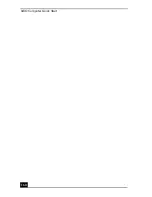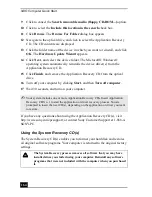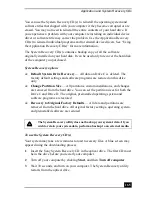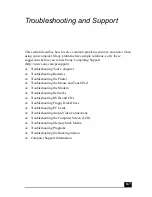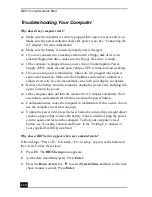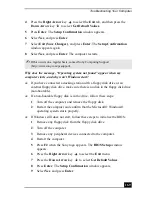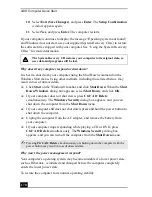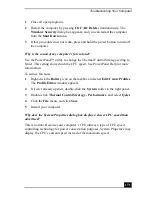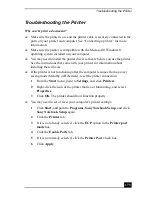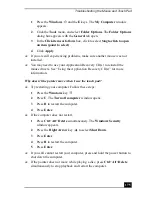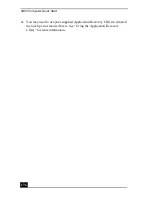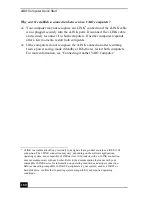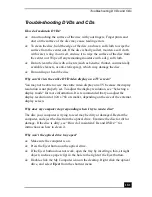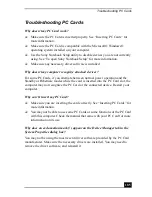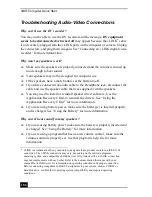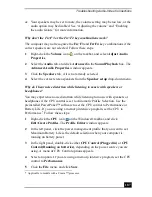VAIO Computer Quick Start
174
Troubleshooting the Mouse and Touch Pad
Why doesn’t the computer recognize the USB mouse?
❑
Make sure the mouse is securely plugged into the USB port. See
“Connecting a mouse or keyboard” for more information.
❑
You may need to install or reinstall the mouse driver software. Use the
supplied Application Recovery CD to install the drivers. See “Using the
Application Recovery CD(s)” for more information.
Why doesn’t the pointer move when I use the USB mouse?
❑
Make sure another mouse was not installed.
❑
You may need to install or reinstall the mouse driver software. Use the
supplied Application Recovery CD(s). See “Using the Application Recovery
CD(s)” for more information.
❑
If you are playing a disc, press the Ctrl+Alt+Delete keys simultaneously to
stop playback and restart the computer.
❑
If you still cannot use the pointer, restart the computer. You can restart the
computer three different ways.
❑
Press the Windows key
, and press U. When the Shut Down
Windows window appears, press R to select Restart, and press Enter.
❑
Press the Ctrl+Alt+Delete keys simultaneously. When the Windows
Security window appears, press the Right Arrow key
to select
Shut Down, and then press Enter. Use the Down Arrow key
to
select Restart, and press Enter.
❑
Press and hold the power button. When the computer shuts down, press
the power button again to restart the computer.
Why doesn’t the touch pad work?
❑
You may have disabled the touch pad without connecting a mouse to the
computer. See “Customizing the touch pad” for more information.
❑
Restart the computer to activate the touch pad again.
❑
If your touch pad is interpreting a single tap as a double-click, adjust the
button assignments. Follow these steps:
Содержание VAIO PCG-R505GCK
Страница 8: ...VAIO Computer User Guide 8 ...
Страница 28: ...VAIO Computer Quick Start 28 ...
Страница 29: ...29 Internet and Network Connections Internet Connections Network Connections Connecting Another VAIO Computer ...
Страница 47: ...53 CDs DVDs and Optical Drives Inserting and Ejecting CDs or DVDs Copying and Playing CDs Playing DVDs ...
Страница 57: ...63 Printer Connections Printing With Your Computer ...
Страница 62: ...VAIO Computer Quick Start 68 6 Click OK ...
Страница 86: ...VAIO Computer Quick Start 92 ...
Страница 87: ...93 Connecting Mice and Keyboards Using External Mice and Keyboards ...
Страница 92: ...VAIO Computer Quick Start 98 ...
Страница 93: ...99 Floppy Disk Drives and PC Cards Using Floppy Disk Drives Using PC Cards ...
Страница 104: ...VAIO Computer Quick Start 110 ...
Страница 105: ...111 Docking Stations Connecting the Docking Station ...
Страница 114: ...VAIO Computer Quick Start 120 ...
Страница 135: ...141 Preinstalled Programs Software Programs On Your Computer DVgate Application Notes Program Support Information ...
Страница 146: ...VAIO Computer Quick Start 152 ...
Страница 147: ...153 Memory Upgrades Upgrading Your Computer s Memory ...
Страница 154: ...VAIO Computer Quick Start 160 ...
Страница 155: ...161 Using the Recovery CDs Application and System Recovery CDs Using Your Recovery CDs ...