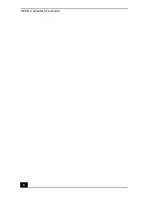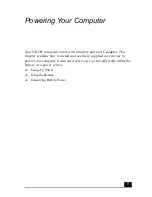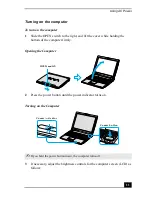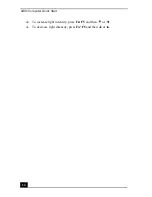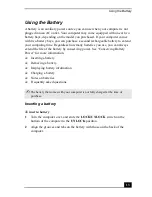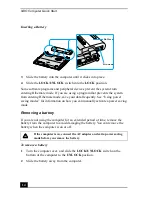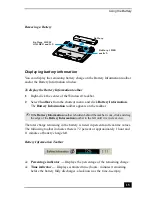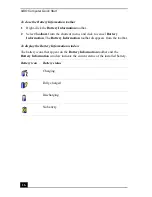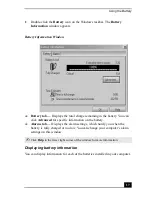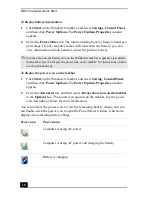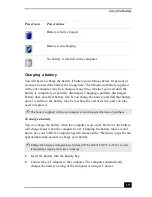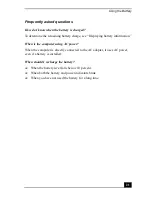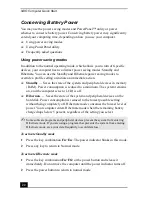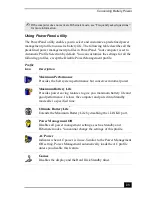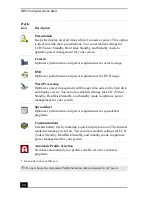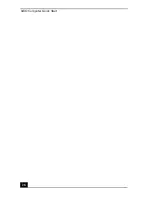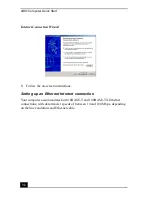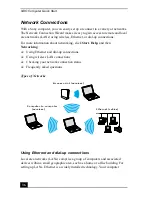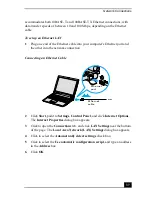VAIO Computer Quick Start
22
Conserving Battery Power
You may use the power saving modes and PowerPanel™ utility or power
schemes to conserve battery power. Conserving battery power may significantly
extend your computing time, depending on how you use your computer.
❑
Using power saving modes
❑
Using PowerPanel utility
❑
Frequently asked questions
Using power saving modes
In addition to the normal operating mode, which allows you to turn off specific
devices, your computer has two distinct power saving modes: Standby and
Hibernate. You can use the Standby and Hibernate power saving modes to
override a profile setting or initiate an immediate action.
❑
Standby — Saves the state of the system and peripheral devices in memory
(RAM). Power consumption is reduced to a minimum. The system remains
on, and the computer screen (LCD) is off.
❑
Hibernate — Saves the state of the system and peripheral devices on the
hard disk. Power consumption is reduced to the lowest possible setting
without being completely off. Hibernate mode consumes the lowest level of
power. Your computer enters Hibernate mode when the remaining battery
charge drops below 5 percent, regardless of the setting you select.
To activate Standby mode
1
Press the key combination Fn+Esc. The power indicator blinks in this mode.
2
Press any key to return to Normal mode.
To activate Hibernate mode
1
Press the key combination Fn+F12 or the power button and release it
immediately. Do not move the computer until the power indicator turns off.
2
Press the power button to return to normal mode.
✍
Some software programs and peripheral devices prevent the system from entering
Hibernate mode. If you are using a program that prevents the system from entering
Hibernate mode, save your data frequently to avoid data loss.
Содержание VAIO PCG-R505GCK
Страница 8: ...VAIO Computer User Guide 8 ...
Страница 28: ...VAIO Computer Quick Start 28 ...
Страница 29: ...29 Internet and Network Connections Internet Connections Network Connections Connecting Another VAIO Computer ...
Страница 47: ...53 CDs DVDs and Optical Drives Inserting and Ejecting CDs or DVDs Copying and Playing CDs Playing DVDs ...
Страница 57: ...63 Printer Connections Printing With Your Computer ...
Страница 62: ...VAIO Computer Quick Start 68 6 Click OK ...
Страница 86: ...VAIO Computer Quick Start 92 ...
Страница 87: ...93 Connecting Mice and Keyboards Using External Mice and Keyboards ...
Страница 92: ...VAIO Computer Quick Start 98 ...
Страница 93: ...99 Floppy Disk Drives and PC Cards Using Floppy Disk Drives Using PC Cards ...
Страница 104: ...VAIO Computer Quick Start 110 ...
Страница 105: ...111 Docking Stations Connecting the Docking Station ...
Страница 114: ...VAIO Computer Quick Start 120 ...
Страница 135: ...141 Preinstalled Programs Software Programs On Your Computer DVgate Application Notes Program Support Information ...
Страница 146: ...VAIO Computer Quick Start 152 ...
Страница 147: ...153 Memory Upgrades Upgrading Your Computer s Memory ...
Страница 154: ...VAIO Computer Quick Start 160 ...
Страница 155: ...161 Using the Recovery CDs Application and System Recovery CDs Using Your Recovery CDs ...