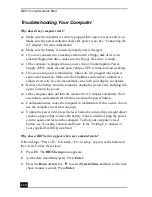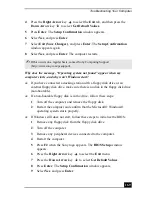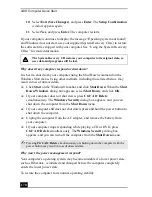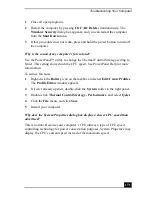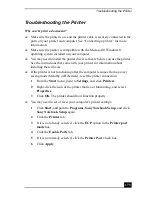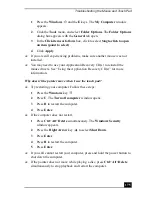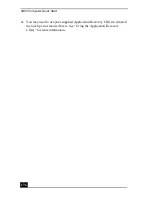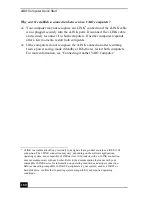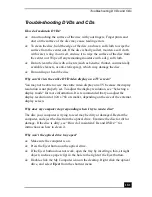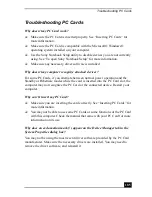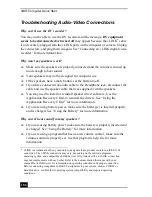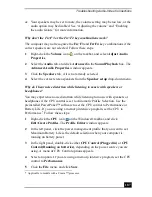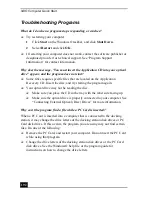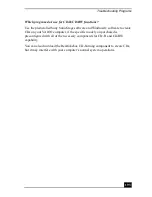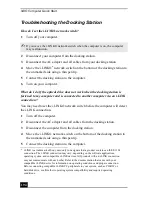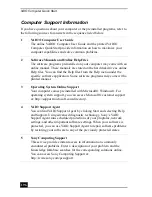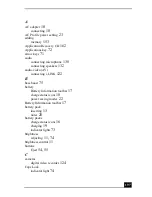VAIO Computer Quick Start
182
Why isn’t the optical drive playing my CD or DVD properly?
❑
Make sure the disc label is facing up.
❑
If the disc requires software, make sure the software is installed according to
the manufacturer’s instructions.
❑
A dirty or damaged disc may cause the computer to stop responding while it
tries to read the disc. If necessary, restart the computer, remove the disc, and
check the disc for dirt or damage.
❑
If you see video but cannot hear audio, follow these steps:
❑
Make sure your optical drive does not have the mute setting enabled.
❑
Check the volume setting in the audio mixer.
❑
If you are using external speakers, check the volume settings, and then
check the connections between your external speakers and the
computer.
❑
Click Start on the Windows® taskbar, and click Settings, then Control
Panel, and System. Select the Hardware tab, and click Device
Manager. Make sure the correct driver software is properly installed.
❑
Do not use adhesive labels to identify the CD. The label may come off while
the disc is in use in the optical drive and cause the drive to malfunction.
❑
If a region code warning appears when you try to use your optical drive, it
may be that the DVD you are trying to play is incompatible with the optical
drive. Verify the region code listed on the DVD package.
❑
Condensation may cause the computer to malfunction. If this occurs, do not
use it for at least one hour.
❑
Make sure the digital CD audio is enabled for your optical drive. Follow
these steps:
1
Click Start on the Windows® taskbar, and point to Settings, Control
Panel, and click System. The System Properties window appears.
2
Select the Hardware tab, and then click Device Manager. The Device
Manager window appears.
3
Double-click the listed optical drive. The Properties window appears.
4
Click the Properties tab, and click to select the Enable digital CD
audio for this CD-ROM device check box.
Содержание VAIO PCG-R505GCK
Страница 8: ...VAIO Computer User Guide 8 ...
Страница 28: ...VAIO Computer Quick Start 28 ...
Страница 29: ...29 Internet and Network Connections Internet Connections Network Connections Connecting Another VAIO Computer ...
Страница 47: ...53 CDs DVDs and Optical Drives Inserting and Ejecting CDs or DVDs Copying and Playing CDs Playing DVDs ...
Страница 57: ...63 Printer Connections Printing With Your Computer ...
Страница 62: ...VAIO Computer Quick Start 68 6 Click OK ...
Страница 86: ...VAIO Computer Quick Start 92 ...
Страница 87: ...93 Connecting Mice and Keyboards Using External Mice and Keyboards ...
Страница 92: ...VAIO Computer Quick Start 98 ...
Страница 93: ...99 Floppy Disk Drives and PC Cards Using Floppy Disk Drives Using PC Cards ...
Страница 104: ...VAIO Computer Quick Start 110 ...
Страница 105: ...111 Docking Stations Connecting the Docking Station ...
Страница 114: ...VAIO Computer Quick Start 120 ...
Страница 135: ...141 Preinstalled Programs Software Programs On Your Computer DVgate Application Notes Program Support Information ...
Страница 146: ...VAIO Computer Quick Start 152 ...
Страница 147: ...153 Memory Upgrades Upgrading Your Computer s Memory ...
Страница 154: ...VAIO Computer Quick Start 160 ...
Страница 155: ...161 Using the Recovery CDs Application and System Recovery CDs Using Your Recovery CDs ...