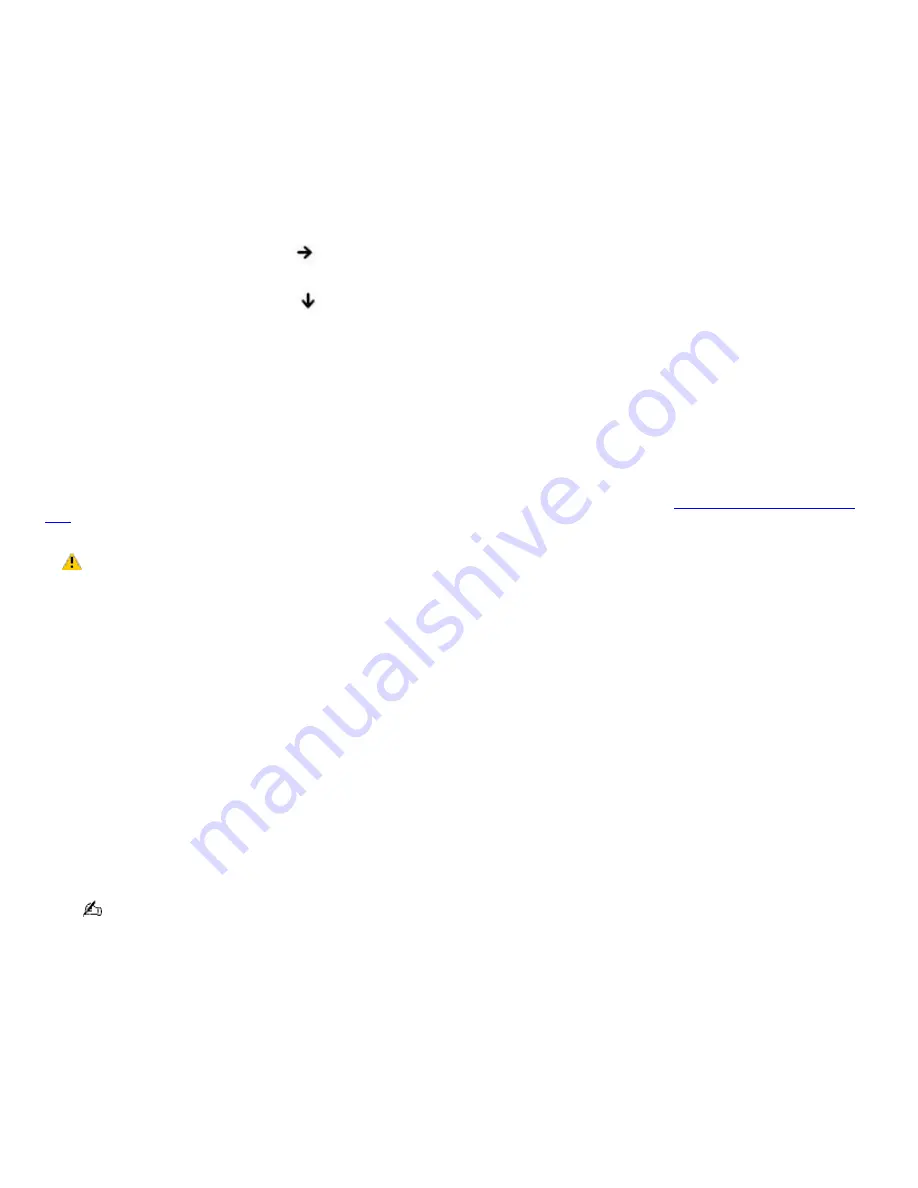
2.
Restart the computer and confirm that the Microsoft
®
Windows
®
operating system starts properly.
If Windows still does not start, follow these steps to initialize the BIOS:
1.
If there is a disk in the floppy disk drive, then remove it.
2.
Turn off the computer.
3.
Remove any peripheral devices connected to the computer.
4.
Restart the computer.
5.
Press
F2
when the Sony logo appears. The
BIOS Setup
window appears.
6.
Press the
Right Arrow
key
to select the
Exit
menu.
7.
Press the
Down Arrow
key
to select
Get Default Values
. The message
Load default values for all
SETUP items
appears.
8.
Press
Enter
. The
Setup Confirmation
window appears.
9.
Select
Yes
, and press
Enter
.
10.
Select
Exit (Save Changes)
, and press
Enter
. The
Setup Confirmation
window appears again.
11.
Select
Yes
, and press
Enter
. The computer restarts.
If your computer continues to display the message "Operating system not found," and Windows does not start, use your
supplied System Recovery CDs to restore the programs that shipped with your computer. See
Using the System Recovery
CDs
for more information.
The System Recovery CD restores your computer to its original state, so user data and applications will
be lost.
Why does my computer stop responding? Why can't I turn off my computer?
It is best to turn off your computer using the Turn Off Computer option on the Microsoft
®
Windows
®
Start menu, located on
the taskbar. Using other methods, including those listed below, may result in loss of unsaved data.
Click
Start
on the Windows
®
taskbar, and select
Shut Down
. When the
Shut Down Windows
window appears,
make sure
Shut down
is selected, and click
OK
.
If your computer does not turn off, press the
Ctrl
+
Alt
+
Delete
keys simultaneously. When the
Windows Security
dialog box appears, click
Shut Down
, and select
Shut Down
again from the
Shut Down Windows
window.
If your computer still does not turn off, press and hold the power button or slide and hold the power switch until the
computer shuts down.
If your computer stops responding while playing a CD or DVD, press
Ctrl
+
Alt
+
Delete
simultaneously. You can turn
off the computer from the
Windows Security
dialog box.
Pressing the
Ctrl
+
Alt
+
Delete
keys simultaneously or turning off the computer with the power button or switch
may cause loss of data.
Remove the AC adapter and battery.
Why won't my computer enter Standby or Hibernate mode?
Your computer's operating system may become unstable if the operating mode is changed before the computer completely
enters Standby or Hibernate mode.
To restore the computer to normal operating stability:
1.
Close all open programs.
2.
Restart the computer. Follow these steps:
Page 160
Содержание VAIO PCG-GRV680P
Страница 35: ...CDs and DVDs Inserting and Ejecting CDs or DVDs Copying and Playing CDs Copying and Playing DVDs Page 35 ...
Страница 40: ...Page 40 ...
Страница 52: ...Printer Connections Printing With Your Computer Page 52 ...
Страница 55: ...See the guide that accompanied the printer for more information on its installation and use Page 55 ...
Страница 74: ...Mice and Keyboards Using the Keyboard Connecting External Mice and Keyboards Page 74 ...
Страница 84: ...Page 84 ...
Страница 87: ...Floppy Disks PC Cards and i LINK Connections Using a Floppy Disk Drive Using PC Cards Page 87 ...
Страница 99: ...Port Replicators Locating Ports and Jacks Connecting a Port Replicator Disconnecting a Port Replicator Page 99 ...
Страница 125: ...Preinstalled Programs Programs On Your Computer DVgate Program Notes Program Support Information Page 125 ...



































