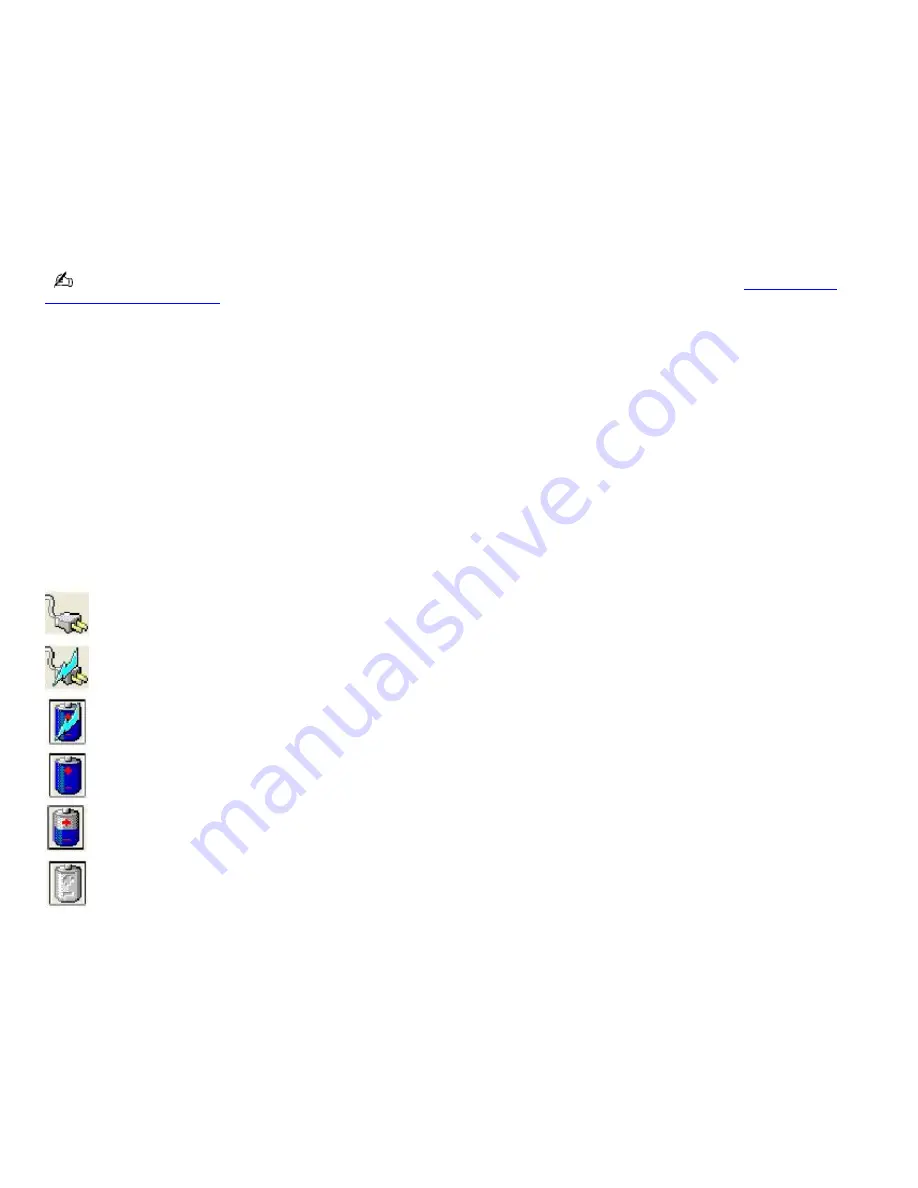
Locating battery information
You can display information for each of the batteries installed in your computer.
To view battery information
1.
Click
Start
on the Windows
®
taskbar, and click
Control Panel
.
2.
Click
Performance and Maintenance
, and click
Power Options
. The
Power Options Properties
window
appears.
3.
Select the
Power Meter
tab. The total remaining battery charge is listed as a percentage. If your computer
comes with more than one battery, you can view information on both batteries or just the primary battery.
You may also use the power icon on the Windows
®
taskbar to quickly view battery information. See
To display the
power icon on the taskbar
for instructions on how to set up this shortcut.
To display the power icon on the taskbar
1.
Click
Start
on the Windows
®
taskbar, and click
Control Panel
.
2.
Click
Performance and Maintenance
, and click
Power Options
. The
Power Options Properties
window
appears.
3.
Select the
Advanced
tab, and then select
Always show icon on the taskbar
in the
Options
box. The power icon
appears on the taskbar. See the power icon descriptions below for more information.
You can rollover the power icon to view the remaining battery charge, and you can double-click the power icon to open the
Power Meter window, which also displays the remaining battery charge.
Power icon Power status
Computer is using AC power.
Computer is using AC power and charging the battery.
Battery is charging.
Battery is fully charged.
Battery is discharging.
No battery is inserted in the computer.
Page 11
Содержание VAIO PCG-GRV680P
Страница 35: ...CDs and DVDs Inserting and Ejecting CDs or DVDs Copying and Playing CDs Copying and Playing DVDs Page 35 ...
Страница 40: ...Page 40 ...
Страница 52: ...Printer Connections Printing With Your Computer Page 52 ...
Страница 55: ...See the guide that accompanied the printer for more information on its installation and use Page 55 ...
Страница 74: ...Mice and Keyboards Using the Keyboard Connecting External Mice and Keyboards Page 74 ...
Страница 84: ...Page 84 ...
Страница 87: ...Floppy Disks PC Cards and i LINK Connections Using a Floppy Disk Drive Using PC Cards Page 87 ...
Страница 99: ...Port Replicators Locating Ports and Jacks Connecting a Port Replicator Disconnecting a Port Replicator Page 99 ...
Страница 125: ...Preinstalled Programs Programs On Your Computer DVgate Program Notes Program Support Information Page 125 ...


























