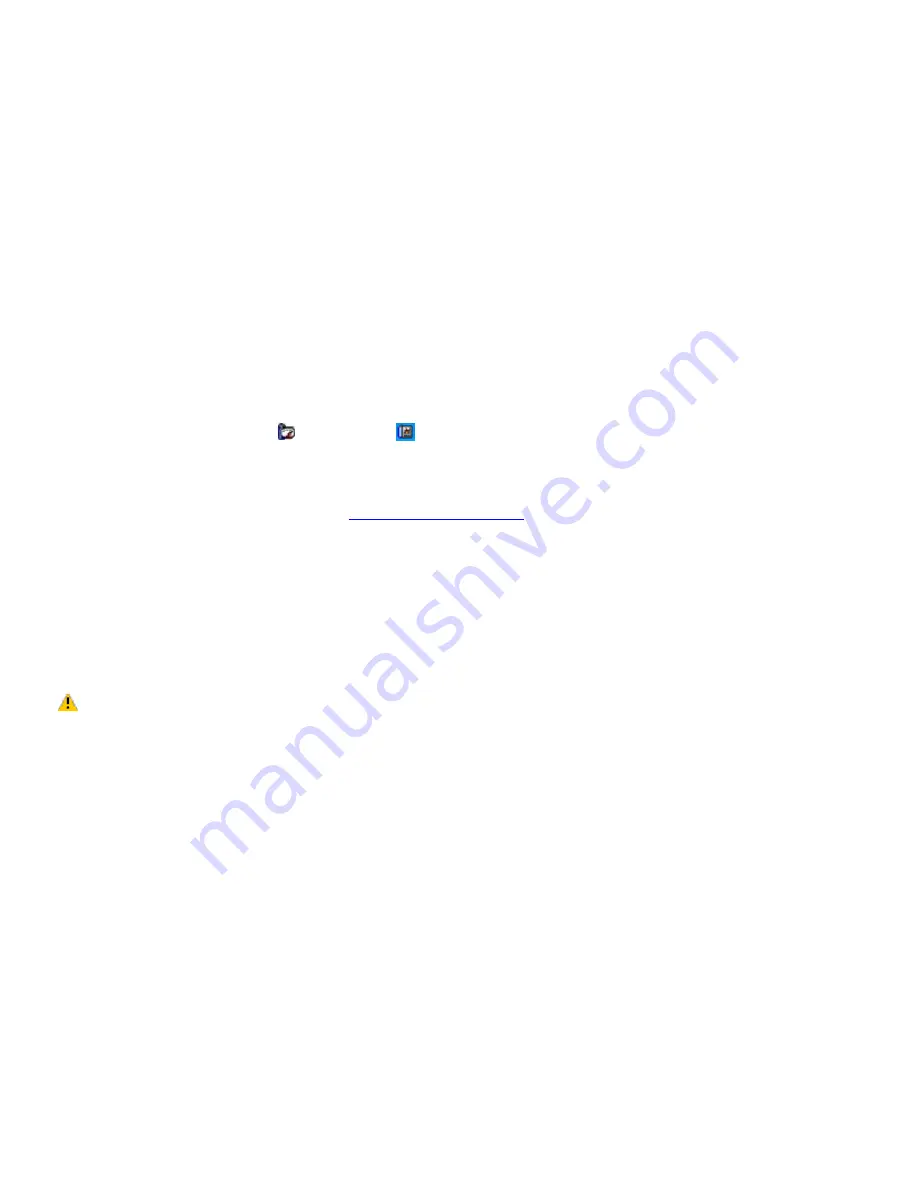
Playing DVDs on your computer
Your computer is equipped with an optical drive that enables you to watch DVDs and most DVD-R discs on your computer.
To play a DVD while using AC power
1.
Close all open programs.
2.
Insert the DVD into the optical drive.
3.
Open a preinstalled DVD program, such as WinDVD, by following these steps:
1.
Click
Start
on the taskbar, and point to
All Programs
.
2.
Select a program, such as WinDVD, to play the DVD. For instructions on how to use a program, see the
help guide included with the DVD program.
To play a DVD while using battery power
1.
Set the power management profile to
DVD
.
1.
Close all open programs.
2.
Right-click the
CPU
icon
or
Profile
icon
on the Windows
®
taskbar, depending on the model you
purchased.
3.
Select
Profiles
from the shortcut menu, and then select
DVD
from the submenu. You can also select
Automatic Profile Selection
, which sets the power management profile to
DVD
whenever a DVD is
inserted into the optical drive. See
Conserving Battery Power
for more information.
2.
Insert the DVD into the optical drive.
3.
Open a preinstalled DVD program, such as WinDVD, by following these steps:
1.
Click
Start
on the taskbar, and point to
All Programs
.
2.
Select a program, such as WinDVD, to play the DVD. For instructions on how to use a program, see the
help guide included with the DVD program.
Some discs recorded at 20 or 24 bits may produce noise while playing. If you have audio devices
connected, this may damage your hearing and the speakers. Reduce the volume before playing a DVD.
Do not switch the power saving modes while the computer is playing the DVD.
Do not use memory-resident utility software to speed up disc access when playing a DVD. This may cause the
computer to malfunction.
Page 47
Содержание VAIO PCG-GRV680P
Страница 35: ...CDs and DVDs Inserting and Ejecting CDs or DVDs Copying and Playing CDs Copying and Playing DVDs Page 35 ...
Страница 40: ...Page 40 ...
Страница 52: ...Printer Connections Printing With Your Computer Page 52 ...
Страница 55: ...See the guide that accompanied the printer for more information on its installation and use Page 55 ...
Страница 74: ...Mice and Keyboards Using the Keyboard Connecting External Mice and Keyboards Page 74 ...
Страница 84: ...Page 84 ...
Страница 87: ...Floppy Disks PC Cards and i LINK Connections Using a Floppy Disk Drive Using PC Cards Page 87 ...
Страница 99: ...Port Replicators Locating Ports and Jacks Connecting a Port Replicator Disconnecting a Port Replicator Page 99 ...
Страница 125: ...Preinstalled Programs Programs On Your Computer DVgate Program Notes Program Support Information Page 125 ...
















































