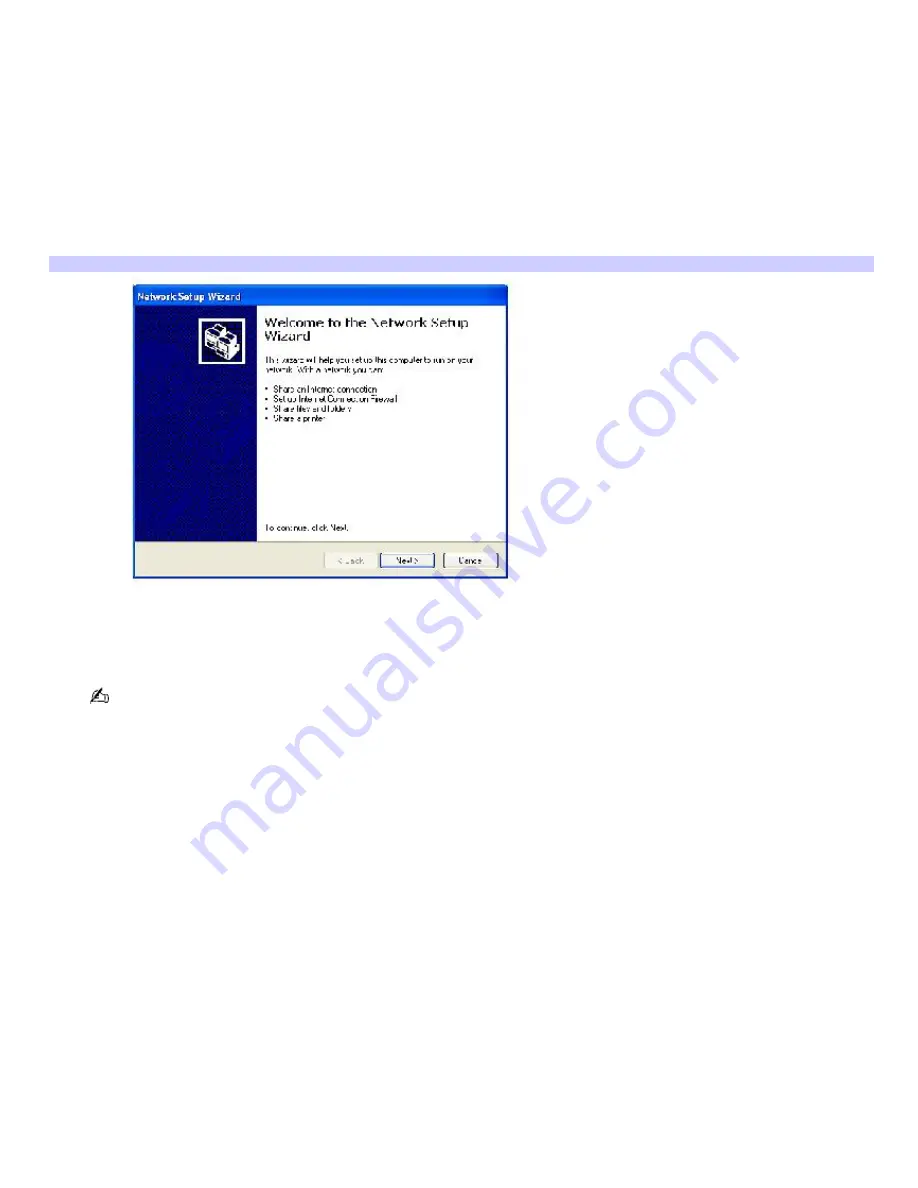
Connecting VAIO computers
When you connect two VAIO computers, you can use one computer to edit, copy, or delete files on the other computer. You
can also print from a printer attached to either computer.
To connect VAIO computers
1.
Plug one end of the i.LINK cable into the i.LINK port on each computer.
2.
Click
Start
on the Windows
®
taskbar, and click
Control Panel
.
3.
Click
Network and Internet Connections
, and click
Set up or change your home or small office network
. The
Network Setup Wizard
appears.
Network Setup Wizard
4.
Follow the on-screen
Network Setup Wizard
instructions.
5.
When you are prompted, type in a unique computer name for each computer. You will use this unique name to
differentiate the two computers once they are networked together.
The Workgroup name should remain the same for the two networked computers.
6.
When you finish the
Network Setup Wizard
on-screen instructions, click
Start
on the Windows
®
taskbar and
click
My Computer
.
7.
Click
My Network Places
in the
Other Places
menu. The
My Network Places
window appears.
8.
Click
View workgroup computers
in the
Network Tasks
menu. Computers networked under the same
workgroup name are displayed in this window.
Page 32
Содержание VAIO PCG-GRV680P
Страница 35: ...CDs and DVDs Inserting and Ejecting CDs or DVDs Copying and Playing CDs Copying and Playing DVDs Page 35 ...
Страница 40: ...Page 40 ...
Страница 52: ...Printer Connections Printing With Your Computer Page 52 ...
Страница 55: ...See the guide that accompanied the printer for more information on its installation and use Page 55 ...
Страница 74: ...Mice and Keyboards Using the Keyboard Connecting External Mice and Keyboards Page 74 ...
Страница 84: ...Page 84 ...
Страница 87: ...Floppy Disks PC Cards and i LINK Connections Using a Floppy Disk Drive Using PC Cards Page 87 ...
Страница 99: ...Port Replicators Locating Ports and Jacks Connecting a Port Replicator Disconnecting a Port Replicator Page 99 ...
Страница 125: ...Preinstalled Programs Programs On Your Computer DVgate Program Notes Program Support Information Page 125 ...






























