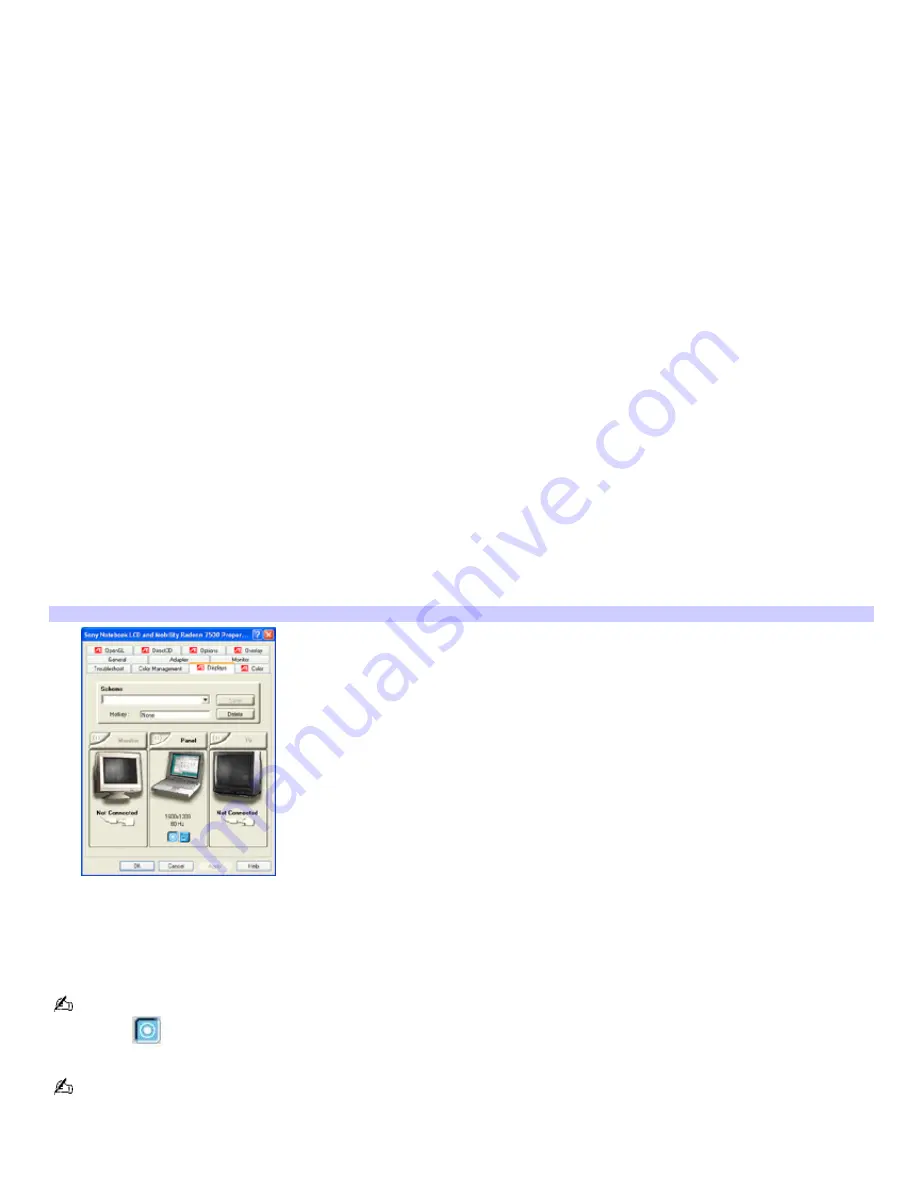
Selecting a display
You can connect external displays to your computer while it is on. When you connect an external display (projector,
computer monitor, or TV) to your computer, you can switch the display between the computer screen (LCD), the external
display, or both, using shortcut keys or the Display Properties settings.
Shortcut keys Result
Fn+F7 Toggles the display between the computer screen (LCD), a connected external display, such as a monitor or
projector, and both the LCD and external display.
Select one display at a time. Connect the cable before you turn on the computer; otherwise,
Fn
+
F7
will not work.
Fn+F8 Toggles the display between the computer screen (LCD), a connected TV, and both the LCD and TV.
Select one display (LCD or TV) when playing a DVD. Connect the TV cable before you turn on the computer; otherwise,
Fn+F8 will not work. You cannot use the Fn+F8 function to switch between LCD and TV once a DVD is inserted into the
optical drive.
To switch the display using the Display Properties settings
1.
Plug the display (VGA) cable into the Monitor (VGA) port on your computer.
2.
Right-click the desktop, and click
Properties
from the shortcut menu. The
Display Properties
dialog box
appears.
3.
Click the
Settings
tab, and then click
Advanced
. The
(Multiple Monitors) and Mobility Radeon Properties
dialog
box appears.
4.
Click the
Displays
tab.
(Multiple Monitors) and Mobility Radeon Properties dialog box
5.
Click the red button on the upper right corner of the display.
6.
Click
Apply
.
7.
Click
OK
. For more information, click
Help
.
If you cannot see your movie or DVD on the external display, change the monitor or TV setting by clicking on the
Primary icon
on the display panel of your choice.
You may not be able to display the computer screen (LCD) and an external display or projector at the same time,
depending on the types of computer displays and projectors you are using.
Page 112
Содержание VAIO PCG-GRV680P
Страница 35: ...CDs and DVDs Inserting and Ejecting CDs or DVDs Copying and Playing CDs Copying and Playing DVDs Page 35 ...
Страница 40: ...Page 40 ...
Страница 52: ...Printer Connections Printing With Your Computer Page 52 ...
Страница 55: ...See the guide that accompanied the printer for more information on its installation and use Page 55 ...
Страница 74: ...Mice and Keyboards Using the Keyboard Connecting External Mice and Keyboards Page 74 ...
Страница 84: ...Page 84 ...
Страница 87: ...Floppy Disks PC Cards and i LINK Connections Using a Floppy Disk Drive Using PC Cards Page 87 ...
Страница 99: ...Port Replicators Locating Ports and Jacks Connecting a Port Replicator Disconnecting a Port Replicator Page 99 ...
Страница 125: ...Preinstalled Programs Programs On Your Computer DVgate Program Notes Program Support Information Page 125 ...






























