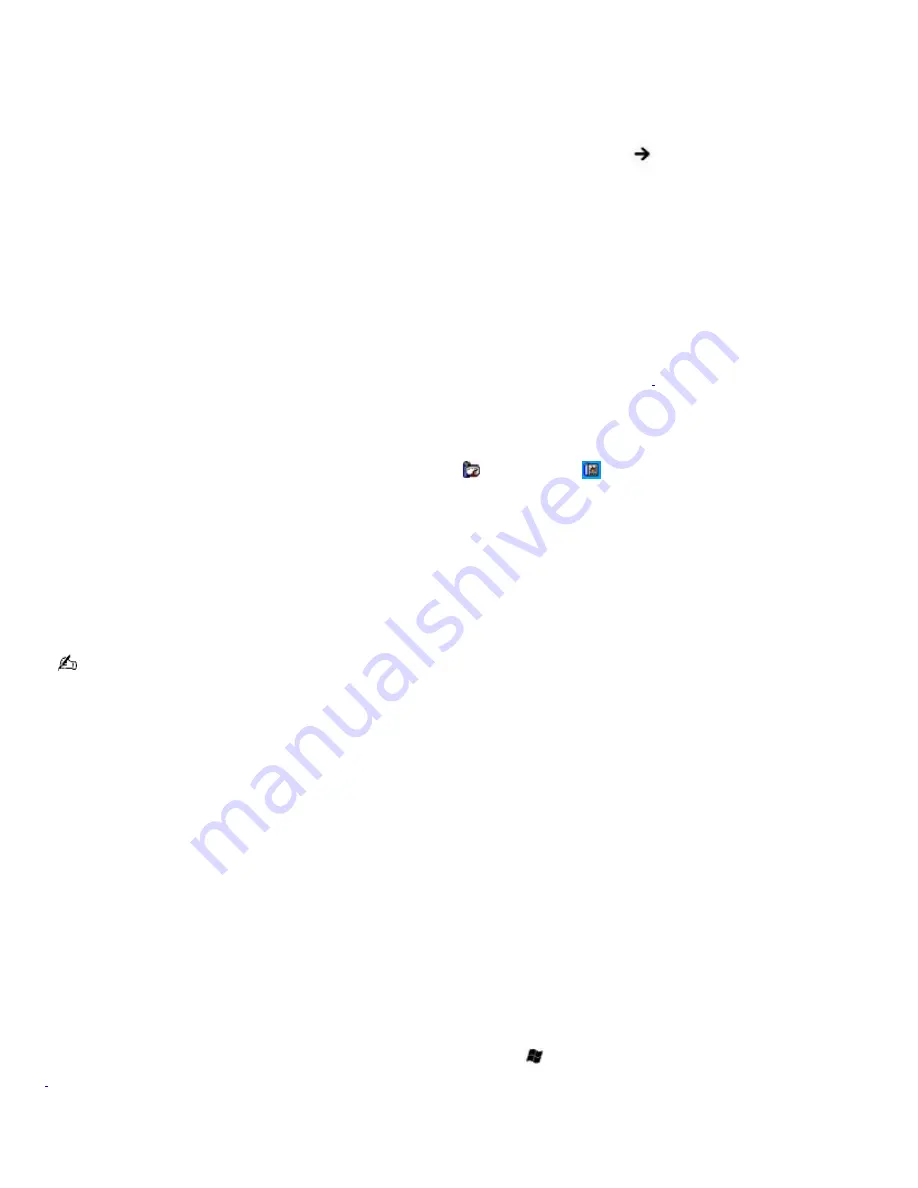
2.
Press
U
.
3.
Press
R
to select restart.
3.
If the computer does not restart, follow these steps:
1.
Press
Ctrl
+
Alt
+
Delete
simultaneously. The
Windows Task Manager
window appears.
2.
Press and release
Alt
to highlight the menu bar, and press the
Right Arrow
key to select Shut
Down.
3.
Press
Enter
.
4.
Press
R
to select restart.
4.
If this procedure does not work, press and hold the power button or slide and hold the power switch until the
computer turns off.
Why is the sound of my computer's fan so loud?
The computer's fan may be running at a high speed to cool the CPU. By lowering the CPU speed, you also lower the speed
and noise level of the computer's fan. If your computer comes with the PowerPanel utility
1
, use it to lower the CPU speed.
If your computer does not come with the PowerPanel utility, use the power schemes to lower the CPU speed.
To lower the CPU speed using the PowerPanel utility:
1.
On the Windows
®
taskbar, right-click either the
CPU
icon
or
Profile
icon
, depending on the model you
purchased.
2.
Select
Edit/Create Profiles
. The
AC Power Profile Editor
window appears.
3.
Double-click
System
to open the
System
submenu if it is not already open.
4.
Double-click
Thermal Control Strategy - Performance
, and select
Quiet
.
5.
Restart your computer.
See PowerPanel Help for more information.
To lower the CPU speed using the power schemes:
1.
Click
Start
on the Windows
®
taskbar, and click
Control Panel
.
2.
Click
Performance and Maintenance
, and click
Power Options
. The
Power Options Properties
window
appears.
3.
Select
Portable/Laptop
in the Power schemes box.
4.
Click
Apply
.
5.
Click
OK
.
Why does the System Properties dialog box display a slower CPU speed than the maximum?
This is normal. Because your computer's CPU utilizes a type of CPU speed controlling technology for power conservation
purposes, System Properties may display the CPU's current speed instead of the maximum speed.
Why don't my changes appear on the computer screen (LCD)?
You may need to refresh the computer screen. Press the
Windows
key
and press
D
twice.
1
A vailable on s elec ted models .
Page 158
Содержание VAIO PCG-GRV680P
Страница 35: ...CDs and DVDs Inserting and Ejecting CDs or DVDs Copying and Playing CDs Copying and Playing DVDs Page 35 ...
Страница 40: ...Page 40 ...
Страница 52: ...Printer Connections Printing With Your Computer Page 52 ...
Страница 55: ...See the guide that accompanied the printer for more information on its installation and use Page 55 ...
Страница 74: ...Mice and Keyboards Using the Keyboard Connecting External Mice and Keyboards Page 74 ...
Страница 84: ...Page 84 ...
Страница 87: ...Floppy Disks PC Cards and i LINK Connections Using a Floppy Disk Drive Using PC Cards Page 87 ...
Страница 99: ...Port Replicators Locating Ports and Jacks Connecting a Port Replicator Disconnecting a Port Replicator Page 99 ...
Страница 125: ...Preinstalled Programs Programs On Your Computer DVgate Program Notes Program Support Information Page 125 ...





































