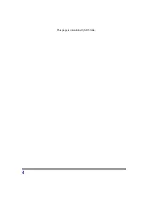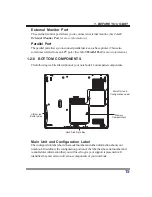Содержание 802MI3BEG8
Страница 1: ...EG8L EG8L ST G200 SERIES NOTEBOOK Computer USER S GUIDE October 2002 ...
Страница 3: ...2 Thispageisintentionallyleftblank ...
Страница 5: ...4 Thispageisintentionallyleftblank ...
Страница 9: ...8 Thispageisintentionallyleftblank ...
Страница 49: ...48 3 Using Your Notebook PC Thispageisintentionallyleftblank ...
Страница 55: ...54 3 Using Your Notebook PC Thispageisintentionallyleftblank ...