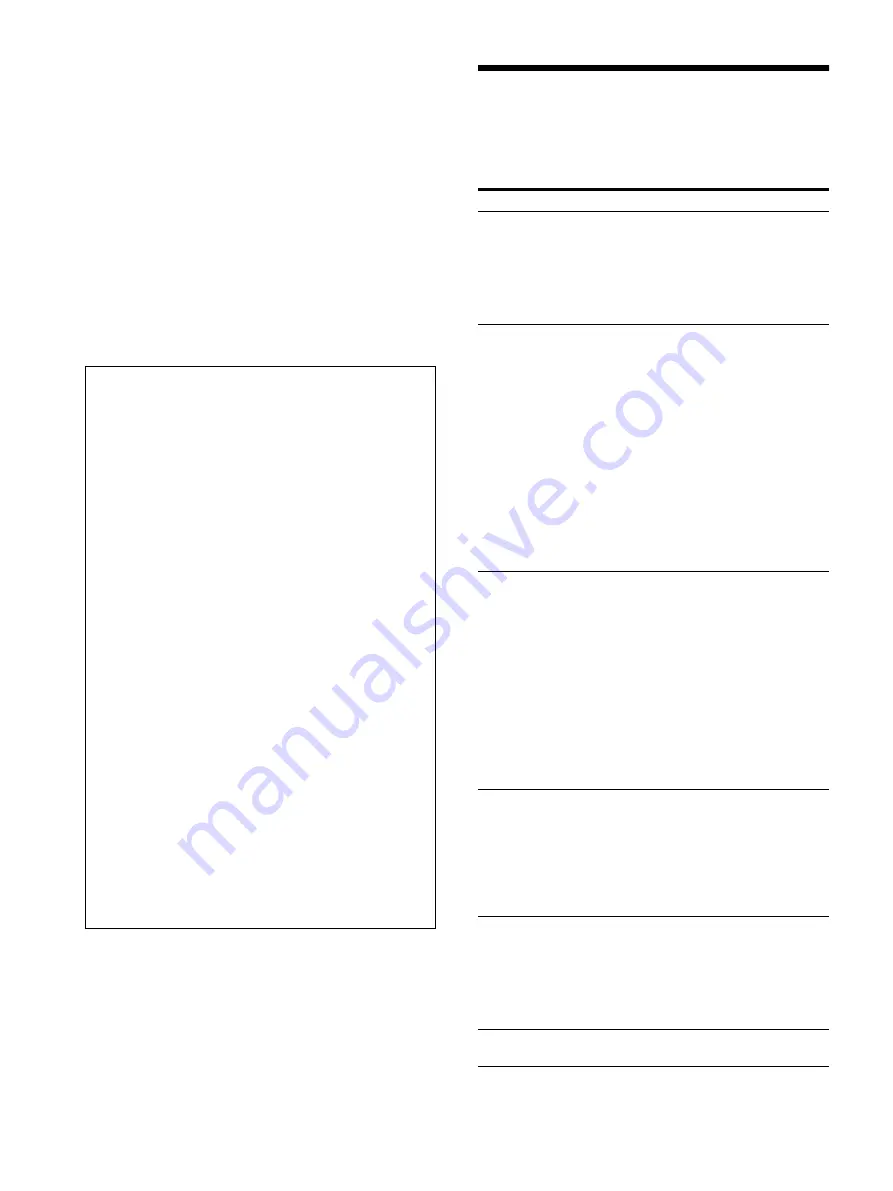
29
Medical Specifications
Protection against harmful ingress of
water:
Ordinary
Degree of safety in the presence of a
flammable anesthetic mixture with
air or with oxygen or nitrous oxide:
Not suitable for use in the presence
of a flammable anesthetic mixture
with air or with oxygen or nitrous
oxide
Mode of operation:
Continuous
The design and these specifications are subject to
change without prior notification.
Troubleshooting
Before you call for service, please check the problems
and solutions described below. If you cannot solve the
problem, contact the nearest authorized dealer.
Notes
• Always verify that the unit is operating properly
before use.
SONY WILL NOT BE LIABLE FOR DAMAGES
OF ANY KIND INCLUDING, BUT NOT
LIMITED TO, COMPENSATION OR
REIMBURSEMENT ON ACCOUNT OF
FAILURE TO PRINT CONTENT OF ANY TYPE
OR LOSS OF DATA DUE TO FAILURE OF THIS
UNIT OR ITS PRINTING MEDIA, ASSOCIATED
SOFTWARE, EXTERNAL STORAGE, OR
OTHER EXTERNAL DEVICE.
• SONY WILL NOT BE LIABLE FOR DAMAGES
OF ANY KIND INCLUDING, BUT NOT
LIMITED TO, COMPENSATION OR
REIMBURSEMENT ON ACCOUNT OF THE
LOSS OF PRESENT OR PROSPECTIVE
PROFITS DUE TO FAILURE OF THIS UNIT,
EITHER DURING THE WARRANTY PERIOD
OR AFTER EXPIRATION OF THE WARRANTY,
OR FOR ANY OTHER REASON
WHATSOEVER.
• SONY WILL NOT BE LIABLE FOR CLAIMS OF
ANY KIND MADE BY USERS OF THIS UNIT
OR MADE BY THIRD PARTIES.
• SONY WILL NOT BE LIABLE FOR THE
TERMINATION OR DISCONTINUATION OF
ANY SERVICES RELATED TO THIS UNIT
THAT MAY RESULT DUE TO
CIRCUMSTANCES OF ANY KIND.
Symptom
Causes/remedies
First few prints
spotted with small
dots.
New paper roll just installed?
t
If a new roll of paper has just been
loaded, paper dust may cause white
spots in printed images. Press the
FEED button and hold it down to
feed about 15 - 20 cm (6 - 8 inches)
and then release. (page 14)
Print job does not start
even after transmitting
picture from the
computer.
• Paper does not feed.
t
Power switched on?
t
Unit connected correctly?
t
Paper roll loosen?
• Alarm sounds.
t
Has the thermal head
overheated? The thermal head
may overheat when the unit
prints dark image continuously.
Wait until the head cools down.
t
Paper loaded correctly?
(page 14)
• Paper feeds but printing does not
start.
t
Paper loaded with the wrong
side up? (page 13)
Paper jams
• Jammed paper visible?
t
Press the OPEN button to open
the door panel, remove the
printout, and then gently pull the
jammed paper out of the unit.
• Condensation collected in unit?
t
If the unit has just been brought
into a warm room from a cold
location, condensation may have
formed inside the unit. Switch
the unit off and let it set for 1 - 2
hours (until it warms to room
temperature), then try printing
again.
Printouts dirty.
• Thermal head dirty?
t
Use the head cleaning sheet
provided with the unit to clean
the thermal head. (page 26)
• Platen roller dirty?
t
Clean the platen roller using a
soft cloth moistened with ethyl
alcohol. (page 27)
The unit stops printing
while printing almost
black images
continuously and the
message “COOLING”
is displayed on the
LCD.
When printing almost black images
continuously, the thermal head
protection circuit may shut down the
unit to prevent the thermal head from
overheating.
t
Wait for the message to disappear.
Paper is not fed
smoothly.
Platen roller dirty?
t
Clean the platen roller. (page 27)




































