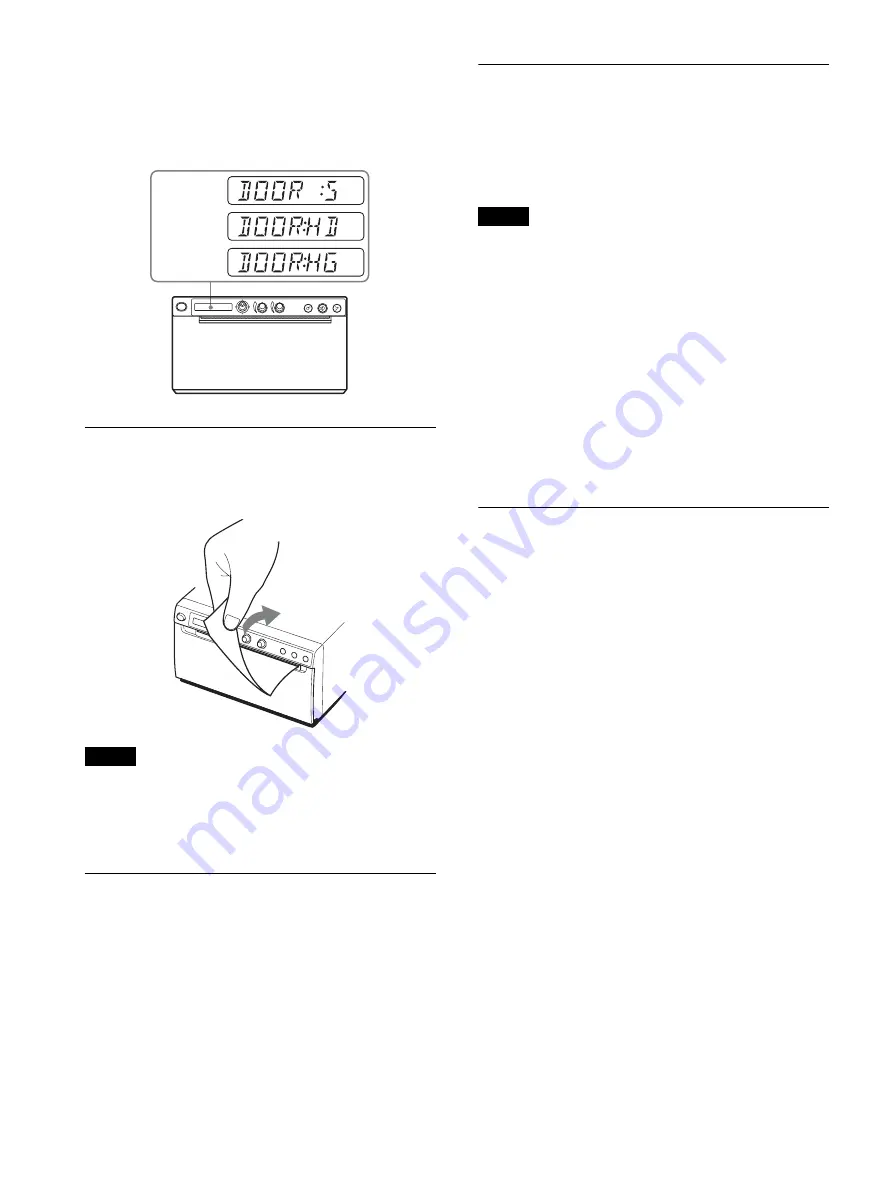
23
Paper currently selected
You can check the paper type currently selected on the
LCD. The paper type currently selected is displayed on
the right edge of the LCD when you press the OPEN
button and open the door panel.
Cutting the Printed Paper
Hold the edge of the paper and cut the paper upward in
an arc.
Note
If you cut the paper by pulling it horizontally, the paper
inside the unit will skew and may cause misprinting.
If the paper is skewed, reload the paper correctly.
(page 13)
Canceling a Print Job
To cancel a print job in progress, press the OPEN button
or the FEED button.
Making Copies of the Last Printout
Press the COPY button. The unit makes a copy of the
last printout. The image of the last printout is retained in
the unit’s memory until you make a printout of another
image or turn the power off. You can make only one
copy regardless of the print quantity set using the menu.
Notes
• If you press the COPY button immediately after
turning the power on, the alarm buzzer will sound as
nothing is stored in memory.
• Turning off the power of the printer will cause the
image stored in memory to be lost.
To make multiple copies of the same printout
Press the COPY button as many times as necessary
(maximum 20 copies including the first printout) while
copying the first printout. Each time you press the
COPY button, a short buzzer sounds.
To interrupt copying
Press the OPEN or FEED button while copying.
Feeding Paper
To feed paper, press the FEED button. The unit will
continue to feed paper as long as you hold down the
FEED button. Do not attempt to pull paper out of the
unit with your hand.
UPP-110S
UPP-110HD
UPP-110HG










































