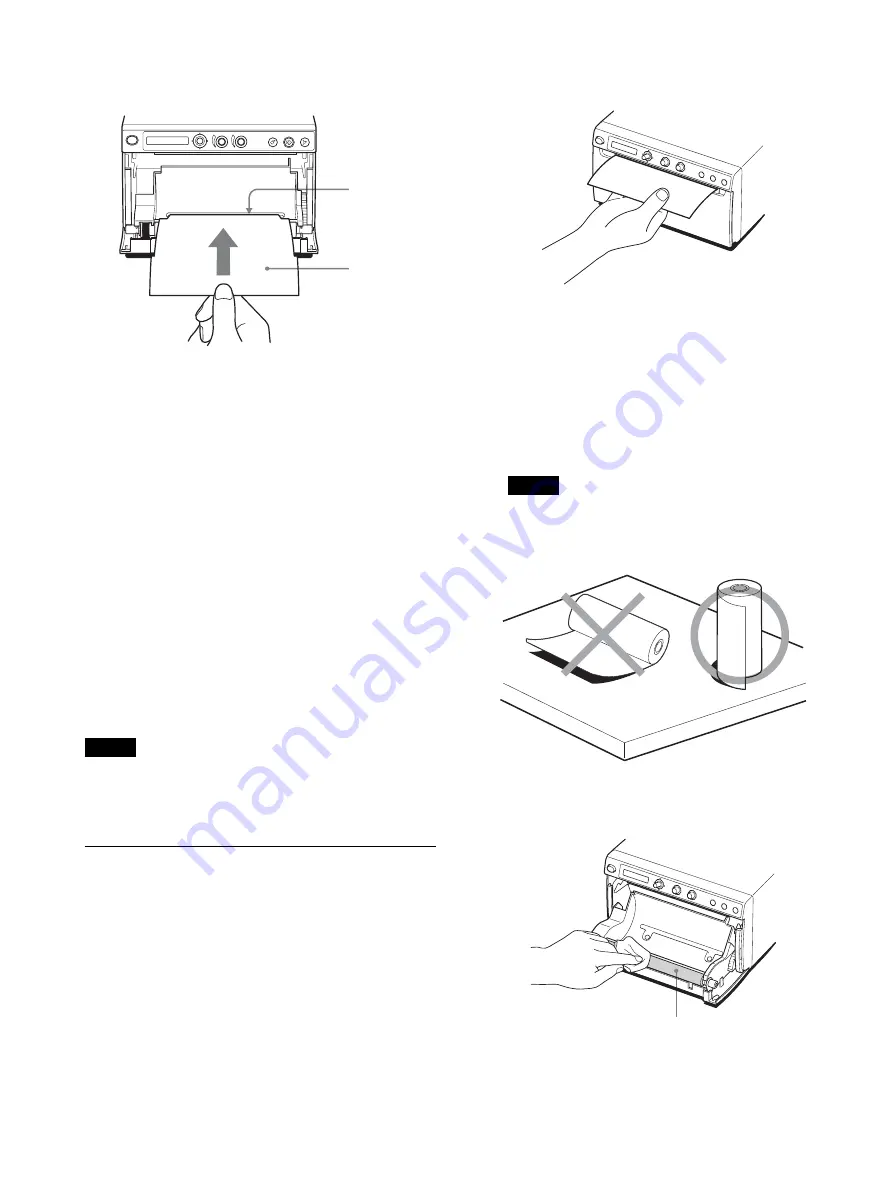
27
3
Insert the cleaning sheet, with the black surface
facing down, into the groove of the paper tray.
4
Close the door by pushing it.
5
Push the menu lever.
Menu item is displayed.
6
Display “CLEAN.TH” by shifting the menu lever
up or down, and then push the menu lever.
7
Confirm that “CLEAN:OK” is displayed, and then
push the menu lever.
The unit starts cleaning the thermal head.
“CLEAN” is displayed on the LCD.
When the cleaning sheet stops and the alarm
sounds, the cleaning is completed.
8
Press the OPEN button to open the door and remove
the cleaning sheet.
9
Close the door by pushing it.
Note
Clean the thermal head only when necessary. If you
clean the thermal head too frequently, it may cause a
malfunction.
Cleaning the Platen Roller
When the surface of the platen roller gets dirty, the paper
will not be fed smoothly, resulting in paper jams and
inconsistent print quality. Press the
1
On/standby
switch to on, and then press the FEED button for about
one second to feed some more paper out of the unit. It is
likely that the roller is getting dirty if the paper is easily
pulled out by the hand.
Clean the platen roller using a soft cloth moistened with
a 76.9 to 81.4 v/v% concentration of ethanol when it
becomes dirty.
1
Press the
1
On/standby switch to on.
2
Press the OPEN button to open the door.
If the paper is loaded in the paper tray, remove it.
Note
Be careful not to let the surface of the paper touch
the other objects. Failure to do so may cause
defective printings because of the dirt on the paper.
3
Clean the platen roller gently using a soft cloth
moistened with ethanol.
Groove of the
paper tray
Cleaning sheet
supplied
Platen roller




















