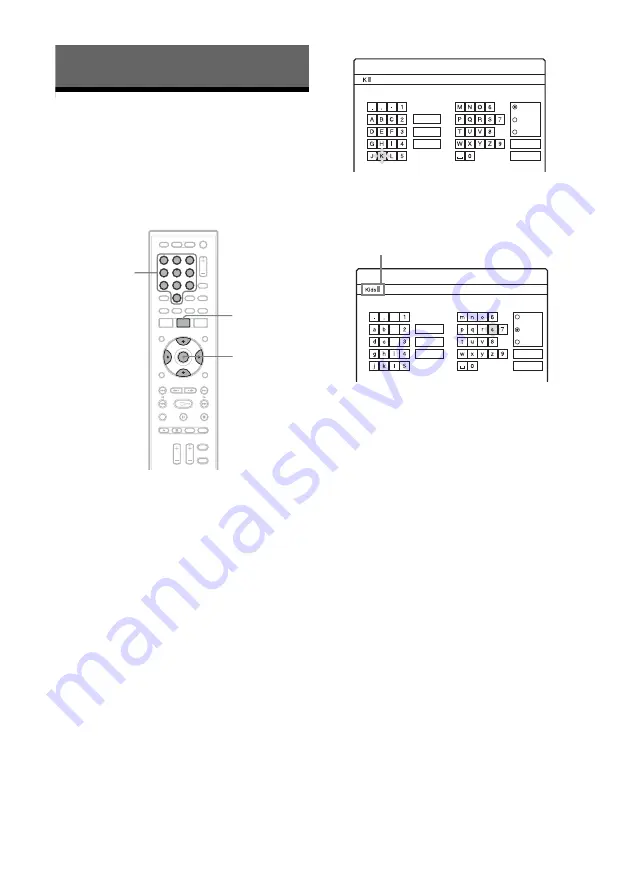
36
Managing the HDD Contents
Labelling a Title (Entering
Characters)
You can label a title by entering characters. You
can enter up to 37 characters for a title, but the
actual number of characters displayed in the
menus such as the Title List will vary.
1
Press TITLE LIST.
The Title List appears.
2
Select a title, and press ENTER.
The sub-menu appears.
3
Select “Rename,” and press ENTER.
The display for entering characters appears.
4
Press
<
/
M
/
m
/
,
to move the cursor to
the right of the screen and select “A”
(upper-case), “a” (lower-case), or
“Symbol,” and press ENTER.
The characters of the selected type are
displayed.
5
Press
<
/
M
/
m
/
,
to select the character
you want to enter, and press ENTER.
The selected character appears at the top of
the display.
6
Repeat steps 4 and 5 to enter the
remaining characters.
To erase a character, move the cursor to the
right of the character at the input row. Select
“Back” and press ENTER.
To insert a character, move the cursor to the
right of the point where you want to insert the
character. Select the character and press
ENTER.
To erase all of the characters, select “Clear
All” and press ENTER.
7
Select “Finish,” and press ENTER.
To cancel the setting, select “Cancel.”
6
5
4
8
9
7
0
3
2
1
<
/
M
/
m
/
,
,
ENTER
Number
buttons
TITLE LIST
"A"
Cancel
Finish
Space
Clear All
Back
Input Title Name
Symbol
"a"
Cancel
Finish
Input Title Name
-
c
f
"A"
Symbol
"a"
Space
Clear All
Back
Input row






























