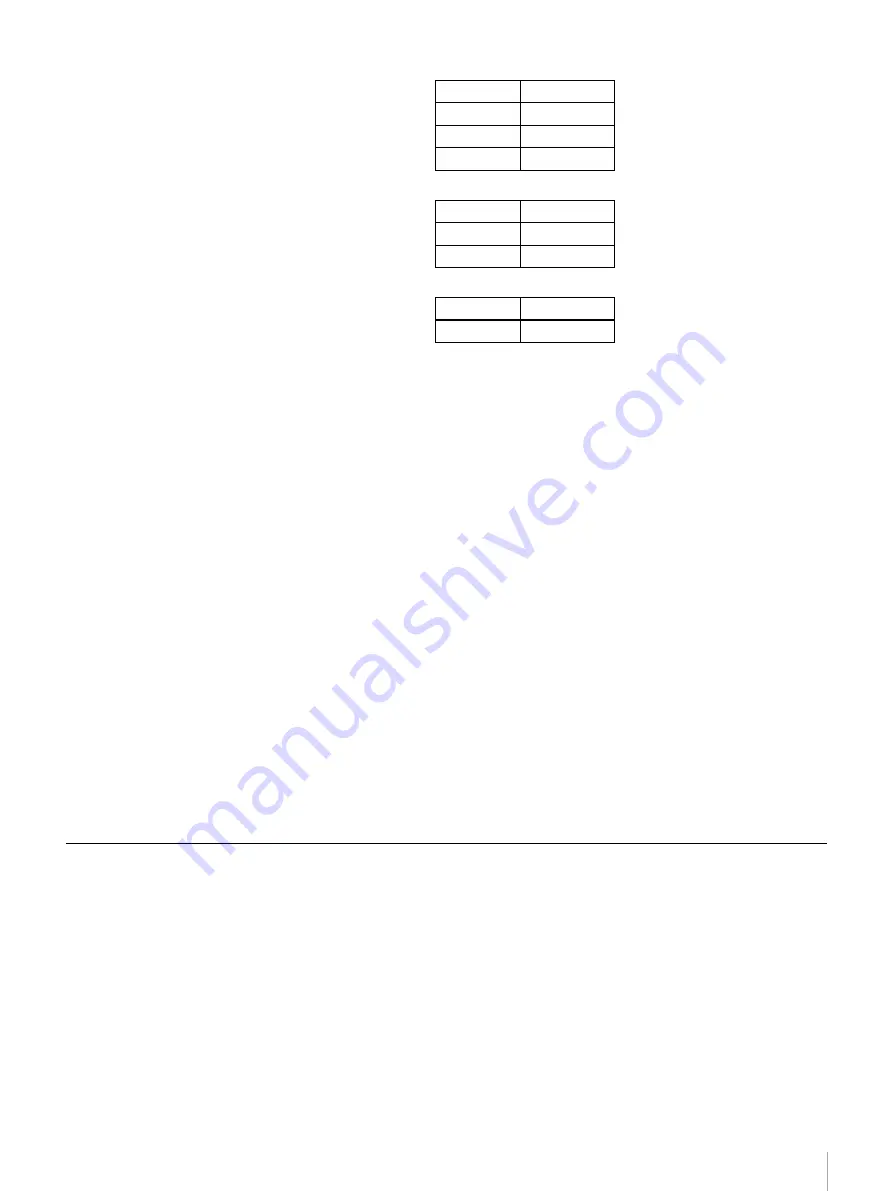
95
Appendix
LIB-81/A3 models
LIB-81/A2 models
LIB-81/A1 models
(Transfer rates depend on the operating system of the server to
which the library is connected.)
LCD panel
21 characters
×
4 rows
LED
Two lamps
External connectors
SCSI
Ultra 160/m SCSI,
Wide Ultra LVD SCSI-compliant High Density 68 pins (2)
Ethernet
10Base-T/100Base-TX (RJ-45) (1)
RS232C
D-sub 9 pin (1, unused.)
Operating environment
Temperature: 10 ºC to 35 ºC
Humidity: 20% to 80%
(Avoid condensation)
Power
AC240 V to 100 V +10%/-10% (50/60 Hz)
Power consumption
AIT-5 Model
55 W (Max)
AIT-4 Model
55 W (Max)
AIT-3 Ex Model 55 W (Max)
AIT-3 Model
55 W (Max)
AIT-2 Model
50 W (Max)
AIT-1 Model
50 W (Max)
External Dimension
430 (W)
×
43 (H)
×
660 (D) mm
(16.9 (W)
×
1.7 (H)
×
26.0 (D) in.)
Mass
13.5 kg (29.8 lb.)
Data Storage Capacity
When using 8 cartridges, 2.6:1 data compression
• AIT-5 246 m cartridge:
8320 GB of data
• AIT-4 246 m cartridge:
4160 GB of data
• AIT-3 Ex 186 m cartridge:
3120 GB of data
• AIT-3 230 m cartridge:
2080 GB of data
• AIT-2 Turbo 186 m cartridge: 1660 GB of data
• AIT-2 230 m cartridge:
1040 GB of data
• AIT-1 230 m cartridge:
728 GB of data
Cartridge
Transfer rate
AIT-3
12 MB/s
AIT-2
12 MB/s
AIT-1
8 MB/s
Cartridge
Transfer rate
AIT-2
6 MB/s
AIT-1
4 MB/s
Cartridge
Transfer rate
AIT-1
4 MB/s








































