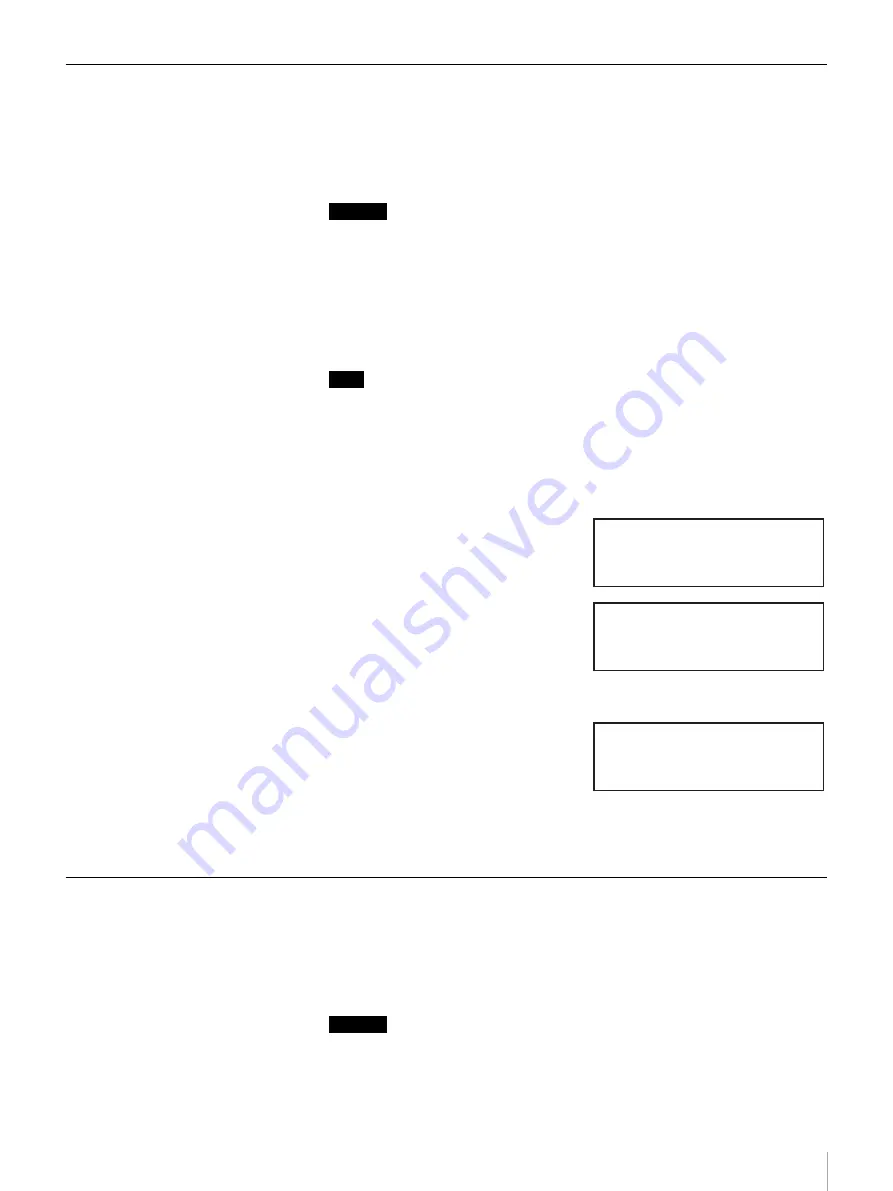
44
Chapter 3 Basic Usage
Setting the Bar Code
You should only configure “Barcode” of the Configuration Menu so that the bar
code labels affixed to cartridges can be read when your AIT library is equipped
with a bar code reader. Before modifying this setting, make sure that your
LIB-81 AIT library is equipped with a bar code reader.
Caution
When your library is not equipped with a bar code reader, leave this setting to
“NO”. If you change the setting to “YES”, “No barcode reader installed” is
displayed.
When the AIT library is equipped with a bar code reader but you do not want to
use bar codes, leave this setting to “NO”. If you change the setting to “YES”, it
will take longer for the inventory to be completed when the AIT library starts or
a cartridge is set.
Note
The setting of the bar code can also be configured through a browser.
1
At the status display, press the [MENU] button for two seconds.
2
Use the
V
and
v
buttons to select “5.Configuration”, then press the
[ENTER] button.
3
Select “3.Barcode”, then press the
[ENTER] button.
4
Use the
V
and
v
buttons to select
“YES”, then press the [ENTER]
button.
The default factory setting is “NO”.
Select “YES” to read the bar code.
5
When “[ENTER] to activate”
appears, press the [ENTER] button.
When the bar code is read, the
library returns to the menu display.
6
Press the [CANCEL] button twice to return to the status display.
Setting the R-MIC Function
If you are using a model equipped with an R-MIC reader, only enable “R-MIC”
of the Configuration Menu if you use AIT-5, AIT-4, AIT-3 Ex, or AIT-3
cartridges, or AIT cartridges with R-MIC. Before modifying this setting, make
sure that your LIB-81 AIT library is equipped with an R-MIC reader.
Caution
If your library is not equipped with an R-MIC reader, you are using AIT-2
cartridges without R-MIC, or using AIT-1 cartridges, leave this setting to “NO”.
Configuration 12:34
1.Date & Time
2.Warning
3.Barcode
Barcode
Enable YES
Barcode
Enable YES
[ENTER] to activate






























