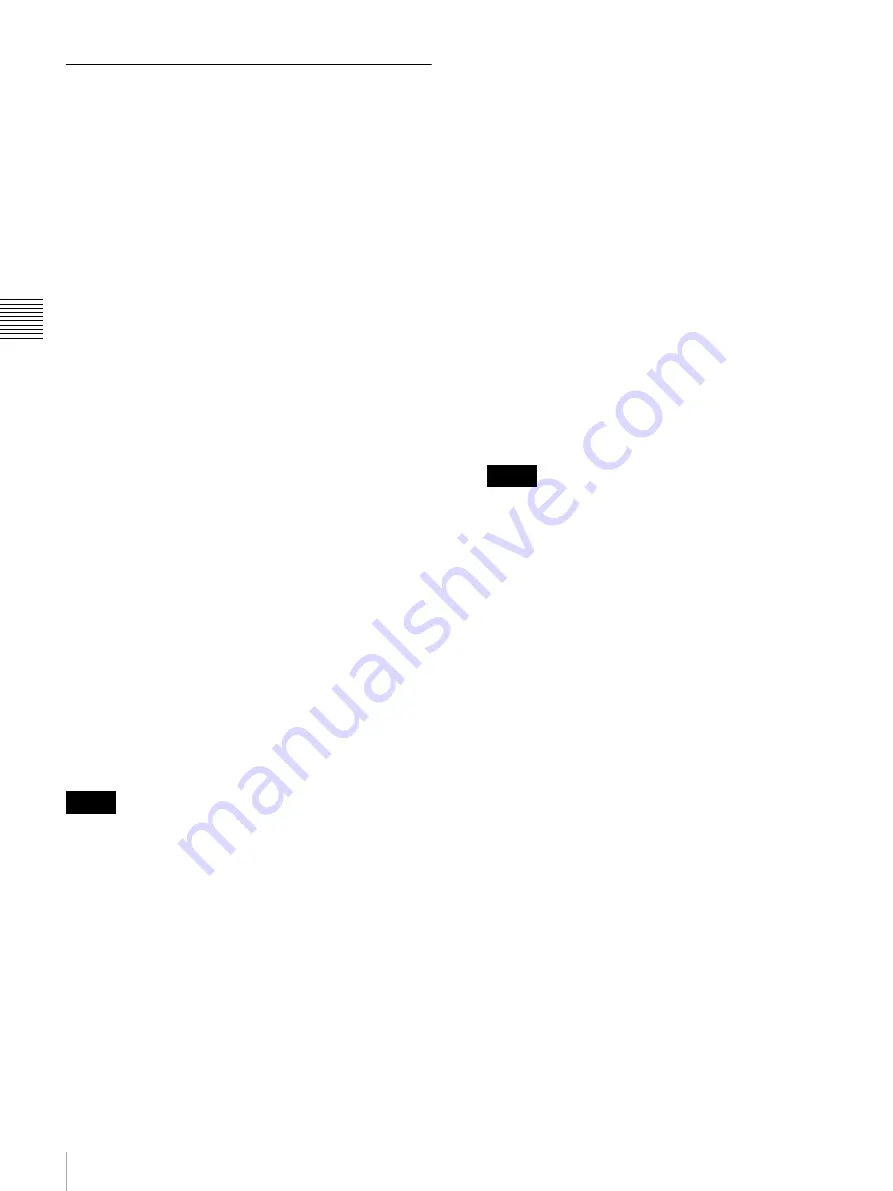
38
Handling Discs
Ch
apt
er 3 Rec
o
rdi
ng and
P
la
y
bac
k
Handling of Discs When Recording
Does Not End Normally (Salvage
Functions)
Recording processing does not end normally if, for
example, the POWER switch on the rear panel is turned off
during recording, or if the power cord is disconnected
during recording. Because the file system is not updated,
video and audio data recorded in real time is not
recognized as files and clip contents recorded up to that
point are lost.
However, this unit has salvage functions which can hold
losses to the minimum by reconstructing clips on such
discs.
There is a quick salvage function which executes
automatically and a full salvage function which you can
execute as required.
Quick salvage:
Clips are reconstructed on the basis of
backup data stored in nonvolatile memory and
markers recorded on the disc. Processing time is about
5 seconds.
Quick salvage executes automatically if the unit is
powered on with a disc still loaded after recording
was interrupted by power off.
Full salvage:
Clips are reconstructed on the basis of
markers recorded on the disc. Nonvolatile memory
cannot be used, so processing takes longer than for a
quick salvage (about 30 seconds, although it depends
on the state of the disc).
You are prompted to execute a full salvage whenever
you insert a disc that was removed manually from a
powered off device after interruption of recording by
power off.
Note that no recorded clip contents are lost when the on/
standby switch on the front panel is set to standby during
recording, because the unit does not enter standby mode
until after the end of recording processing.
• Even after recording finishes, do not set the POWER
switch on the rear panel to off until the ACCESS
indicator has gone out.
• These functions salvage as much recorded material as
possible after an unforeseen accident, but 100%
restoration cannot be guaranteed.
• Even when these functions are used, it is not possible to
recover data from immediately before the interruption of
recording. The amount of data lost is as follows.
Quick salvage:
From 2 to 4 seconds of data before the
interruption of recording.
Full salvage:
From 4 to 6 seconds of data before the
interruption of recording.
(More data may be lost when the unit is subject to
vibrations, and when you switch frequently between
recording and paused.)
• You are prompted to execute a full salvage every time
you insert a disc that has not been salvaged, or power the
unit on with such as disc loaded.
• No recording is possible on discs containing clips that
have not been salvaged, although it is possible to play
back the normally recorded sections. Recording
becomes possible if you perform a quick format, but this
erases all of the original recorded content.
To restore clips with a full salvage
1
Insert the disc on which recording did not end
normally.
The message “Salvage ?” appears on the display.
To cancel the clip salvage
Press the RESET button.
• The message “EJECT?” appears when “REC INH”
is displayed in the operation modes section of the
display. If the disc is write protected, eject the disc,
set the Write Inhibit tab to enable recording, and
then insert the disc again. If REC INH on page P1 of
the function menu is set to “ON”, set it to “OFF”
.
• This operation cannot be cancelled once it begins.
• Before using another XDCAM device
1)
to perform
a full salvage of a disc that was recorded
successfully on the PDW-F75/75MD/F355/F335,
check that the version of the other device is version
1.7 or higher. Salvage cannot be completed
successfully on version 1.6 or lower devices.
1) PDW-F350/F330, PDW-530/510, PDW-F70/F30, PDW-1500,
PDW-R1, PDW-V1, PDW-D1, and PDW-70MD.
2
Press the SET button.
Processing begins and the message “Executing.”
appears.
When processing finishes, a message appears to
display the results.
If the message reads “Incomplete!”, the clips that
failed were lost.
Notes
Notes
Содержание PDW-75MD
Страница 103: ...Sony Corporation ...
















































