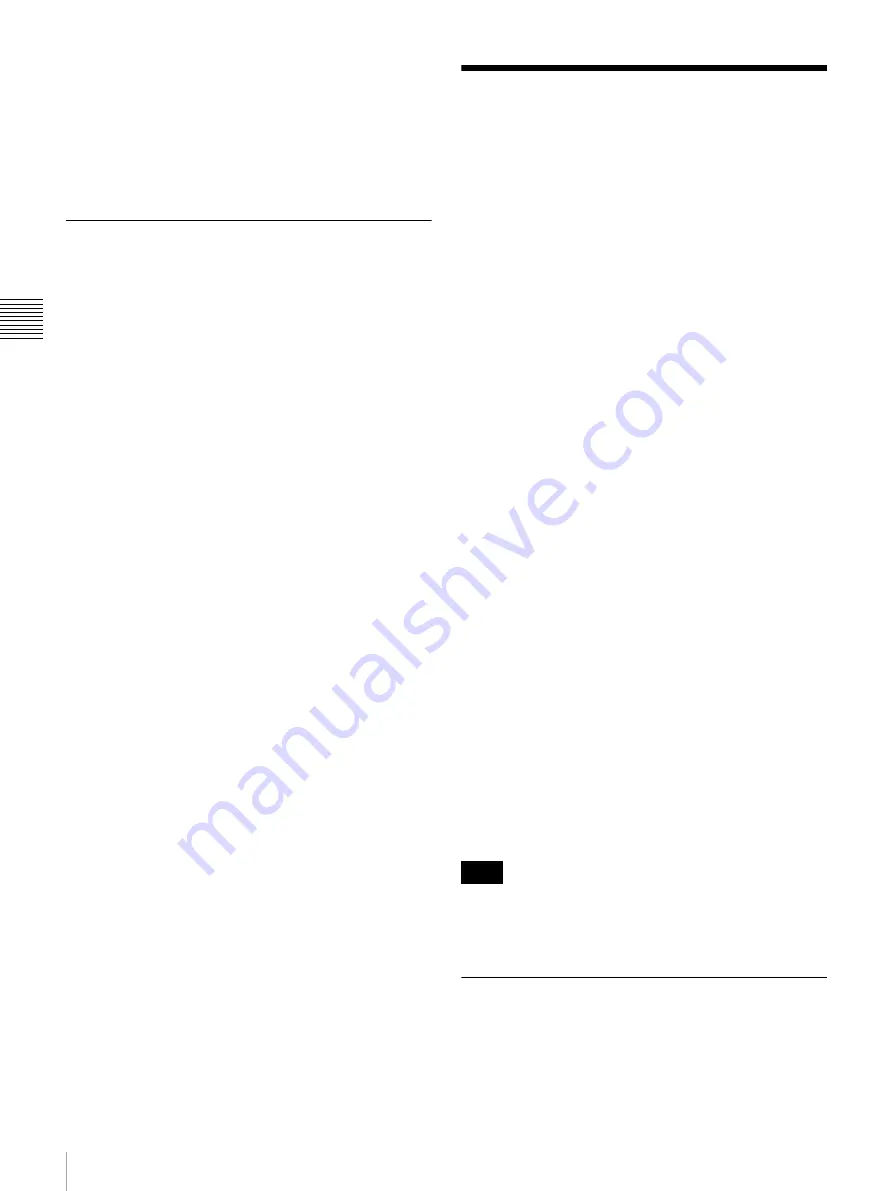
40
Playback
Ch
apt
er 3 Rec
o
rdi
ng and
P
la
y
bac
k
message “MAX # Clips” appears in the time data display
section.)
• During recording, do not turn off the POWER switch on
the rear panel or disconnect the power cord. This could
cause the clip being recorded to be lost.
For details, see
“Handling of Discs When Recording Does Not End
Normally (Salvage Functions)” on page 38.
Recording with the Clip Continuous
Rec Function
Normally, a clip is generated as an independent file every
time recording starts and stops. The Clip Continuous Rec
function allows you to continue recording to the same clip
until the function is stopped or turned off, regardless of
how many times recording starts and stops. This is
convenient if you want to avoid generating a large number
of short clips, or if you want to record without worrying
about the limit on the number of clips (maximum 300). A
REC START essence mark is recorded whenever
recording starts, which makes it easy to find the recording
start points.
To enable the function
Set OPERATIONAL FUNCTION >CLIP CONT. REC in
the setup menu to “ON”.
See “Setup Menu Operations” (page 81) for more
information about setup menu operations.
To record
Connect a controlling device to the REMOTE(9P)
connector of this unit and send a REC command.
To stop recording
Send a REC PAUSE command.
To stop the function
Do one of the following to stop the Clip Continuous Rec
function. (A new clip will be generated the next time you
start recording.)
• Perform a clip operation (lock or delete a clip)
• Make a network or FAM connection
• Eject the disc
• Change the recording format (change the setting of
OPERATIONAL FUNCTION >REC FORMAT in the
setup menu, or change the setting of AUDIO
CONTROL >REC MODE in the setup menu)
• Power the unit off
To turn the function off
Set OPERATIONAL FUNCTION >CLIP CONT. REC in
the setup menu to “OFF”.
Playback
This section describes playback of video and audio on the
unit.
Before starting playback, make the following settings and
adjustments.
Remote/local setting:
Set the remote control switch. If
you set it to REMOTE, also set the setup menu item
INTERFACE SELECT >REMOTE I/F (“REMOTE”
and the connector used appear on the display).
Disc playback start position
Although this unit uses optical discs, it is designed to offer
the most convenient features of tape playback by VTRs.
After playback stop
The unit stops at the position where the STOP button was
pressed.
Press the PLAY button to resume playback at the stop
position.
After recording
The unit stops at the position where recording ended.
To play back a clip, press the PREV button to move to the
start frame of any clip or the previous REC START
essence mark,
1)
or press the PREV button with the PLAY
button held down to move to any position.
1) The setting of OPERATIONAL FUNCTION >FIND MODE determines
whether the unit jumps to clips or to REC START essence marks.
When you play back clips recorded with the Clip Continuous Rec function
, you should set this menu item to “REC START EM”.
After disc insertion
The unit stops at the position of the disc when it was most
recently ejected.
Press the PLAY button to resume playback at the most
recent position.
The playback position is saved to the disc when the disc is
ejected, which allows playback to start at that position
whenever it is loaded into any XDCAM player.
This function is not available when the Write Inhibit tab of
the disc is set to the recording disabled position, and when
REC INH on page P1 of the function menu is set to “ON”.
Playback Operation
First insert a disc.
For details of how to insert a disc, see “Loading and
Unloading a Disc” on page 37.
Note
Содержание PDW-75MD
Страница 103: ...Sony Corporation ...
















































