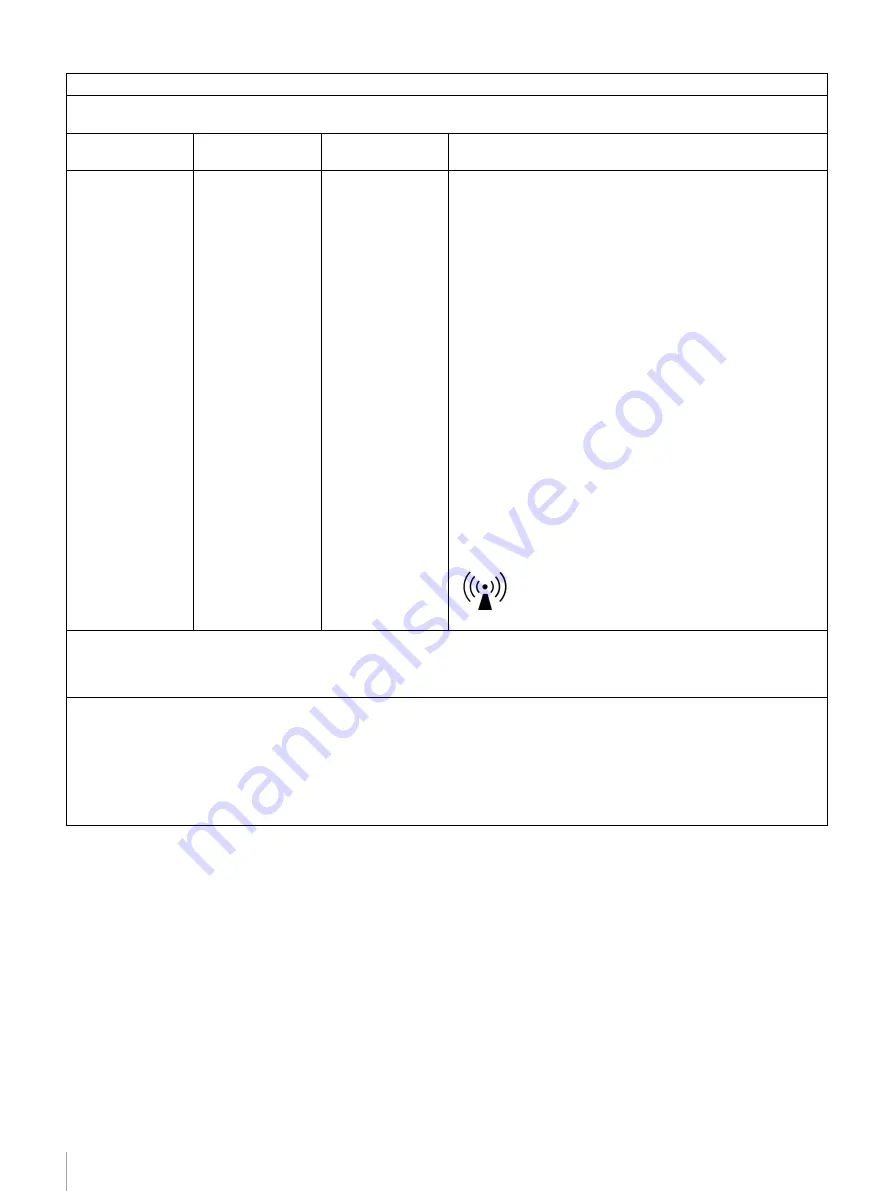
6
Guidance and manufacturer’s declaration - electromagnetic immunity
The PDW-75MD is intended for use in the electromagnetic environment specified below. The customer or the user of the PDW-
75MD should assure that it is used in such as environment.
Immunity test
IEC 60601 test
level
Compliance level
Electromagnetic environment - guidance
Conducted RF
IEC 61000-4-6
Radiated RF
IEC 61000-4-3
3 Vrms
150 kHz to 80 MHz
3 V/m
80 MHz to 2.5 GHz
3 Vrms
3 V/m
Portable and mobile RF communications equipment should be
used no closer to any part of the PDW-75MD, including cables,
than the recommended separation distance calculated from
the equation appliance to the frequency of the transmitter.
Recommended separation distance
d
= 1.2
√
P
d
= 1.2
√
P
80 MHz to 800 MHz
d
= 2.3
√
P
800 MHz to 2.5 GHz
Where
P
is the maximum output power rating of the
transmitter in watts (W) according to the transmitter
manufacturer and
d
is the recommended separation distance
in meters (m).
Field strengths from fixed RF transmitters, as determined by
an electromagnetic site survey,
a
should be less than the
compliance level in each frequency range.
b
Interference may occur in the vicinity of equipment marked
with following symbol:
NOTE 1: At 80 MHz and 800 MHz, the higher frequency range applies.
NOTE 2: These guidelines may not apply in all situations. Electromagnetic propagation is affected by absorption and reflection
from structures, objects and people.
a Field strengths from fixed transmitters, such as base stations for radio (cellular/cordless) telephones and land mobile radios,
amateur radio, AM and FM radio broadcast and TV broadcast cannot be predicted theoretically with accuracy. To assess the
electromagnetic environment due to fixed RF transmitters, an electromagnetic site survey should be considered. If the
measured field strength in the location in which the PDW-75MD is used exceeds the applicable RF compliance level above,
the PDW-75MD should be observed to verify normal operation. If abnormal performance is observed, additional measures
may be necessary, such as reorienting or relocating the PDW-75MD.
b Over the frequency range 150 kHz to 80 MHz, field strengths should be less than 3 V/m.
Содержание PDW-75MD
Страница 103: ...Sony Corporation ...







































