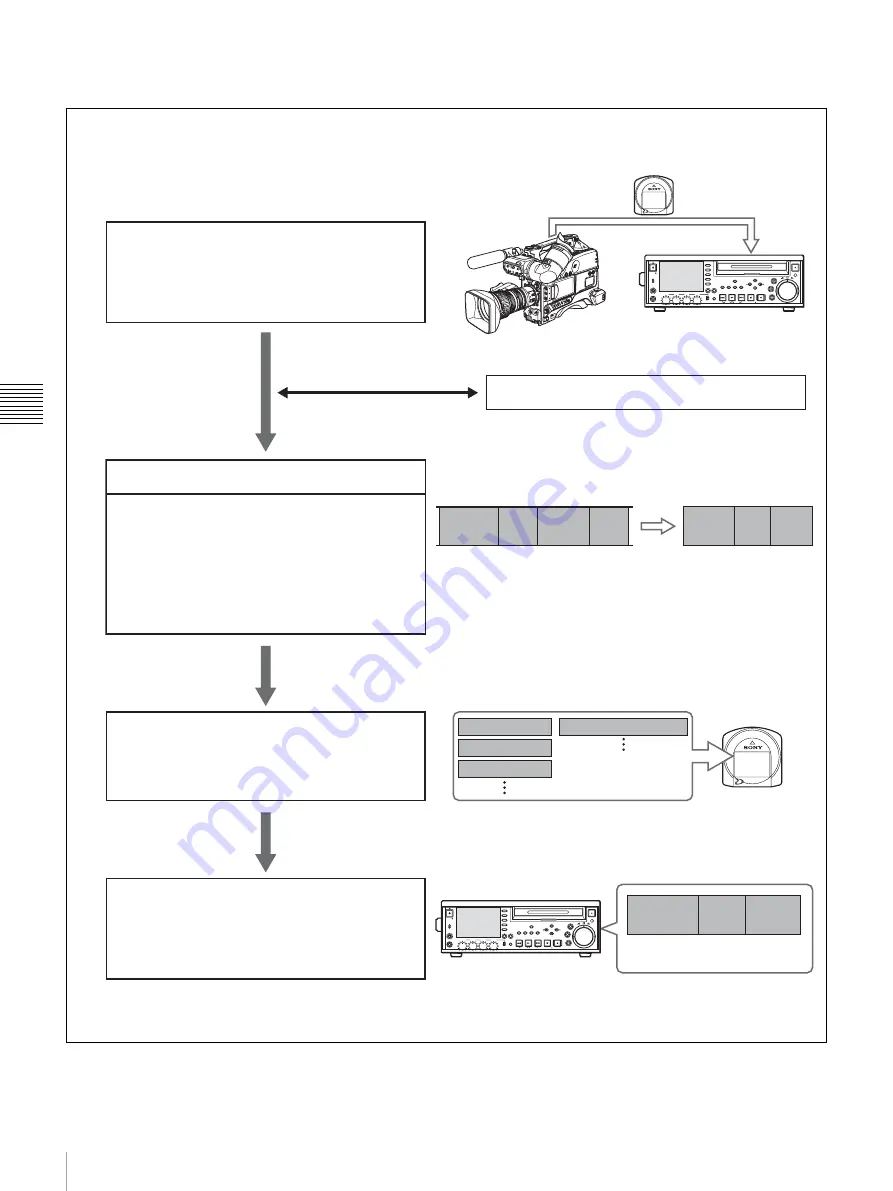
50
Overview
Cha
p
te
r 4
S
c
e
ne Sel
e
c
tio
n
Flow of scene selection editing
PHONES
VAR
JOG
MARK1
MENU
PAGE DISPLAY
SUB
CLIP
F1
F5
F4
F3
F2
SHIFT
CLIP
MENU
ESSENCE
MARK
SET
THUMB
NAIL
RESET
OUT
IN
MARK2
SHUTTLE
TOP
KEY INHI
EXPAND
CHAPTER
F REV
F FWD
END
PREV
NEXT
PLAY
STOP
STANDBY
REC
EJECT
CH 1
CH 2
CH 3
CH 4
NETWORK
LOCAL
REMOTE
ACCESS
LEVEL
REC
VARIABLE
PRESET
PB
PHONES
VAR
JOG
MARK1
MENU
PAGE DISPLAY
SUB
CLIP
F1
F5
F4
F3
F2
SHIFT
CLIP
MENU
ESSENCE
MARK
SET
THUMB
NAIL
RESET
OUT
IN
MARK2
SHUTTLE
TOP
KEY INHI
EXPAND
CHAPTER
F REV
F FWD
END
PREV
NEXT
PLAY
STOP
STANDBY
REC
EJECT
CH 1
CH 2
CH 3
CH 4
NETWORK
LOCAL
REMOTE
ACCESS
LEVEL
REC
VARIABLE
PRESET
PB
Record material or insert disc containing recorded
material into this unit
PDW-F335/F355
To edit a clip list on the disc
Load a clip list
• Including a sub clip in the current clip list
• Changing sub clip In and Out points (trimming)
• Deleting sub clips
Create and edit a clip list
Save the clip list to disc
Select
clips
Recorded material
Clip list 1
Clip 1
Clip 2
Clip 3
Clip 4
Sub
clip 1
Sub
clip 2
Sub
clip 3
Disc
Disc
Clip 1
Clip 2
Clip 3
Clip list 1
Sub clip 1
Sub clip 2 Sub clip 3
Play back clip list
PDW-75MD
PDW-75MD
Содержание PDW-75MD
Страница 103: ...Sony Corporation ...
















































