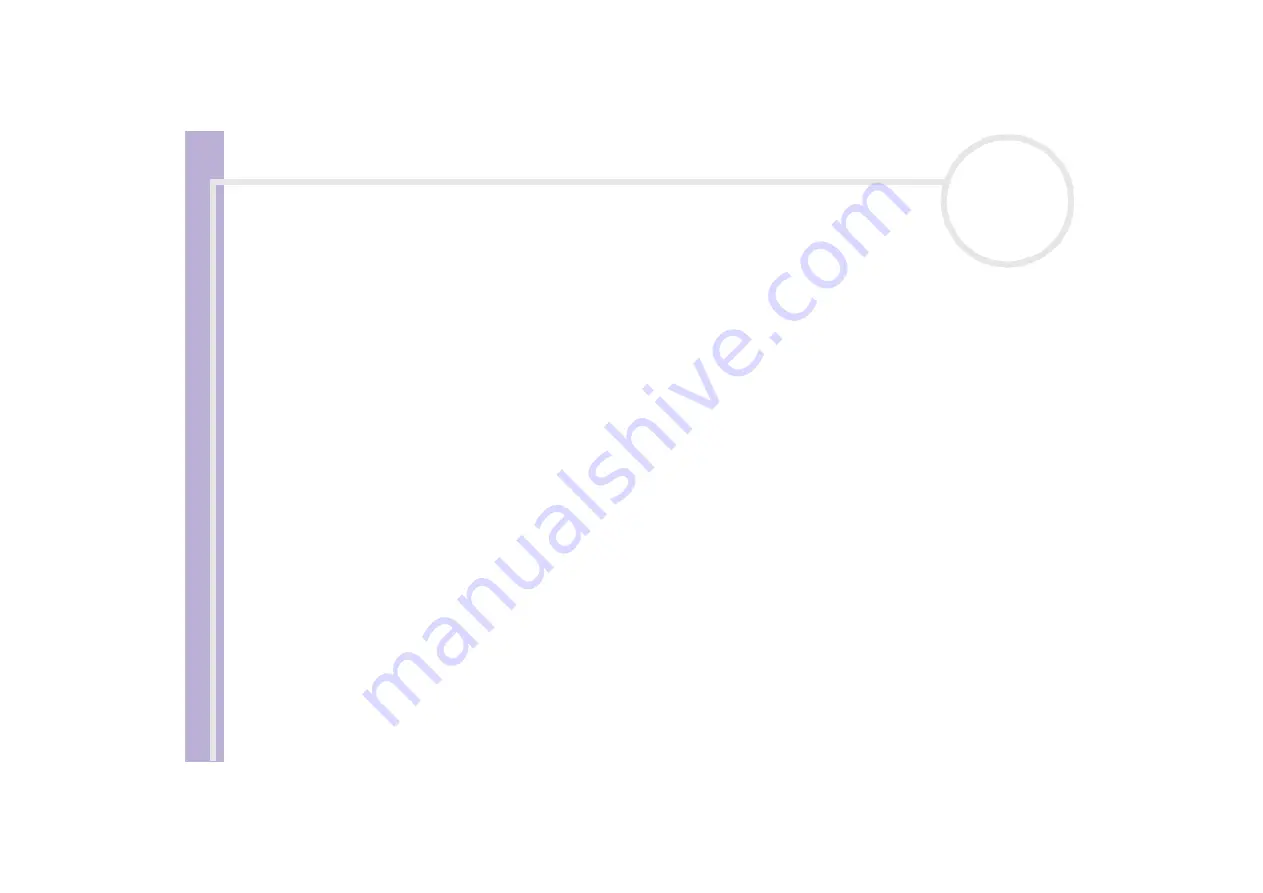
Software Guide
Customising your computer
105
Editing a power profile
✍
You must have Administrator’s rights on your notebook to be able to edit existing profiles. Users whose account type is
Limited
can only open the
Power Profile
tab in the
Power Panel
window in view mode. To check your user account information, select the
User Accounts
category in the
Control Panel
. Your account type must be
Computer administrator
to be able to edit power profile.
To edit the power management settings of a power profile, proceed as follows:
1
Right-click the PowerPanel icon in the taskbar and select
Edit/Create Profiles
from the menu.
The
Profile Editor
window appears.
2
Click the profile you want to edit on the left of the screen.
3
Double-click the power profile property (Hibernate, Standby…) you want to modify on the right of the
screen.
An option list or a dialog box will appear. Add or define the setting you want to select.
4
Click the
File
menu and then click
Save
.
Creating a power profile
To create a power profile, proceed as follows:
1
Right-click the PowerPanel icon in the taskbar and select
Edit/Create Profiles
from the menu.
The
Profile Editor
window appears.
2
Select
New
from the
File
menu.
3
In the
Create New Profile
dialog box, check the appropriate option button to specify the type of power
management profile that you want to create and click
OK
.
4
Select the new power management setting you would like for the device.
5
Click the
File
menu and then click
Save
.
















































