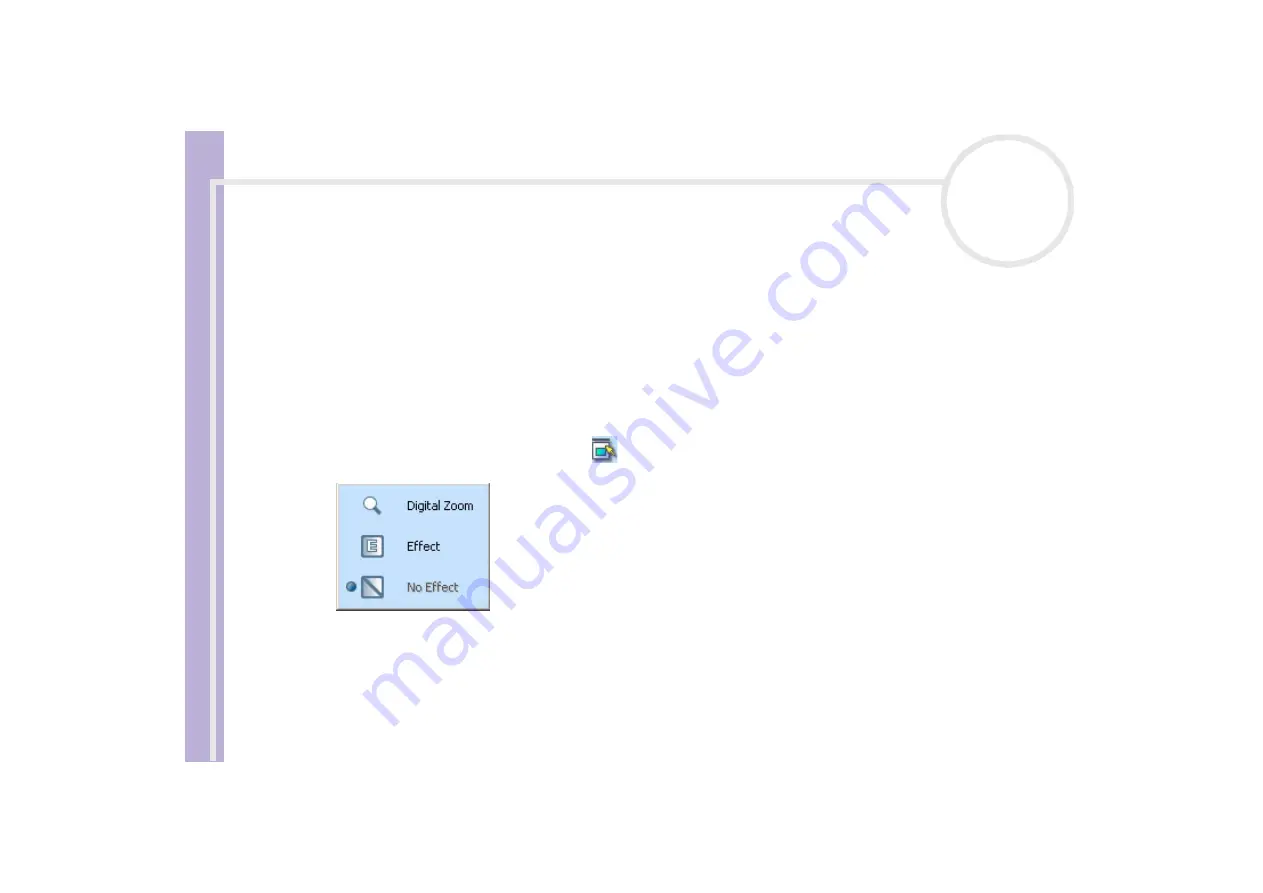
Software Guide
Using Video software
45
Using Movie mode
To capture a home movie, proceed as follows:
1
Launch Network Smart Capture.
2
Connect your i.LINK™-compatible digital camera or USB Web camera to your computer and turn it on.
The viewfinder image appears in the main window.
3
Click
Movie
to activate
Movie
mode.
Making settings for Movie mode
Before you capture a moving image, you can set your own preferences.
To make your settings for Movie mode, proceed as follows:
1
Click the
Select Capture Menu
icon
near the bottom of the screen to view setting options for your
moving image capture.
For more on the
Effect
option, see
Applying effects to your images and movies
.






























