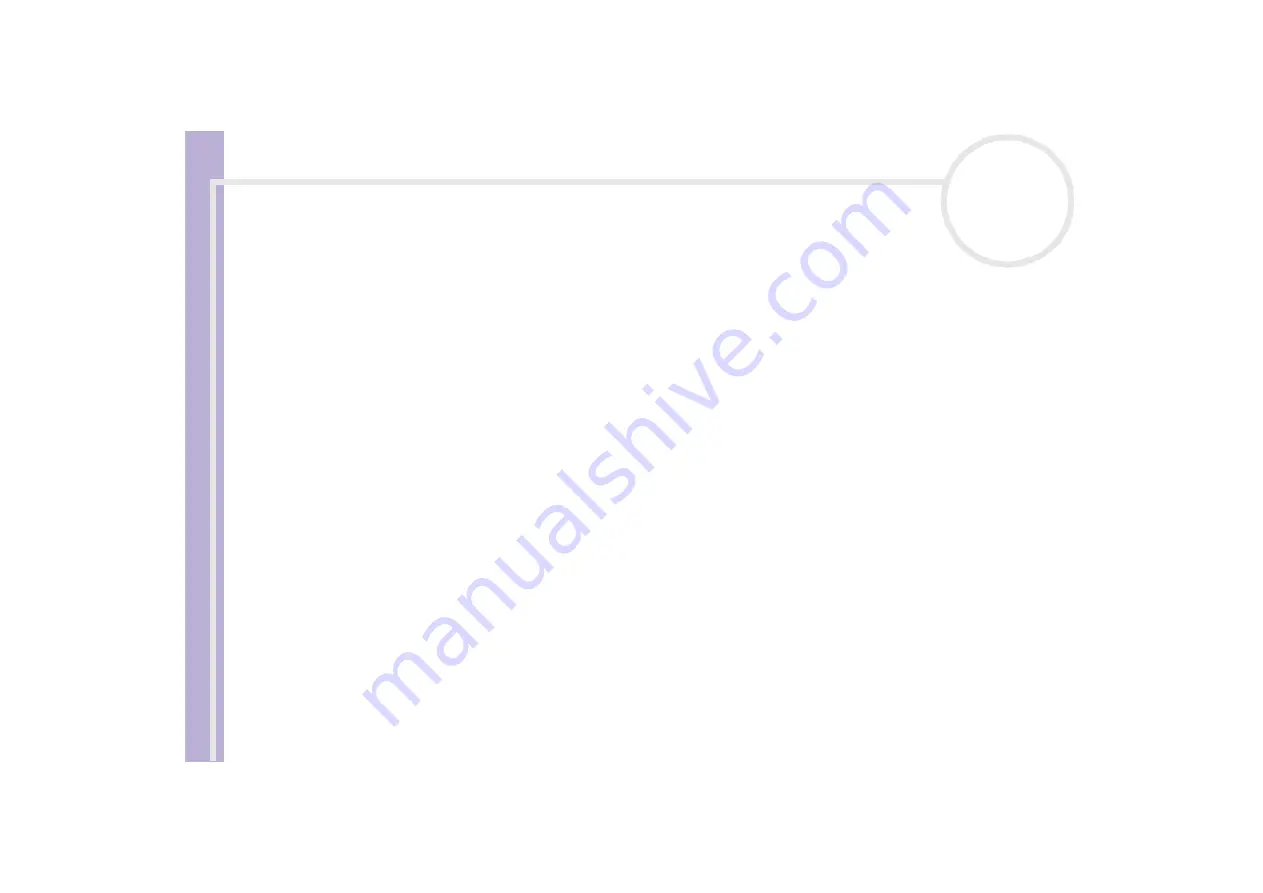
Software Guide
Using Video software
40
Using Network Smart Capture
Network Smart Capture allows you to manage photos and movies taken with an i.LINK™ -compatible digital
camera or USB Web camera. You can capture and enhance video or still images to share with your family
and friends over the Internet or via e-mail.
Refer to the documentation that came with your compatible i.LINK™ device for information on operating
conditions and proper connection. Before connecting i.LINK™-compatible peripherals to your computer,
such as an optical drive or hard disk drive, make sure they are compatible with your computer’s Microsoft
®
Windows
®
operating system and check the required operating conditions of the devices.
Launching Network Smart Capture
To launch Network Smart Capture, proceed as follows:
1
Make sure you have installed the software from the application CD, if necessary (see the printed
Application CD Guide
).
2
In the
Start
menu, select
All Programs
,
Network Smart Capture
, and then
Network Smart
Capture
.
The
Network Smart Capture
main window appears, with a blue screen in the
Finder
window,
indicating there is no data input from a digital camera or camcorder.
3
Connect your i.LINK™-compatible digital camera or USB Web camera to your computer and turn it on.
The viewfinder image appears in the main window.
















































