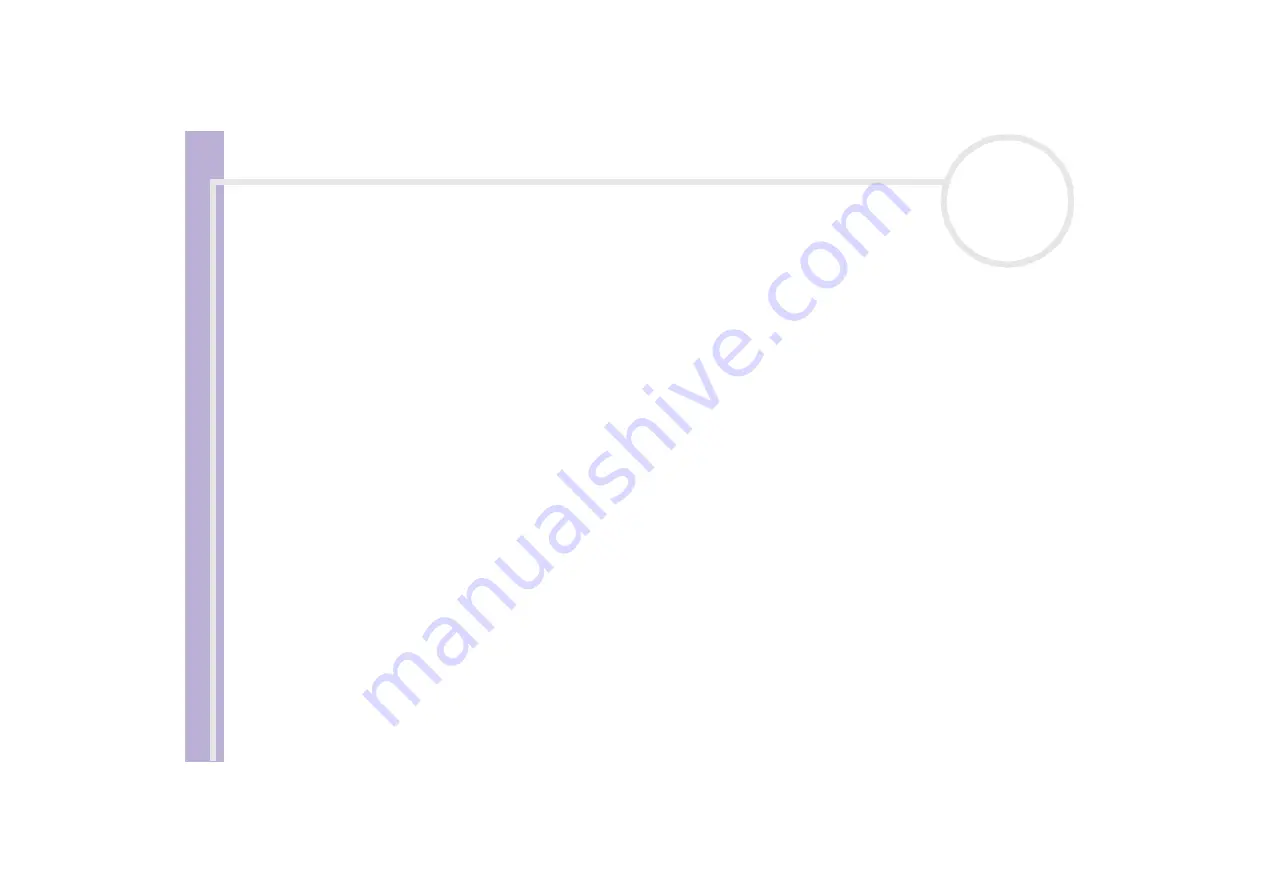
Software Guide
Using Click To DVD*
58
4
Click
Start
,
All Programs
,
Click to DVD
, and then
Click to DVD
.
Alternatively, double-click the shortcut on your computer’s desktop.
The main window appears.
Making settings
To make settings before you start creating DVD, proceed as follows:
1
Click
M (for Menu)
and click
Settings…
The
Settings
window appears.
2
Select your preferences for
Video and Image files folder
,
Aspect Ratio
,
Video Format
and
Step
Guide Animation
.
3
Confirm by clicking
OK
.
4
Type a title for the DVD.
You can choose any title you like and enter it in the
DVD Title
text box. The title appears on the menu
screen of the DVD you are creating.
5
Select a
theme
for the DVD’s menu background.
You can choose any available predesigned theme in the
Select a theme…
menu.
6
If you do not want to hear any background music, select the
Muting
check box.
If you do not select the
Muting
check box, you will hear a musical theme to match the DVD’s menu
background.
7
Select the type of content (video, pictures or both) you want to record on the DVD in the
Select Type
area of the
Start
window:
❑
Select the
Video
check box to record video content onto a DVD and select a
video quality setting
.
Selecting the video quality also determines the length of the video you can record to the DVD.
❑
Select the
Pictures
check box to create a DVD of pictures, and then select the picture playback
method.






























