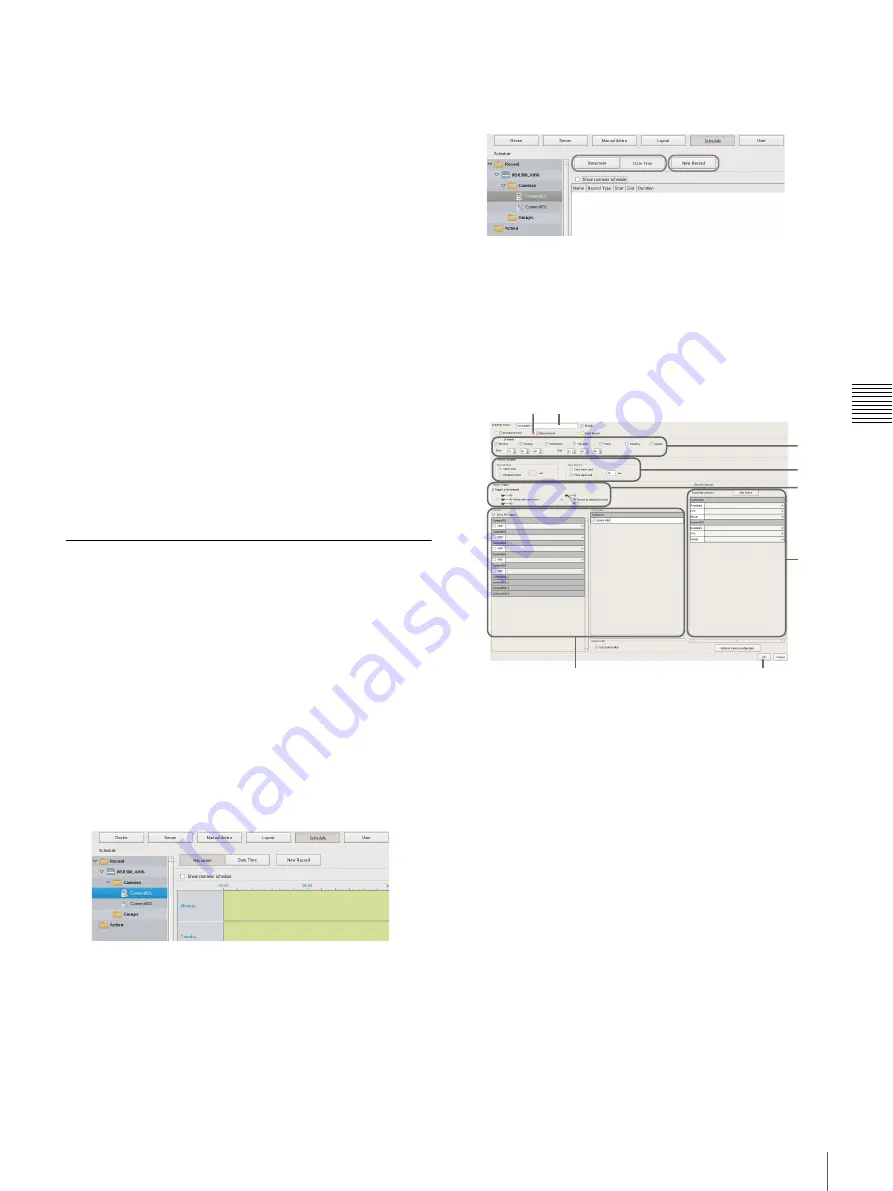
71
Configuring Recording Schedules
C
h
ap
te
r 4
A
pplic
at
io
n
S
e
tti
n
gs
For details on each of the items, refer to
of New Record Dialog Box” (page 74)
1
Enter a name for the schedule.
2
Select the type of schedule.
3
Configure the start date and time and end date and
time to apply the schedule.
4
Configure each item, as necessary.
For details on the setting procedure for alarm
recording and event recording, refer to
“Configuring Alarm Recording and Event
Recording” (page 71)
5
Click [OK].
The schedule is created.
4
Click [Apply].
The schedule is saved.
For details on how to view the schedule, refer to
Items of Schedule Screen” (page 73)
.
Configuring Alarm Recording and
Event Recording
You can configure alarm recording or event recording to
begin recording only when an alarm occurs within the time
set for the schedule.
For details, refer to
“About Relationship Between Sensor
and Camera when Alarm Occurs” (page 72)
1
Select the camera for which you want to configure the
schedule from the tree in the [Schedule] screen.
You can also select multiple cameras at once by
holding down the Shift key or Ctrl key while selecting.
2
Click [Recurrent] or [Date Time] to switch to the view
of the schedule you want to configure, and click [New
Record].
The New Record dialog box appears.
3
Configure each item, and click [OK].
The settings items differ depending on the type of
schedule.
Screen Example: When alarm recording (recurrent
schedule)
For details on each of the items, refer to
of New Record Dialog Box” (page 74)
.
1
Select [Alarm Record] or [Event Record].
2
Enter a name for the schedule.
3
Configure the days and time to run the schedule, or
configure the period to run the schedule.
4
Specify a condition to start recording and a
condition to end recording, and configure the
recording duration.
5
In the case of event recording, select [Record by
each event] or [Record by selected event].
• When [Record by each event] is selected, the
input pin of the selected camera itself is the
trigger to begin recording.
• When [Record by selected event] is selected, all
set input pins are triggers, and recording begins
on all selected cameras.
1
8
6
2
3
4
7
5
Содержание NSR-500
Страница 117: ...117 System Administration Chapter 5 Operation and Control 4 Click Close The Export screen closes ...
Страница 133: ......






























