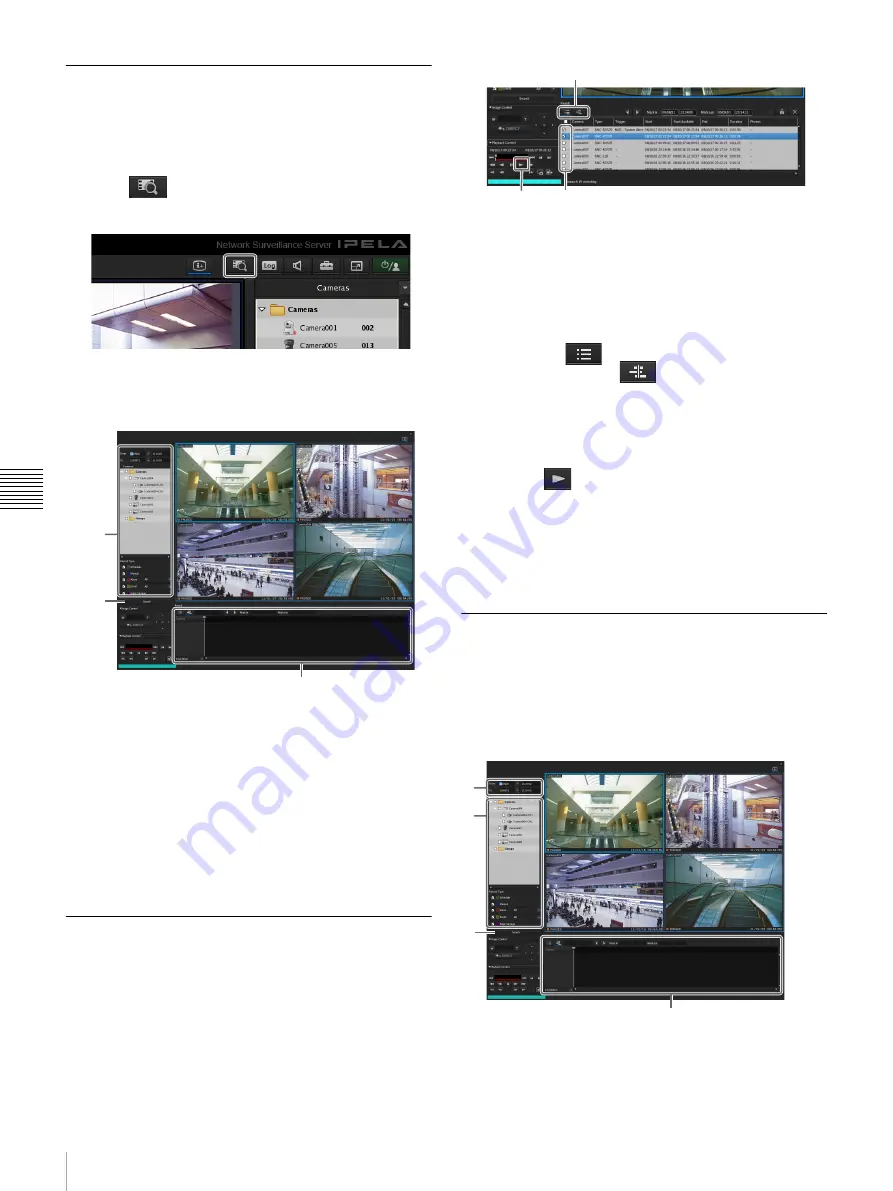
108
Recording, Searching, and Playing Images
Chapt
er 5
Oper
at
ion and
C
ont
ro
l
Searching Recorded Images
You can specify the recording type (schedule recording,
manual recording, alarm recording, or event recording)
and then search.
1
Click
(Search for Recording Data) at the top of
the main screen.
The Search Window appears.
2
Specify the search conditions, and click [Search].
For details on each of the items, refer to
.
1
Specify the search conditions.
2
Click [Search].
A list of search results is displayed (
3
).
You can play recorded images from the search
results. For details, refer to
Images from Search Results” (page 108)
Playing Recorded Images from
Search Results
You can play recorded images from the search results.
1
Search for the recorded images in the Search Window.
2
Play the recorded images.
Screen example: List view
For details on each of the items, refer to
Results Display Area (List View)” (page 109)
“Search Results Display Area (Timeline View)”
(page 109)
.
1
Switch to the timeline view or list view, as
necessary.
Clicking
(List Mode) switches to the list
view and clicking
(Timeline Mode) switches
to the timeline view.
2
Select the check box of the recorded images you
want to play.
3
Click
(Play).
The recorded images are played in the monitor
frame.
You can perform operations such as enlarging,
reducing, fast forwarding, and rewinding images on
the Image Control pane and Playback Control pane.
Details of Search Window
Setting Items of Search Window
Specify the search conditions.
Configure each of the items and click [Search] to perform
a search with the specified search conditions.
1
2
3
2
1
3
A
B
D
C
Содержание NSR-500
Страница 117: ...117 System Administration Chapter 5 Operation and Control 4 Click Close The Export screen closes ...
Страница 133: ......






























