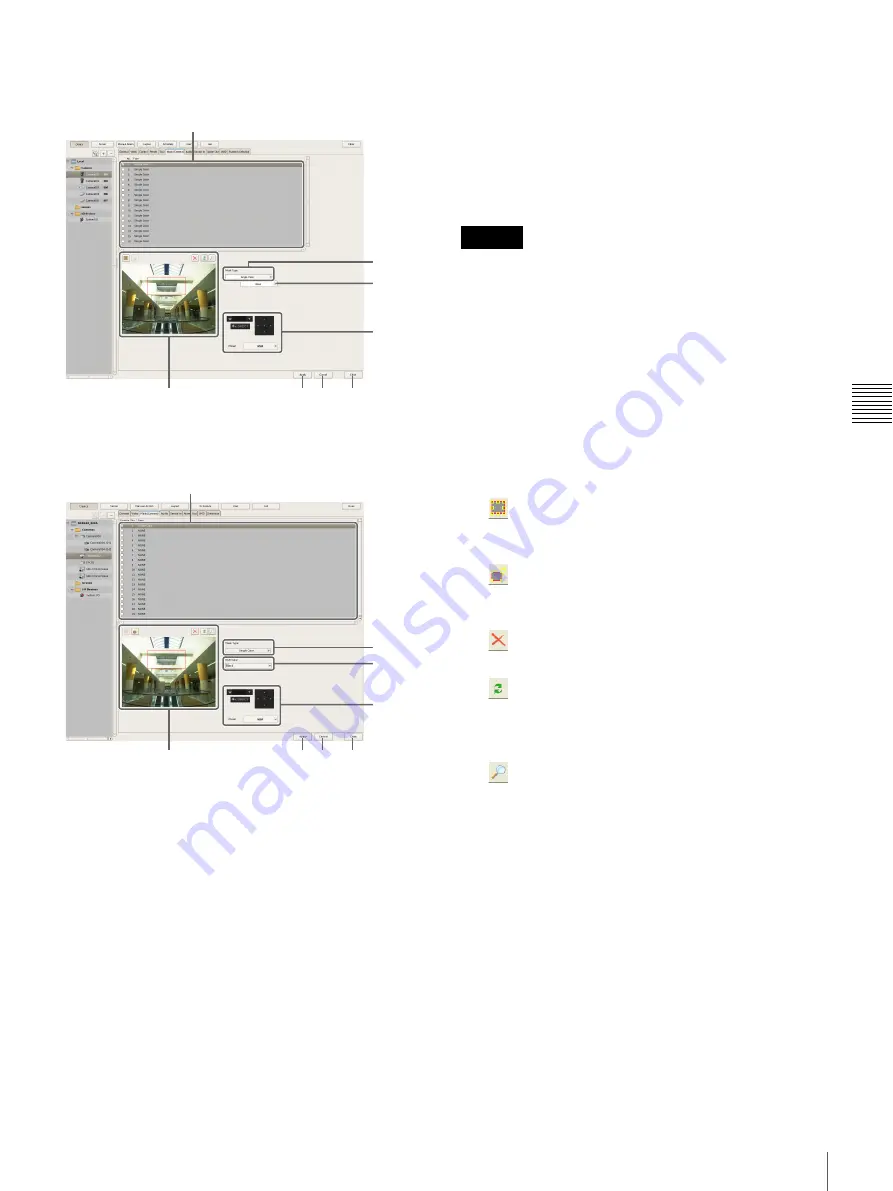
49
Configuring Camera Operations
C
h
ap
te
r 4
A
pplic
at
ion
S
et
tin
gs
Setting Items of [Mask (Camera)] Tab
After configuring each item, click [Apply].
Setting Items of [Video] Tab (for the
SNC-XX600 series)
A
Mask List
This displays a list of the masks configured for the device
selected in the tree structure.
B
Mask Type
Select how the mask will be displayed.
The mask types that can be selected vary depending on the
camera.
C
Data
If [Single color] is selected as the mask type, a list of color
names appears.
D
Pan, Tilt, and Zoom Toolbar
This is available when the camera is equipped with pan,
tilt, and zoom functions.
Use the buttons to control the pan, tilt, and zoom of the
camera, and check whether or not the camera moves
correctly to hide a configured area.
You can also select a preset, and move the camera to the
preset position.
• A mask area configured for a camera with pan, tilt, and
zoom functions may shift when the camera is panned,
tilted, or zoomed. When configuring the mask area,
leave approximately 10% of additional space around the
object you wish to mask.
• Images in the left and right or top and bottom areas of the
preview image may not appear in some cases. In such
cases, you can display the entire image by changing the
resolution used for monitoring.
E
Preview Area and Tool Buttons
Use these buttons to configure the mask while checking
the image in the preview area.
(Create/Move Area)
Use this button to create a rectangular mask or move a
mask by dragging with the mouse.
(Edit Points)
Use this button to edit points and create masks of
complex quadrilateral shapes.
(Remove Area)
Use this button to delete the selected mask.
(Refresh Image)
Use this button to refresh the still image that includes
all the masks.
You can continue editing afterwards.
(Preview)
Use this button to display live images from the camera
that includes the mask.
This allows you to confirm how the configured area
will appear.
F
Apply
This saves the settings.
G
Cancel
This cancels the changes to the settings.
H
Close
This closes the screen.
F G
H
D
A
E
C
B
F G
H
D
A
E
C
B
Caution
Содержание NSR-500
Страница 117: ...117 System Administration Chapter 5 Operation and Control 4 Click Close The Export screen closes ...
Страница 133: ......






























