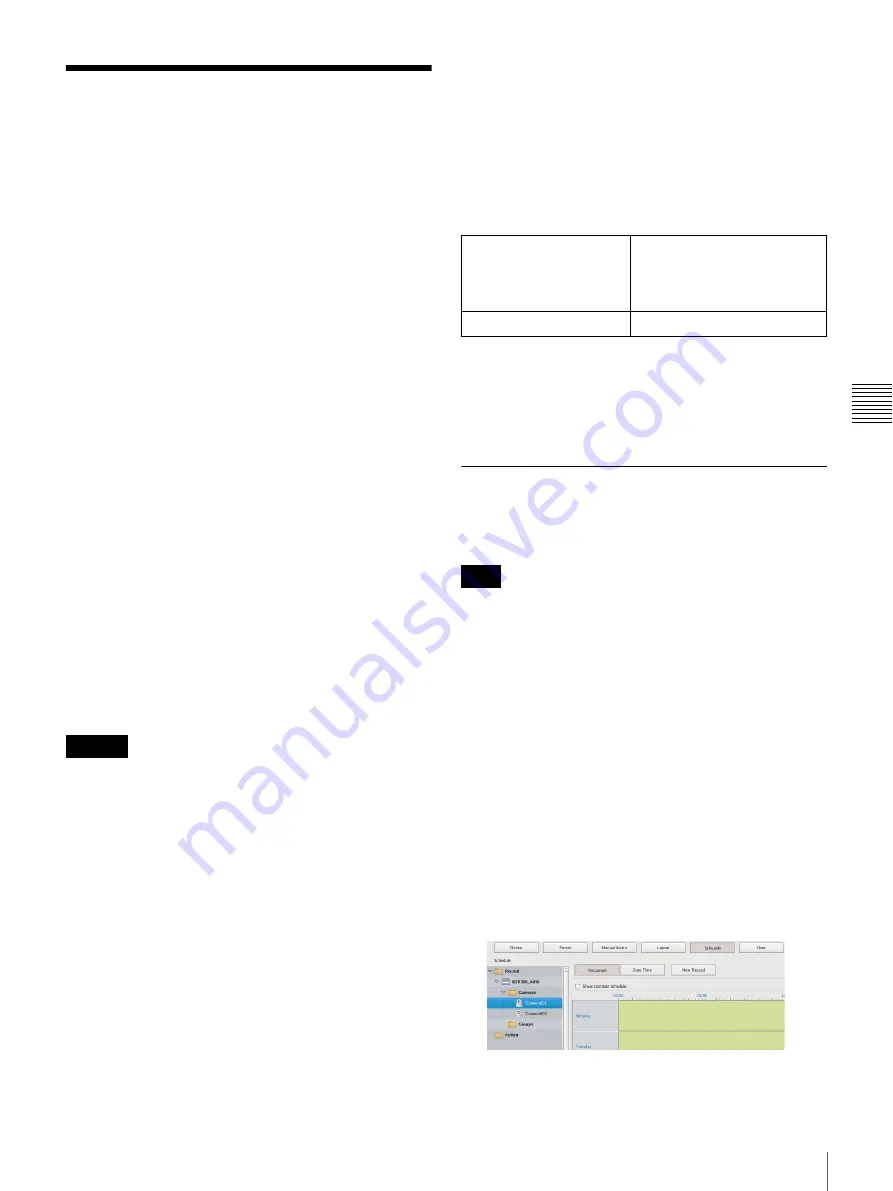
69
Configuring Recording Schedules
C
h
ap
te
r 4
A
pplic
at
io
n
S
e
tti
n
gs
Configuring Recording
Schedules
You can configure a recording schedule for each camera to
perform recording at regular intervals, and start recording
when an alarm or event occurs.
There are the following types of schedule.
•
Schedule Recording (Normal Recording)
This records images from cameras according to the set
schedule.
•
Alarm Recording
This begins recording only when an alarm occurs within
the time set for the schedule.
•
Event Recording
This begins recording only when an event occurs within
the time set for the schedule.
You can use the following procedures to configuring
schedules.
•
Configuring Schedules Manually
You can manually configure the durations for
performing schedule recording, alarm recording, and
event recording. The duration setting methods are
“recurrent schedule,” which allows you to repeat
schedules weekly, and “date & time schedule,” which
allows you to specify specific dates and times to run
schedules.
•
Configuring Alarm Recording/Event Recording
You can configure an alarm recording/event recording to
begin recording only when an alarm or event occurs
within the duration configured for the schedule.
Before you set alarm recording or event recording,
configure the inputs that will be the alarm triggers and the
motion detection function. For the setting procedure, refer
to
“Configuring Motion Detection Settings” (page 59)
“Configuring Sensor Inputs” (page 76)
.
Record Segmenting in Continuous Long-
term Recording
When you record continuously over a long period (such as
from 00:00 to 24:00 every day for a long time), the number
of configuration files for a record may exceed 10,000
1)
.
When this happens, the record is segmented, and
subsequent data is recorded as a new record. If a record is
segmented, it will be displayed as a different record in
searches and the like.
1) The number 10,000 is the total number of files since
recording started. It includes files that are deleted with
the cleanup and data overwrite functions.
The time period segmented will differ depending on the
frame rate and resolution.
Example:
When recording continuously over long periods, we
recommend segmenting the record by setting a recording
schedule that inserts a 1-second recording break each day.
For details, refer to
“Configuring Schedules Manually”
.
Configuring Schedules Manually
You can manually configure the durations for performing
schedule recording, alarm recording, and event recording.
For details on settings such as the codec and frame rate for
images captured from the camera during schedule
recording, alarm recording, or event recording, refer to
“Configuring Camera Video Settings” (page 41)
Configuring Recurrent Schedules
You can configure a recurrent schedule to repeat a
schedule weekly.
1
Select the camera for which you want to configure the
schedule from the [Schedule] tree of the Schedule
screen.
You can also select multiple cameras at once by
holding down the Shift key or Ctrl key while selecting.
To display only the schedules that are common to all
the cameras selected in the left camera tree, select the
[Common Schedule Display] check box.
Caution
Conditions
Codec:
Resolution:
Frame rate:
Image quality:
JPEG
VGA
10 fps
Level 5
Time until segmentation
Approx. 19 days
Note
Содержание NSR-500
Страница 117: ...117 System Administration Chapter 5 Operation and Control 4 Click Close The Export screen closes ...
Страница 133: ......






























