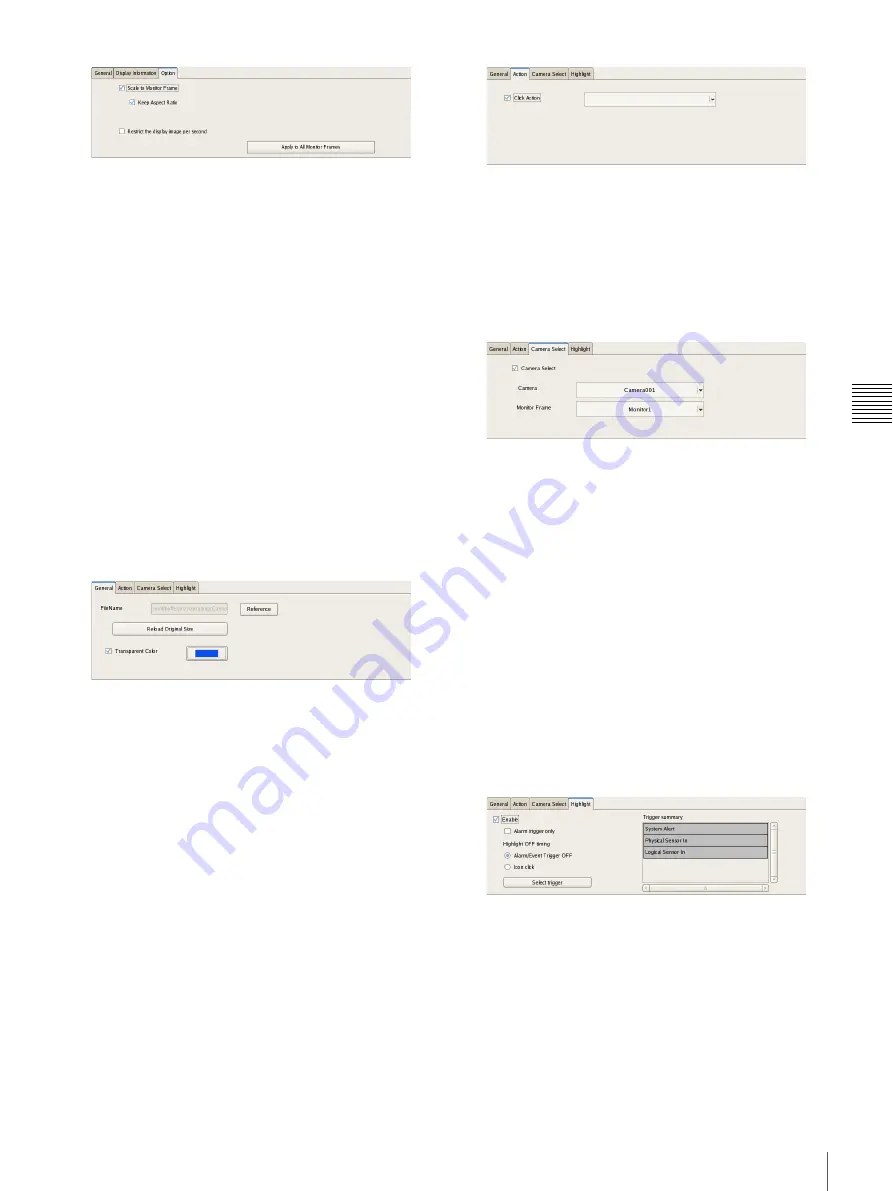
55
Settings Related to Monitoring
C
h
ap
te
r 4
A
pplic
at
io
n
S
e
tti
n
gs
Scale to Monitor Frame
Images are enlarged or reduced to fit the monitor
frame.
Keep Aspect Ratio
This maintains the image aspect ratio, regardless of
the size of the monitor frame.
Restrict the display image per second
This reduces the processing load on the system by
limiting the display to only I-frames.
This function is only available for cameras on which
MPEG4/H.264 has been selected for the codec.
Apply to All Monitor Frames
This applies the items with check marks to all monitor
frames.
x
When an image or image map is selected:
• [General] Tab
Configure settings related to the inserted image or
image map.
File Name
Click [Reference], and specify the image file to insert.
Reload Original Size
This displays the image at the original size.
Transparent Color
This option allows you to set one color in the image as
a transparent color.
Select the check box, click within the box, and specify
the color to make transparent in the dialog box that
appears.
• [Action] Tab
Assign actions to the selected image or image map. If
an action is assigned to the selected image or image
map, clicking the mouse within the image performs the
set action.
Click Action
Select the check box to enable an action, and select the
action to perform.
• [Camera Select] Tab
Set the function for displaying an image of the
specified camera in the specified monitor frame when
you select the image or image map.
Camera Select
Select the check box to enable this function, and
configure the following items.
Server
Select the remote server.
This item is displayed in the case of a client.
Camera
Select the camera to assign to the monitor frame.
Monitor Frame
Select the monitor frame to display the images of
the camera.
• [Highlight] Tab
Configure settings for the highlight function that
displays flashing red frames around images in the
layout during specified conditions.
Enable
Select this check box to enable the highlight function.
Alarm Trigger Only
Select this check box to highlight icons only when an
alarm occurs.
Highlight Off Timing
Select the timing at which highlight display ends.
Содержание NSR-500
Страница 117: ...117 System Administration Chapter 5 Operation and Control 4 Click Close The Export screen closes ...
Страница 133: ......






























