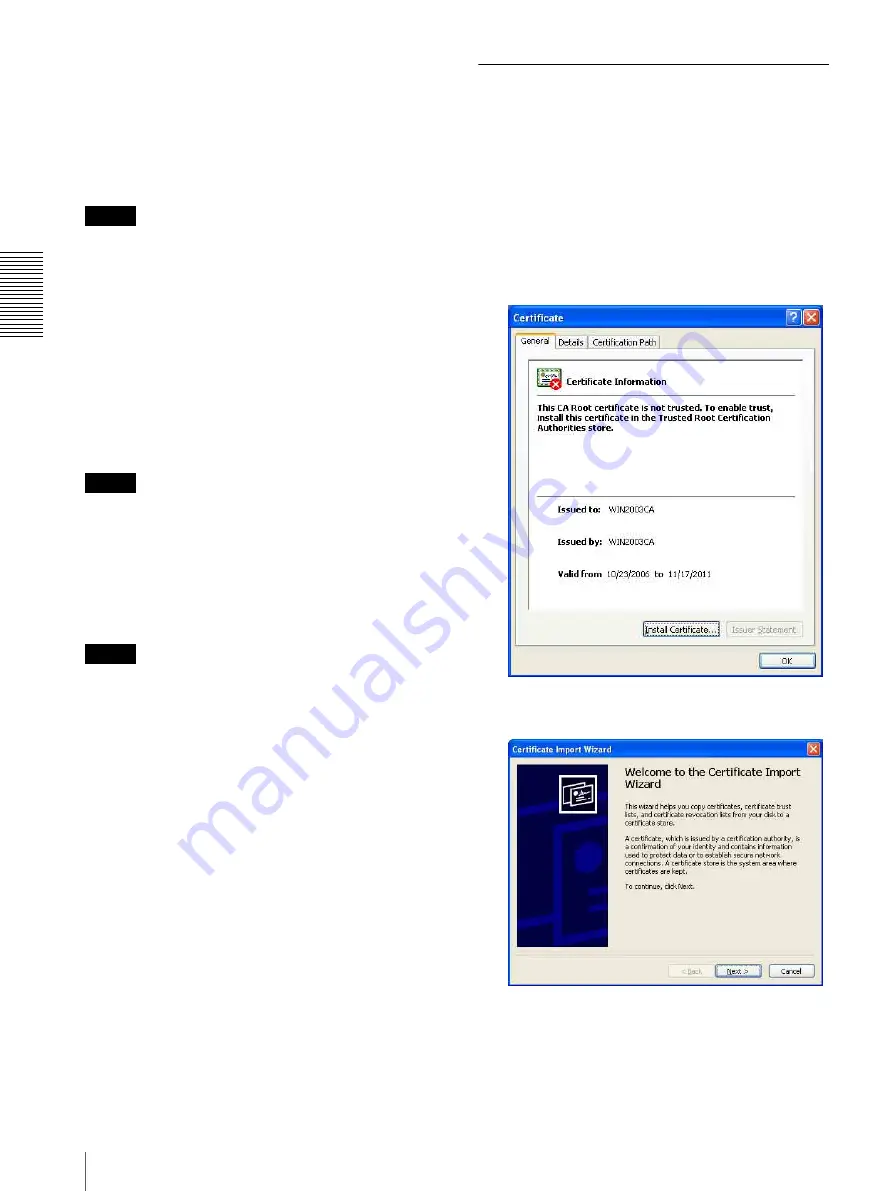
Ad
minis
tra
ting t
he Camer
a
Security Menu — Setting the Security
40
To import the CA certificate
1
Click
Browse…
to select the CA certificate to be
saved in the camera.
2
Click the
OK
button appearing on the dialog.
The selected file will be imported to the camera.
Note
Import process will be invalid if the selected file is not a
CA certificate.
To display the information of the CA certificate
When the CA certificate has been saved in the camera
correctly, its information appears on
Issuer DN
,
Subject DN
,
Validity Period
, and
Extended Key
Usage
for your reference.
To delete the CA certificate
Click
Delete
to delete the selected CA certificate from
the camera.
Tip
To enable a client certificate, it is recommended that the
settings are configured following the procedure below:
1
Import the necessary CA certificate.
2
Select the SSL client authentication
checkbox and click OK.
Note
When you set SSL client authentication to
Enable
and
click
OK
, the camera will immediately operate to enable
client authentication. Make sure that the personal
certificate on your PC is successfully installed.
How to install the CA certificate
The camera may not be connected because the browser
(Internet Explorer) does not display whether the
certificate will be accepted or not due to the type of
certificate. In this case, install the CA certificate as
follows.
1
Save in the PC the certificate of CA which has
signed the certificate to be installed in the camera.
The extension of the certificate file is normally
“.cer”. Double-click this file. The following
Certificate
dialog appears.
2
Click
Installation Certificate...
.
The
Certificate Import Wizard
appears.
Содержание IPELA SNC-VM772R
Страница 3: ...Table of Contents 3 Others Glossary 64 Index 66 ...
Страница 68: ...Sony Corporation ...
















































