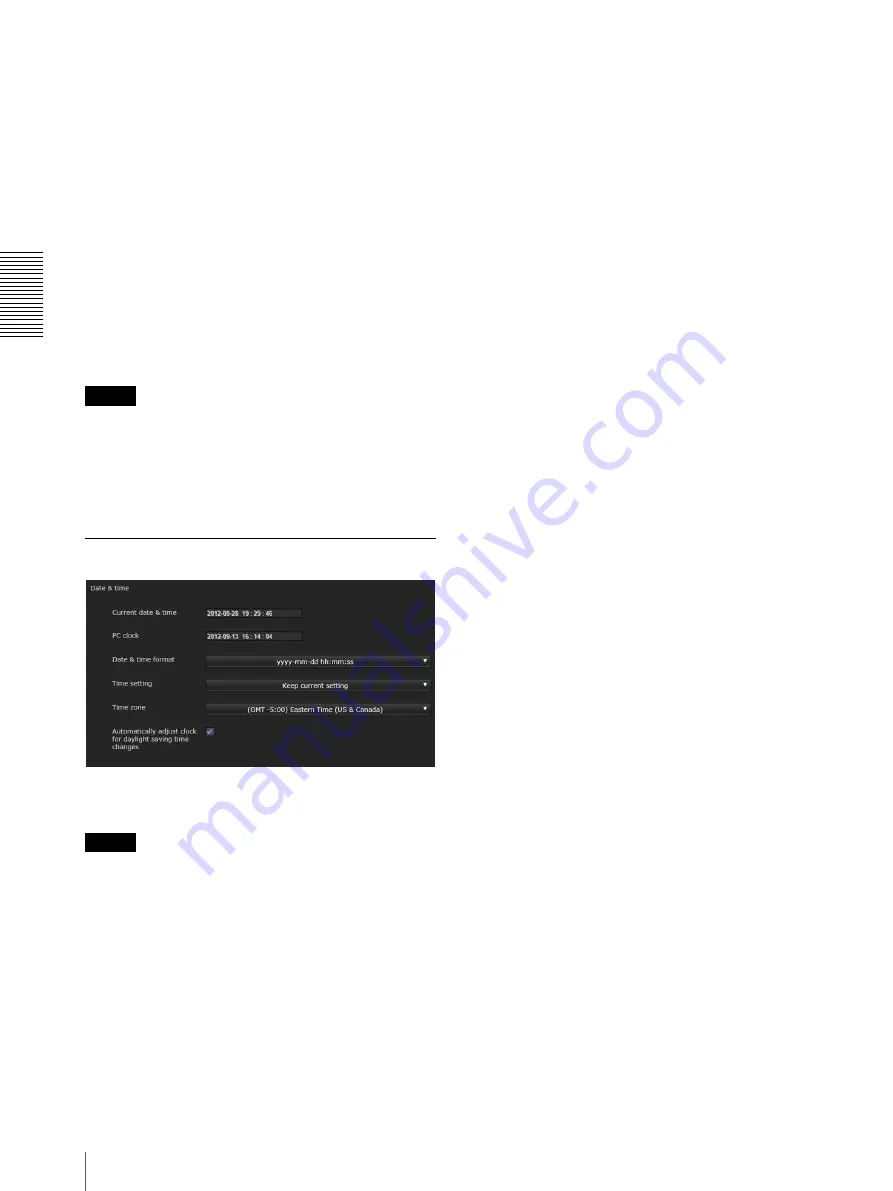
Ad
minis
tra
ting t
he Camer
a
System Menu — Configuring the System
20
Evidence shot
: 20M JPEG image can be retrieved. It is
suitable for monitoring requiring a high resolution to
understand detailed letters or people’s figures (e.g.
parking lot or crowded city center).
Intelligent cropping (Full HD)
: It simultaneously
displays 1 overall long shot image and 2 cropped
images (Full HD) with a high resolution camera. It is
suitable for installing in cities and railways.
Intelligent cropping (VGA)
: It simultaneously displays
1 overall long shot image and 4 cropped images
(VGA) with a high resolution camera. It is suitable
for installing in cities and railways, to achieve overall
long shot and distance at once with a high resolution
camera.
4K Multi streaming
: It simultaneously displays 4
overall long shot images including the 4K resolution
images with a high resolution camera.
Note
Monitor images will not be displayed when
HDMI
is
selected.
• Resolution setting
Set the resolution for HDMI output.
• Color space
Set the color space for HDMI output.
Date & time Tab
Current date & time
Displays the date and time set on the camera.
Note
After you have purchased the camera, be sure to check
the date and time of the camera and set as necessary.
PC clock
Displays the date and time set on your computer.
Date & time format
Select the format of date and time to be displayed in the
viewer from the drop-down list.
You can select the format between
yyyy-mm-dd
hh:mm:ss
(year-month-day hour:minutes:seconds),
mm-dd-yyyy hh:mm:ss
(month-day-year
hour:minutes:seconds), and
dd-mm-yyyy hh:mm:ss
(day-month-year hour:minutes:seconds).
Time setting
Select how to set the day and time.
Keep current setting:
Select if you do not need to set
the date and time.
Synchronize with PC:
Select if you want to
synchronize the camera’s date and time with the
computer.
Manual setting:
Select if you want to set the camera’s
date and time manually.
Select the year, month, date, hour, minutes and
seconds from each drop-down list.
Synchronize with NTP:
Select if you want to
synchronize the camera’s date and time with those of
the time server called NTP server (Network Time
Protocol).
Set the NTP server when
Synchronize with NTP
is
selected.
NTP server
Synchronize with the selected NTP server address.
Time zone
Set the time difference from Greenwich Mean Time in
the area where the camera is installed.
Select the time zone in the area where the camera is
installed from the drop-down list.
Manual time zone
If you select
Manual
in Time zone, you can set a desired
time zone that is not included in the list box. The input
format is compliant with IEEE 1003.1 section 8.3
standard.
Format:
stdoffset[dst[offset][,start[/time],end[/time]]]
std:
3 to 100 character strings
offset:
time difference (displayed in +/
-
)
dst:
name of summer time
offset:
offset of summer time, default time is 1 hour
start:
start date and time of summer time
end:
end date and time of summer time
Values in [ ] can be omitted.
For example:
In case of (UTC-06:00) Central Standard Time (USA
and Canada);
CentralStandardTime6DaylightTime1,M3.2.0,M11.1.0
The name of the time zone is CentralStandardTime and
the time difference is 6 hours. The name of the summer
time is DaylightTime, and the summer time offset from
the time difference is 1 hour, starting from the second
week on Sunday in March until the first week on Sunday
in November.
Содержание IPELA SNC-VM772R
Страница 3: ...Table of Contents 3 Others Glossary 64 Index 66 ...
Страница 68: ...Sony Corporation ...
















































