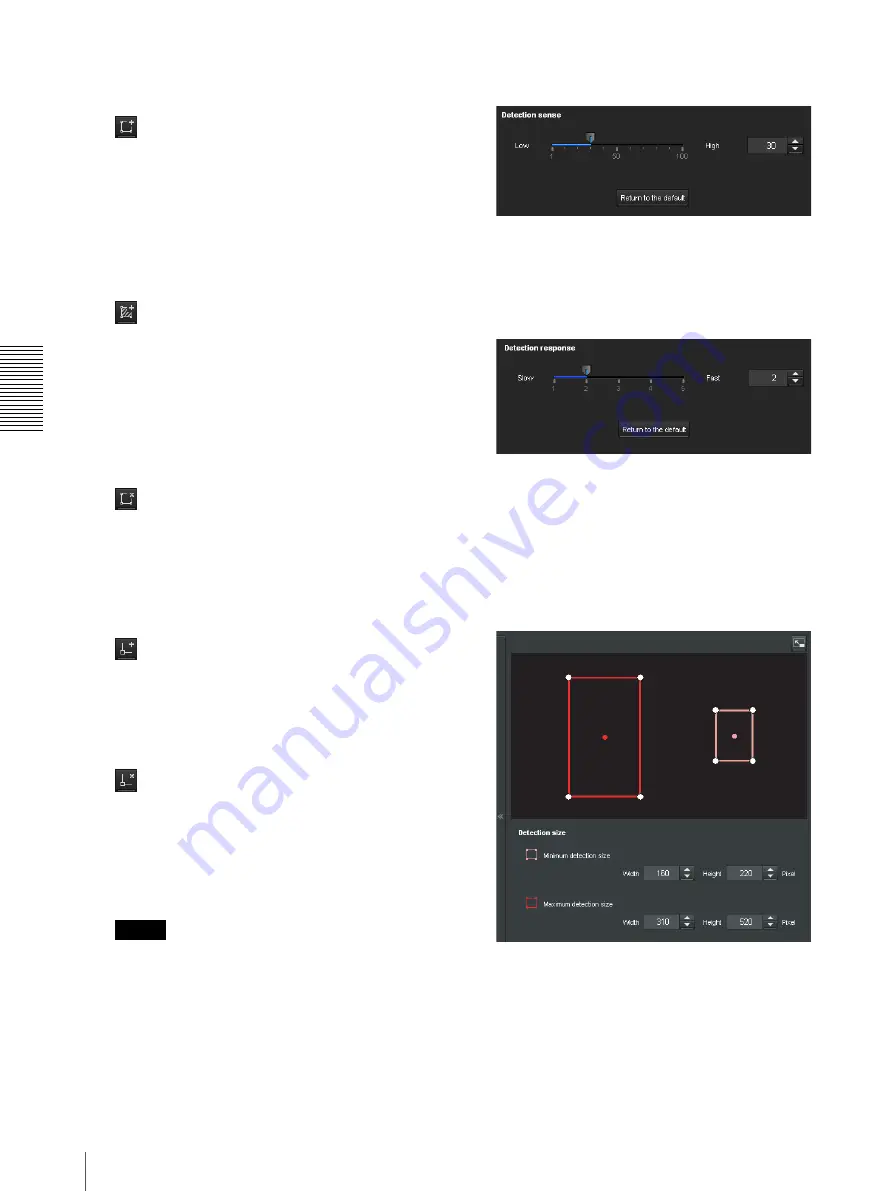
A
d
mini
s
tra
ting
t
he
Came
ra
Setting the Sensor input/Camera tampering detection/Motion detection — Event detection menu
92
1
Use the following buttons to specify the active
area(s) and inactive area(s).
Add detection area
Clicking this button will add an active area window
in the center of the screen.
When you place the cursor on the area, the cursor
changes to a crossed arrow, which you can drag to
move the area.
When you place the cursor on the vertex of the area,
the cursor changes to
n
, which you can drag to
move the vertex.
Add non detection area
Clicking this button will add an inactive area
window in the center of the screen.
When you place the cursor on the area, the cursor
changes to a crossed arrow, which you can drag to
move the area.
When you place the cursor on the vertex of the area,
the cursor changes to
n
, which you can drag to
move the vertex.
Delete Area
Clicking this button will change the cursor to a
button. While the cursor is a button, click on a part
of the area to delete that area.
After the deletion, the cursor will return to its
original form. To exit this operation, click this
button again.
Add vertex
Clicking this button will change the cursor to a
button. In that state, when you click on a part of the
side of the area, a vertex is added to that point. After
the addition, the cursor will return its original form.
To exit this operation, click this button again.
Delete vertex
Clicking this button will change the cursor to a
button. In that state, when you click on a part of the
vertex of the area, the vertex added to that point is
deleted. After the deletion, the cursor will return its
original form. To exit this operation, click this
button again.
Note
The vertex can be moved in an outward direction
but cannot be moved toward the inside of an area.
Detection sensitivity
Set the sensitivity of motion detection.
A value from
1
to
100
can be specified.
Clicking
Return to the default
changes the value to the
default value.
Detection response
Set the response velocity of motion detection.
A value from
1
to
5
can be specified.
Clicking
Return to the default
changes the value to the
default value.
Detection size
Specify the minimum detection size and maximum
detection size of motion detection. To specify the
detection size, you can either enter values or drag the
vertexes of the area.
The area size is measured in pixels.
• When you place the cursor on the area, the cursor
changes to a crossed arrow, which you can drag to
move to the minimum detection size area and
maximum detection size area.
• When you place the cursor on the vertex of the area,
the cursor changes to
n
. Drag and move the vertex
to adjust the detection size.






























