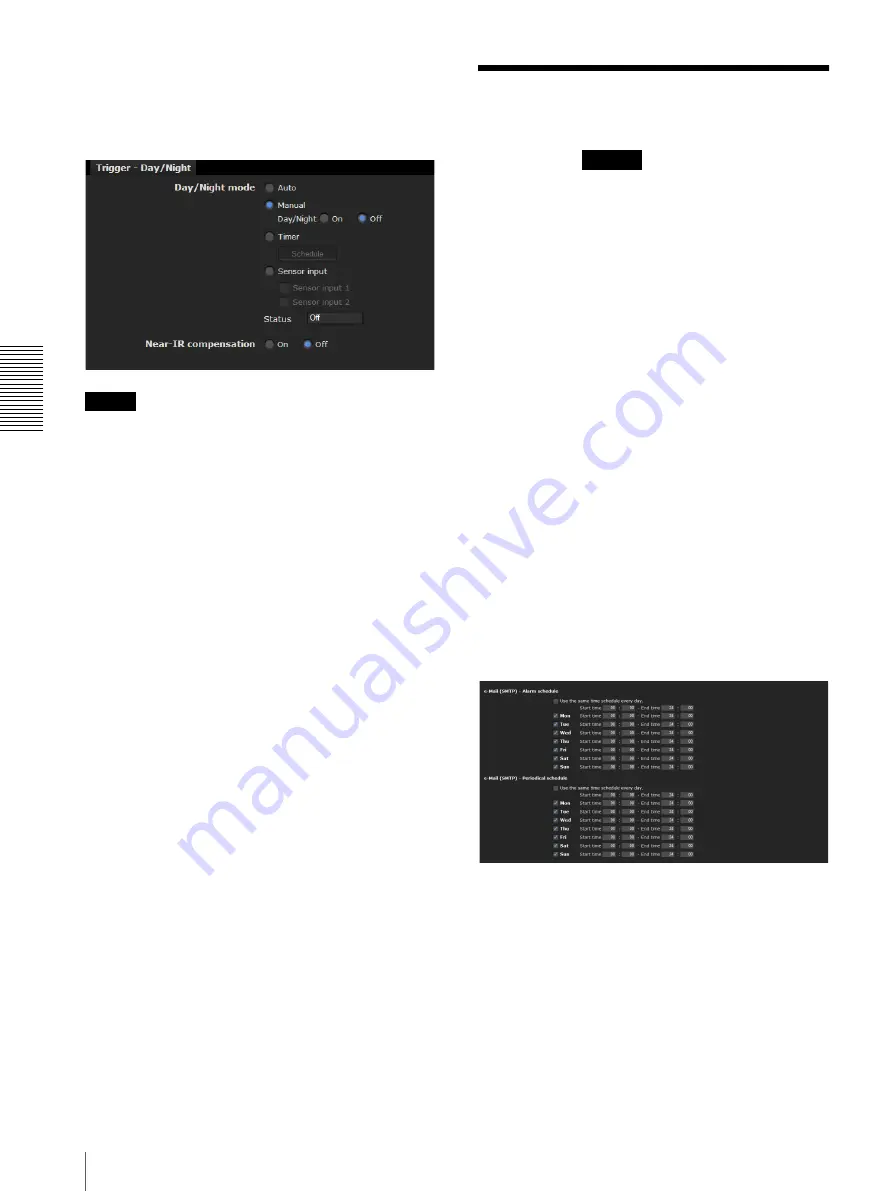
A
d
mini
s
tra
ting
t
he
Came
ra
Setting the Schedule — Schedule Menu
88
When you click
Day/Night
, the
Trigger-Day/Night
menu is displayed. You can set the necessary options
here. The setting options and setting procedures are the
same as those in the Day/Night tab of the Camera menu
(page 48).
Note
The day/night function is invalid when
Day/Night mode
is set to
Auto
in the
Trigger-Day/Night
menu, even if
you click
Trigger
.
Voice alert 1, 2, 3
Checking this box allows you to select
Voice alert 1
,
Voice alert 2
or
Voice alert 3
on the Trigger panel in the
main viewer. You can output audio from the audio file
saved in the camera by clicking
Voice alert 1
,
2
or
3
.
File
Displays the name of the audio file saved in the camera.
“Not uploaded” is displayed dimly if no audio file is
saved.
OK/Cancel
See “Buttons common to every menu” on page 35.
Setting the Schedule
— Schedule Menu
When you click
in the Administrator menu,
the Schedule menu appears.
The Schedule menu consists of the following tabs.
This is the same menu as the Schedule menu that is
displayed when you click
Schedule
to set the
Effective
period
in the following menus.
Day/Night:
Schedule
in the Day/Night tab of the
Camera menu
Preset position:
Schedule
in the Position Tour tab of
the Preset position menu
e-Mail: Schedule
in the Alarm sending or Periodical
sending tab of the e-Mail (SMTP) menu
FTP:
Schedule
in the Alarm sending or Periodical
sending tab of the FTP client menu
Image memory:
Schedule
in the Alarm recording or
Periodical recording tab of the Image memory menu
Alarm output:
Schedule
in the Alarm output 1 tab of
the Alarm output menu
Voice alert: Schedule
in the Voice alert 1, 2 or 3 tab of
the Voice alert menu
Edge Storage: Schedule
button in the Edge Storage
menu
Video & PT drive refresh (SNC-ER520/ER521/
ER550/ER580/ER585/ER585H/ZP550/ZR550):
Schedule
button in video & PT drive refresh of the
Initialize tab of the System menu
Example: When setting e-Mail (SMTP) (Periodical
sending) in the Schedule menu
Use the same time schedule every day
When this item is checked, the same
Start time
and
End
time
are applied to all days. In that case, the
Start time
and
End time
of the day from
Mon
(Monday) to
Sun
(Sunday) cannot be input.
Mon (Monday) to Sun (Sunday)
The time period on the right of the checked day is the
effective period of the schedule.
Start time, End time
Specify the start time and the end time.
Schedule






























