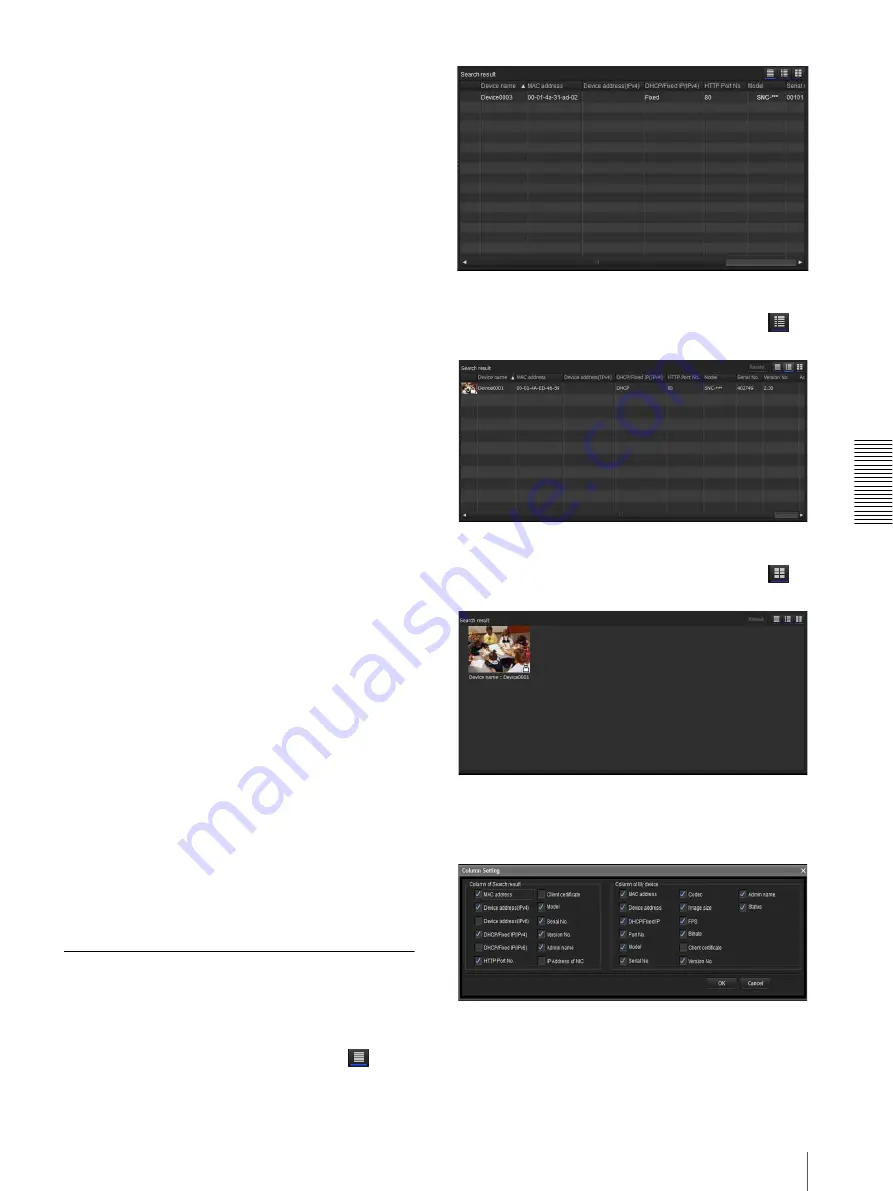
Ot
her
s
Using the SNC toolbox
101
Default certificate:
Select
Default client
certificate
of the
Network
tab from
Option
in
the
Tools
menu.
Certificate of IE:
Press the
IE certificates...
button, then select the certificate registered in
the Internet Explorer.
Device account:
Enter the user name and password
of the administrator who will access the device in
the
Administrator name
field and
Administrator
password
field, respectively.
4
Click
OK
to finish registration.
Registering by drag & drop
To add a device, select a device from the Device list in
the Search result folder, and drag & drop to the folder to
register it in.
Registering by copy & paste
Select a device from the Device list in the Search result
folder and right click the mouse. Select
Copy
from the
displayed menu (or select
Copy
from the
Edit
menu).
Next, select the folder to register in and right click the
mouse. Select
Paste
from the displayed menu.
Renaming the device/folder
Select the folder or device to rename and right click the
mouse. Select
Rename
from the displayed menu. The
device/folder name is highlighted. Enter the new name.
Deleting a device/folder
Select the device/folder to be deleted from the Device
list or Device tree and right click the mouse. Select
Delete
from the displayed menu (or select
Delete
from
the
Edit
menu).
Moving a device/folder
You can move a device/folder by following either of the
methods below:
• Select a device/folder from the Device list or Device
tree and drag & drop in the folder to move it to, which
will move the device/folder.
• Select a device/folder from the Device list or Device
tree and right click the mouse. Select
Cut
from the
displayed menu (or select
Cut
from the
Edit
menu).
Next, select the folder to move to and select
Paste
.
Changing the Device list display
method
Details display
Select
Normal
from the
View
menu or click
to set
to the details display.
Details display with thumbnails
Select
Snapshot(S)
from the
View
menu or click
to
set to the details display with thumbnails.
Display with large thumbnails
Select
Snapshot(L)
from the
View
menu or click
to
set to display with large thumbnails.
Modifying the items to show on list
Select
Column setting
from the
View
menu to display
the “Column Setting” dialog.
Check the items you want to display and remove the
checks from items you want to hide.
Click
OK
after making the changes. The new setting is
reflected on the list and the display returns to the main
screen.






























