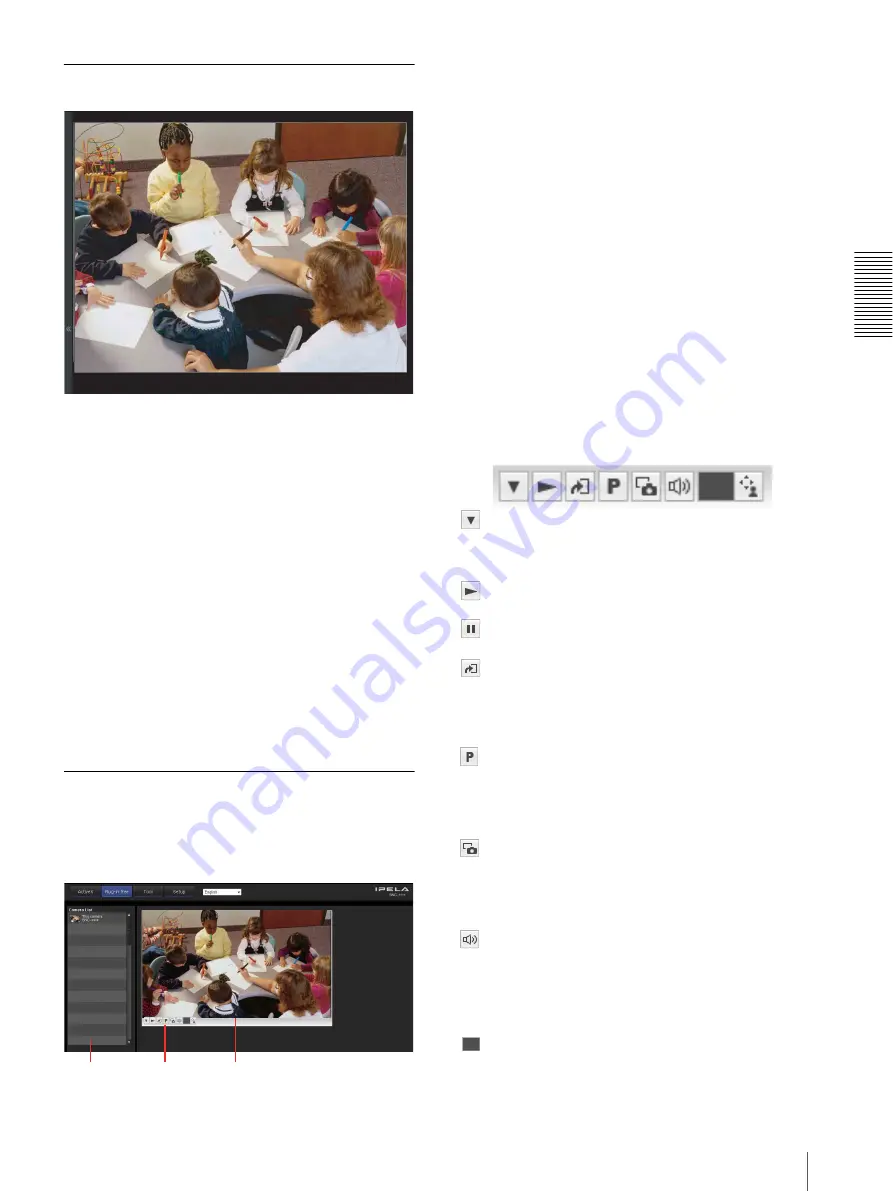
O
per
at
ing
t
he
Came
ra
Configuration of Main Viewer
25
Monitor image
The image shot by the camera is shown here.
There are two modes for on-screen pan/tilt/zoom
operation using a mouse: Area zoom mode and Vector
dragging mode.
In the Area zoom mode, clicking will pan or tilt the
camera towards the center of the image. The Area zoom
will move the camera in the direction that displays the
area selected by the operator and zooms in at the same
time. The operator can choose a part of the image to
view and zoom in by surrounding an area with a frame
by dragging the mouse.
In the Vector dragging mode, the camera pans or tilts in
the dragged direction. How long you drag the mouse
determines the speed. Releasing the button on the mouse
after dragging stops the panning or tilting of the camera.
You can also use the camera control panel bar to pan or
tilt.
The zoom operation using the mouse wheel is available
in all modes.
Plug-in free viewer
Main viewer using Plug-in free viewer
Display sample:
Monitor screen
There are two modes for on-screen pan/tilt/zoom
operation using a mouse: Area zoom mode and Vector
dragging mode. A control bar is displayed on the screen.
In the Area zoom mode, clicking will pan or tilt the
camera towards the center of the image. The Area zoom
will move the camera in the direction that displays the
area selected by the operator and zooms in at the same
time. The operator can choose a part of the image to
view and zoom in by surrounding the area with a frame
by dragging the mouse.
In the Vector dragging mode, the camera pans or tilts in
the dragged direction. How long you drag the mouse
determines the speed. Releasing the button on the mouse
after dragging stops the panning or tilting of the camera.
You can also use the tool bar to pan or tilt.
The zoom operation using the mouse wheel is available
in all modes.
Control bar
The following operation buttons are available.
Camera list
Monitor screen
Control bar
Setting
You can set the streaming method, image size,
frame rate, PTZ operation, trigger selection and
image codec.
Preset
Select a preset position to move the camera to the
registered preset position.
(Displayed only when a camera preset position is
registered.)
Streaming stop button
Stops streaming. (Appears while streaming.)
Trigger run button
Runs the selected trigger.
(Displayed only when the Viewer mode in the User
Menu (page 68) is set to
Full
and at least one
trigger is enabled in the Trigger Menu (page 86).)
Streaming start button
Starts streaming. (Appears while stops streaming.)
Save still image button
Captures still images taken by the camera and saves
them to the computer.
(Displayed only when
ActiveX
is set for
Streaming
method
in
Setting
.)
Audio output volume slider
Use the slider to adjust the volume. Clicking the
button will stop sound output.
(Displayed only when
ActiveX
is set for
Streaming method
in
Setting
, and
Audio codec
in the Camera Menu (page 44) is set to
On
.)
Control waiting time and control time for exclusive
control






























