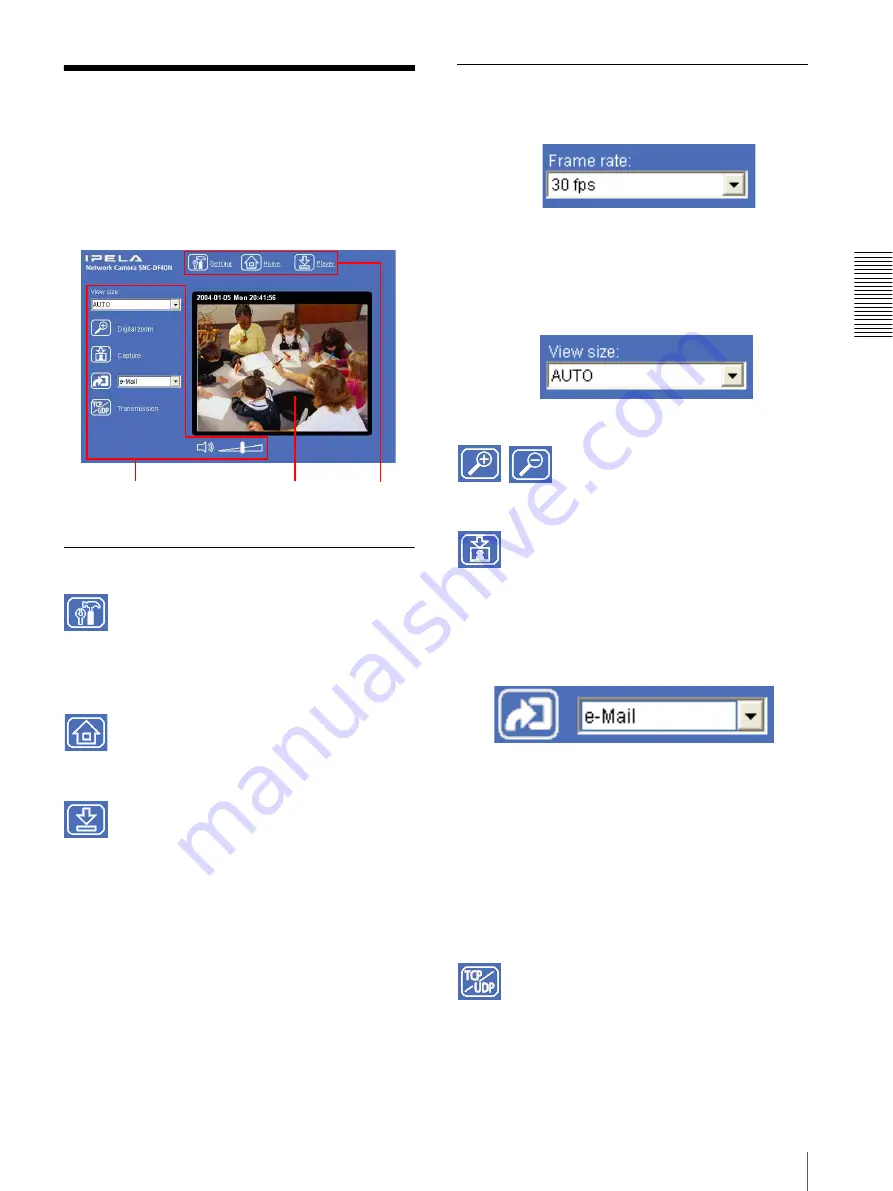
O
per
at
ing
t
he
Came
ra
Configuration of Main Viewer
19
Configuration of Main
Viewer
This section explains the functions of the parts and
controls of the main viewer. For a detailed explanation
on each part or control, see the specified pages.
Main viewer
Main menu
Setting
Click to display the Administrator menu.
You can operate this function only when logging in as
the administrator.
Home
Displays the Welcome page.
Player
Click to download the “SNC video player” application
program built in the camera. The SNC video player
allows you to play video/audio data recorded on the
camera with your computer. (See “Using the SNC video
player — Playing Video/Audio File Recorded on
Camera” on page 62.)
Camera Control Section
Frame rate
(Displayed only when the camera Video mode (page 30)
is set to
JPEG
.)
Selects the frame rate to transmit images.
View size
Selects the view size to be displayed. (page 21)
Digital zoom
Click to change the size of the digital zoom. (page 21)
Capture
Click to capture a still image shot by the camera and to
store it in the computer. (See “Capturing a Monitor
Image” on page 21.)
Trigger
(Displayed only when the camera Viewer mode
(page 37) is set to
Full
and one or more triggers are
enabled on the Trigger Setting menu (page 49).)
Select the function you want to use from the list box and
click the icon. Then you can send the monitor image of
the camera to an FTP server (page 22), send it attached
to a mail (page 22), record the image on the built-in
memory (page 23) and switch the Alarm out to On/Off
(page 23).
Transmission (Switching the TCP/
UDP transmission mode)
(Displayed only when the camera Video mode (page 30)
is set to
MPEG4
and using the ActiveX viewer.)
Camera control
section
Monitor image
section
Main menu
















































