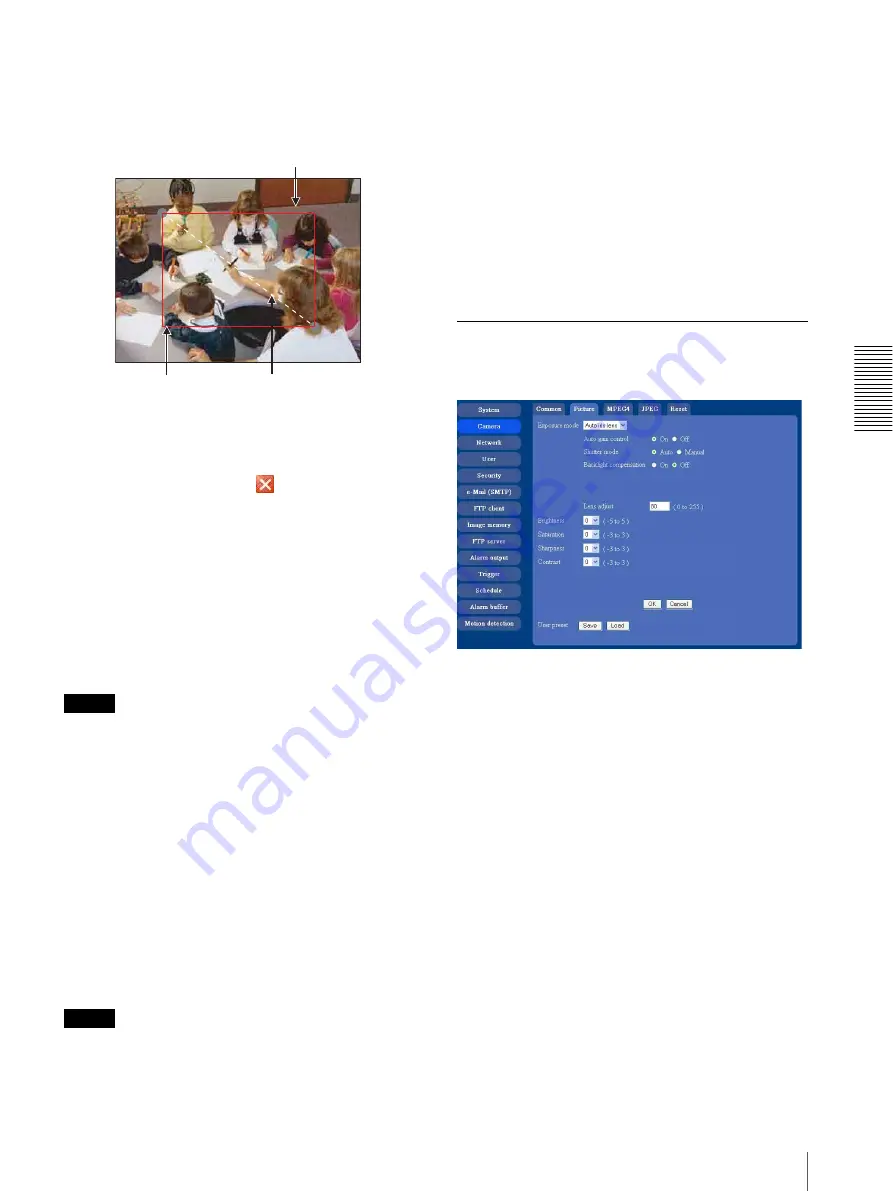
A
d
mini
s
tra
ting
t
he
Came
ra
Setting the Camera Image and Audio — Camera setting Menu
31
3
Specify the cropping area.
Click the left button of the mouse on the still image
and drag it diagonally. The red frame that appears
as you drag indicates the cropping area.
4
Click
OK
at the bottom of the window.
The cropped image is displayed on the main viewer.
5
To close the image, click
in the upper-right
corner.
Color
Select
Color
or
Monochrome
for the image.
Microphone
Select whether you send the audio from the
m
microphone input connector. Select
On
to send the
audio from this network camera.
Note
When you change the Microphone setting, click
Refresh
on the Web browser to reflect the change when
opening main viewer page.
Mic volume
Set the volume level of the audio input from the
m
microphone input connector. It is adjustable from
–10
to
+10
.
Audio codec
Select the bit rate when you send the audio from the
m
microphone input connector.
G.711 (64kbps)
,
G.726
(40kbps)
,
G.726 (32kbps)
,
G.726 (24kbps)
or
G.726
(16kbps)
can be selected.
Note
When the bit rate is set to other than G.711(64bps), the
audio is not output in case of you are using Java applet
viewer.
Speaker output
Set whether you output the audio sent from the computer
connected with the audio input connector to the speaker
(active speaker for example) of the camera connected
via line output connectors using SNC audio upload tool
included in the supplied CD-ROM.
Select
On
to accept the audio data transmission from
SNC audio upload tool.
OK/Cancel
See “Buttons common to every setting menu” on page
26.
Picture Tab
You can set the color condition, exposure, etc. of the
camera.
Exposure mode
Select the exposure adjustment mode from among
Auto
iris lens, CCD iris
, and
Manual
.
The setting items required for each setting appear.
Auto iris lens
: Select this option when you use an auto
iris lens.
CCD iris:
Select this option when you use a fixed-iris
lens to adjust the exposure using the electronic
shutter and AGC (Automatic Gain Control).
Manual:
Adjust the electronic shutter and gain
manually.
Still image
Red trimming
frame
Click the left button of the mouse on
the still image and drag it.






























