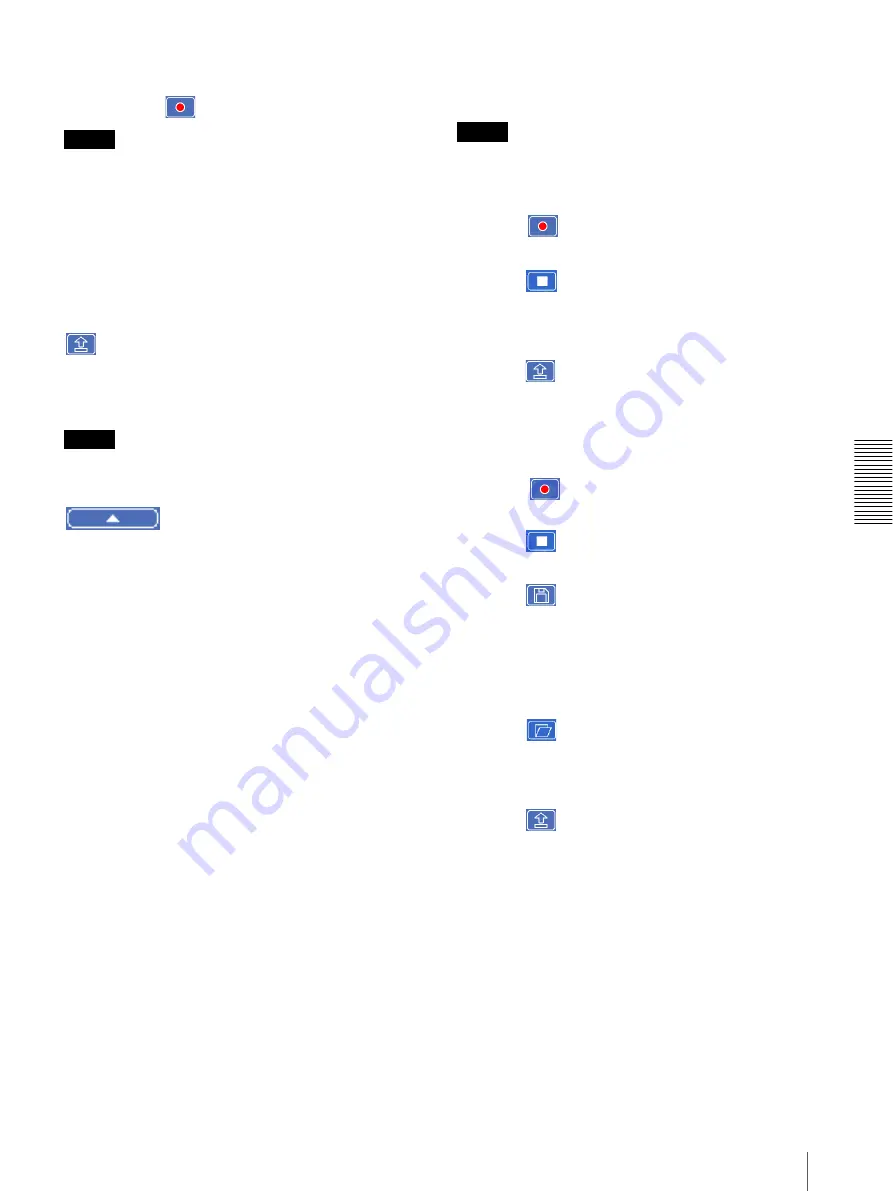
Ot
her
s
Using the SNC audio upload tool — Transmitting Audio to Camera
61
The audio file name will be “RecordedFile” + “Voice
alert number” + “.vof” if you upload an audio file
recorded using
and not stored in the computer.
Notes
• The voice alert number select is disabled if the camera
specified in the Setting tab has old-version software.
• The audio file name for the camera selected in the
camera list is displayed here. To check the uploaded
file name, click on the camera in the camera list.
• The audio file is uploaded to the same voice alert
number on all the cameras in the camera list. If the
camera has old-version software, the audio file is
automatically uploaded to voice alert number 1.
(upload)
Click to upload the recorded or selected audio file to the
camera specified in the Setting tab. Only one audio file
can be uploaded to the camera at a time.
Note
Uploading a new audio file overwrites the audio file
previously uploaded to the camera.
Click this button to hide the camera list. Click it again to
display the camera list.
Target camera(s) (Camera list)
Displays the cameras selected with the camera select
checkbox of the camera list in the Setting tab.
The list shows the information and status of the selected
cameras.
IP address:
Displays the IP address of the network
camera. “DHCP” is shown at the end of the IP
address when the IP address is obtained with a
DHCP server.
Model:
Displays the model name of the network
camera.
Serial:
Displays the serial number of the network
camera.
Progress:
Displays the progress of audio file
transmission.
Status:
Displays the current status of the camera.
Ready:
The camera is ready for connection.
Inquiry:
The camera information is being asked for.
No func:
The camera does not support the Voice
alert function.
Uploading:
The audio file is being uploaded.
Fault:
The audio file uploading is unsuccessful.
Succeeded:
The audio file uploading is successful.
Uploading the recorded audio file to the
camera
Tip
Before operating, create an audio file and set the camera
for audio uploading. Set the camera using the Setting
tab.
1
Click
(recording) in the Voice alert tab to
start recording.
2
Click
(stop) to stop recording.
Recording will stop automatically in 30 seconds.
3
Select the voice alert number.
4
Click
(upload) to transmit the audio file to the
camera.
Saving the recorded audio file to the
computer
1
Click
(recording) in the Voice alert tab to
start recording.
2
Click
(stop) to stop recording.
Recording will stop automatically in 30 seconds.
3
Click
(save).
The
Save as
dialog appears. Type the file name and
save it.
Uploading the saved audio file to the
camera
1
Click
(file open) in the Voice alert tab and
select the audio file to be uploaded.
2
Select the voice alert number.
3
Click
(upload) to transmit the audio file to the
camera.























