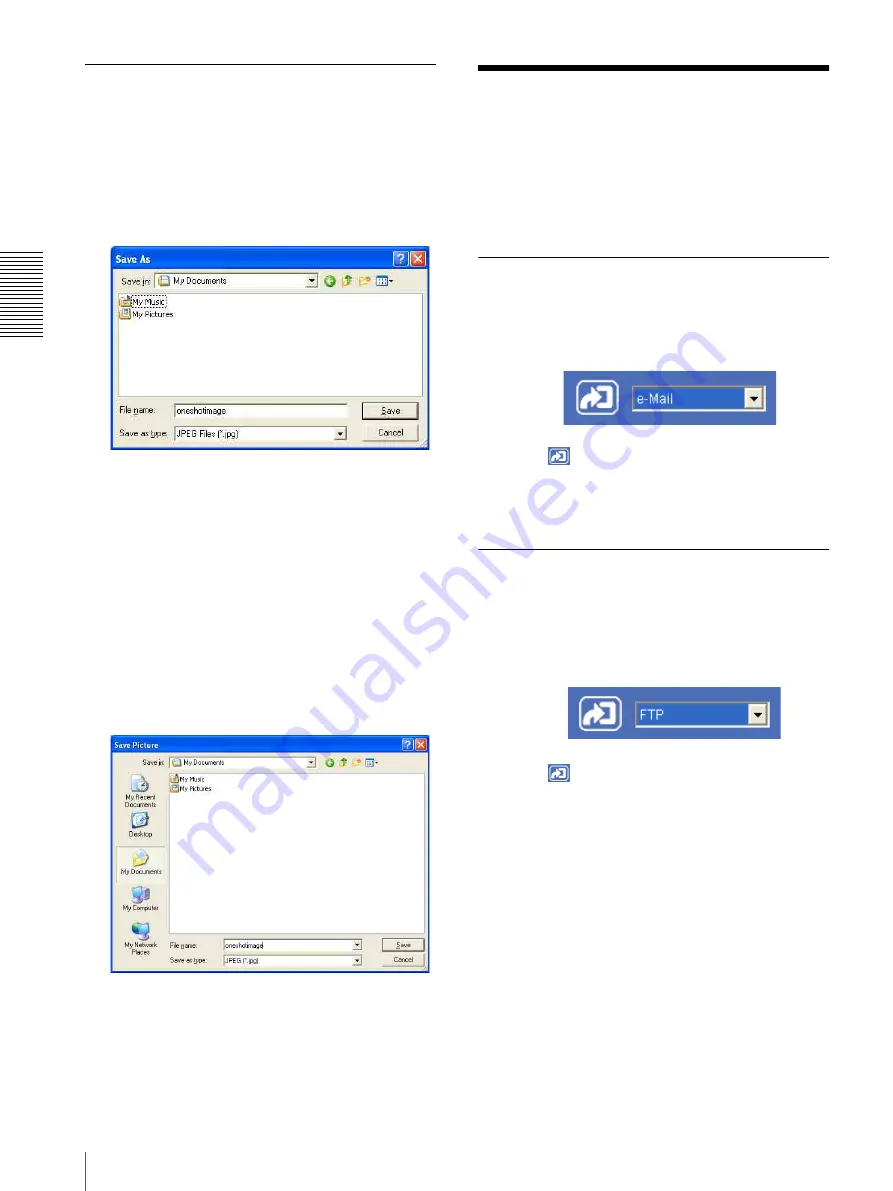
O
per
at
ing
t
he
Came
ra
Sending an Image File
22
Saving the captured image
With the ActiveX viewer
1
Capture the monitor image.
2
Click
Save
.
Save As
dialog appears.
3
Select
JPEG Files
or
Windows Bitmap Files
as
Save as
type
.
4
Type the
File name
and specify
Save in
, then click
Save
.
With the Java applet viewer
1
Capture the monitor image.
2
Right-click the mouse to display the menu and
select
Save Picture As...
.
Save Picture
dialog appears.
3
Select
JPEG
or
Bit map
as
Save as
type
.
4
Type in
File name
and specify
Save in
, then click
Save
.
Sending an Image File
You can send a captured still image with an attached
mail or to the FTP server.
To use this function, you need to make the
e-
Mail(SMTP)
and
FTP client
active, and set the address
properly in the Trigger setting menu on the
Administrator menu (page 49).
Sending a Monitor Image via e-Mail
1
Monitor the image on the monitor window.
2
Select
from the Trigger list box.
3
Click
Trigger icon.
The still image of the moment you click is captured,
and the mail attached with the image file is sent to
the mail address you have set.
Sending a Monitor Image to an FTP
Server
1
Monitor the image on the monitor window.
2
Select
FTP
from the Trigger list box.
3
Click
Trigger icon.
The still image of the moment you click is captured,
and the image file is sent to the FTP server.






























