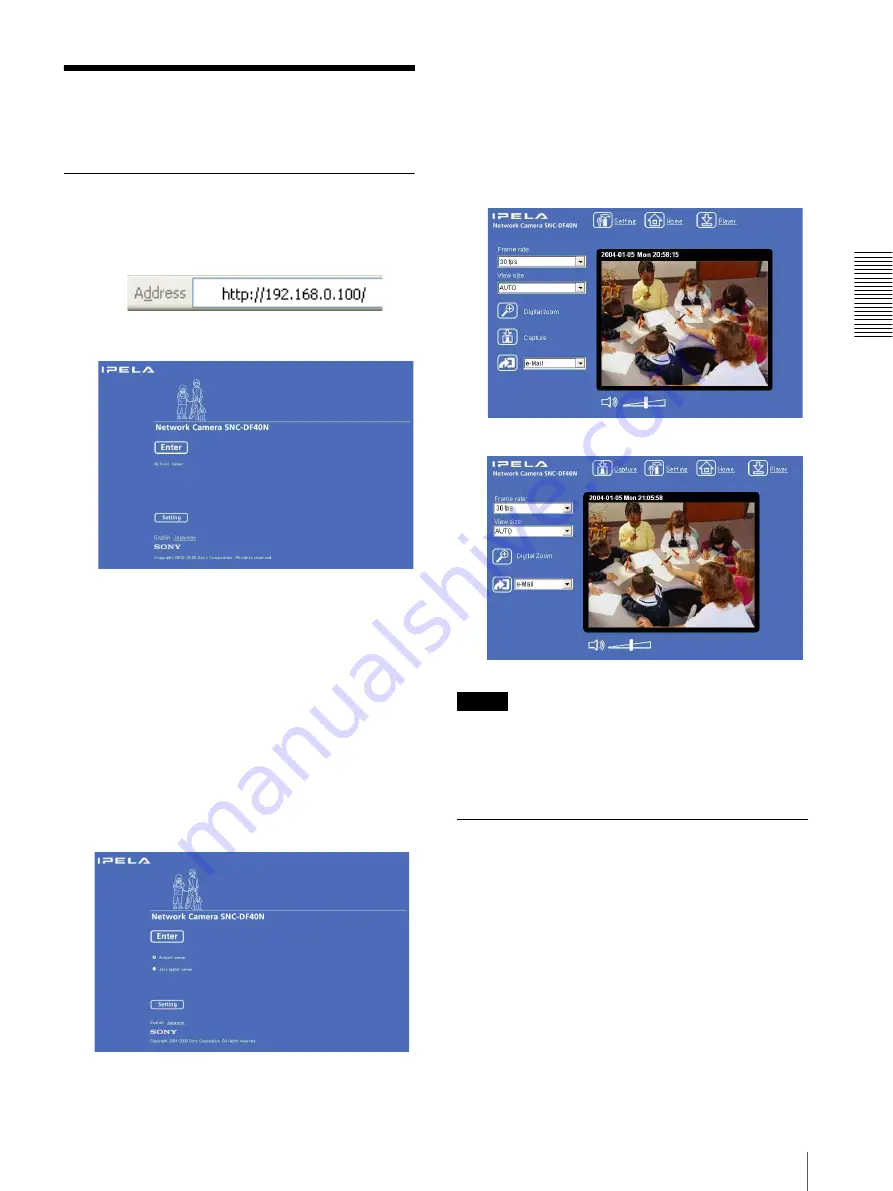
O
per
at
ing
t
he
Came
ra
Logging in to Homepage — Welcome Page
17
Logging in to Homepage
— Welcome Page
Logging in as a User
1
Start the Web browser on the computer and type the
IP address of the camera you want to monitor.
The welcome page
is displayed.
2
Select the viewer.
The usable viewers differ depending on the video
mode (page 30) of the camera.
When the video mode is set to
MPEG4
, you can
only select
ActiveX viewer
, and may not select
other viewers. (MPEG4 is default. See illustration
on Step 1 above.)
When the video mode is set to
JPEG
, you can
select
ActiveX viewer
or
Java applet viewer
.
For details, see “About Viewers” on page 18.
Welcome page when the video mode is
JPEG
3
Select the viewer language.
Click
English
or
Japanese
at the bottom of the
welcome page.
4
Click
Enter
.
The main viewer appears.
With the ActiveX viewer
With the Java applet viewer
Control the camera from the main viewer.
Note
If the Welcome page does not activate correctly, the
security level of the Internet Explorer may be set to
Medium
or higher. See “To display the welcome page
and the main viewer correctly” on page 14 and check the
security level.
Displaying the setting window for
the administrator directly
When the administrator sets the camera functions, the
setting window can be displayed directly from the
welcome page.
1
Select the viewer language on the welcome page.
Click
English
or
Japanese
at the bottom of the
welcome page.
2
Click
Setting
on the welcome page.
The following dialog appears.






























