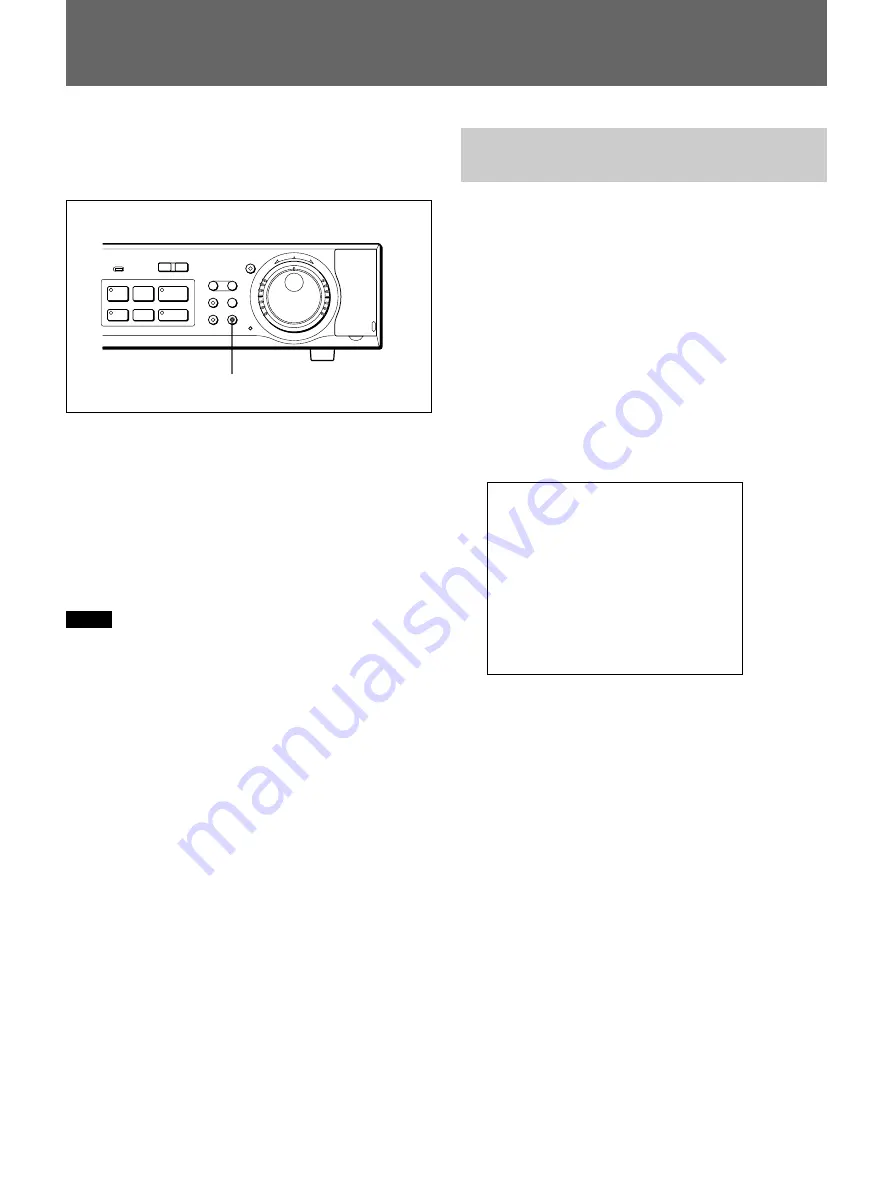
30
(GB)
The COPY button enables you to copy data recorded
in the normal and alarm recording areas to the archive
area for data storage.
Up to 9999 events of video and audio can be stored in
the archive area. The data copied to the archive area
can be further copied to optional memory sticks or
CD-Rs.
When you have connected a DDS drive via the PC
card slot on the rear, you can back up the entire
archive area.
For connections for data storage, see page 42(GB).
Notes
• If you try to copy data in the normal or alarm
recording area directly to a memory stick, the HSR-
X200/X200P first copies the data to the archive area,
then to the memory stick.
Data that have already been copied to the archive area
can be directly copied to a memory stick or CD-R.
• If you have specified a certain channel among the
inputs signals from a multiplexer, only the selected
channel will be copied.
• Audio data can be backed up only by the DDS drive.
They cannot be copied to a memory stick or CD-R.
The date/time data can be embedded in pictures when
copying. You can display and print the date and time
with the picture by using special application software
on your PC.
For the software, consult your Sony dealer.
Copying Data to the Archive
Area or a Memory Stick
To copy picture data in the normal or alarm recording
area, proceed as follows:
When copying data in the archive area to a memory stick,
follow the steps in “Storing Data on a CD-R” on the next
page.
1
Set the unit to Playback mode, and when an image
to start copying is displayed, press the
X
PAUSE
button to switch to Still-Picture mode.
2
Press the COPY button.
The indicator of the COPY button lights, and the
copy set display is superimposed on the image.
COPY TO : ARCHIVE AREA
HOW MANY : 1 PICTURES
START
c
FORMAT PC CARD
c
CHANGE WITH JOG, SET WITH SHUTTLE
3
Turn the Shuttle dial clockwise when selecting the
destination of the data on the COPY TO line.
ARCHIVE AREA: To copy the data from the
normal or alarm recording area to the archive
area.
PC CARD: To copy the data to a memory stick.
Select the destination with the Jog dial and turn the
Shuttle dial clockwise to finalize your selection.
The HOW MANY line is highlighted.
4
Turn the Shuttle dial clockwise to specify the
quantity of images to be copied on the HOW
MANY line.
The figure input column flashes.
(1)
Set the number with the Jog dial and turn the
Shuttle dial clockwise.
The unit column flashes.
Data Storage
S
PAUSE
s
STOP
G
PLAY
MENU
EXIT/OSD
SHUTTLE
HOLD
ZOOM
CHANNEL
COPY
PUSH
SEARCH
FRAME/FIELD
l
ALARM
L
-
LOCK
j
J
PRE REVERSE PLAY
a
REC
TIMER
REC
STOP
E
N
T
E
R
R
E
T
U
R
N
COPY button and indicator






























