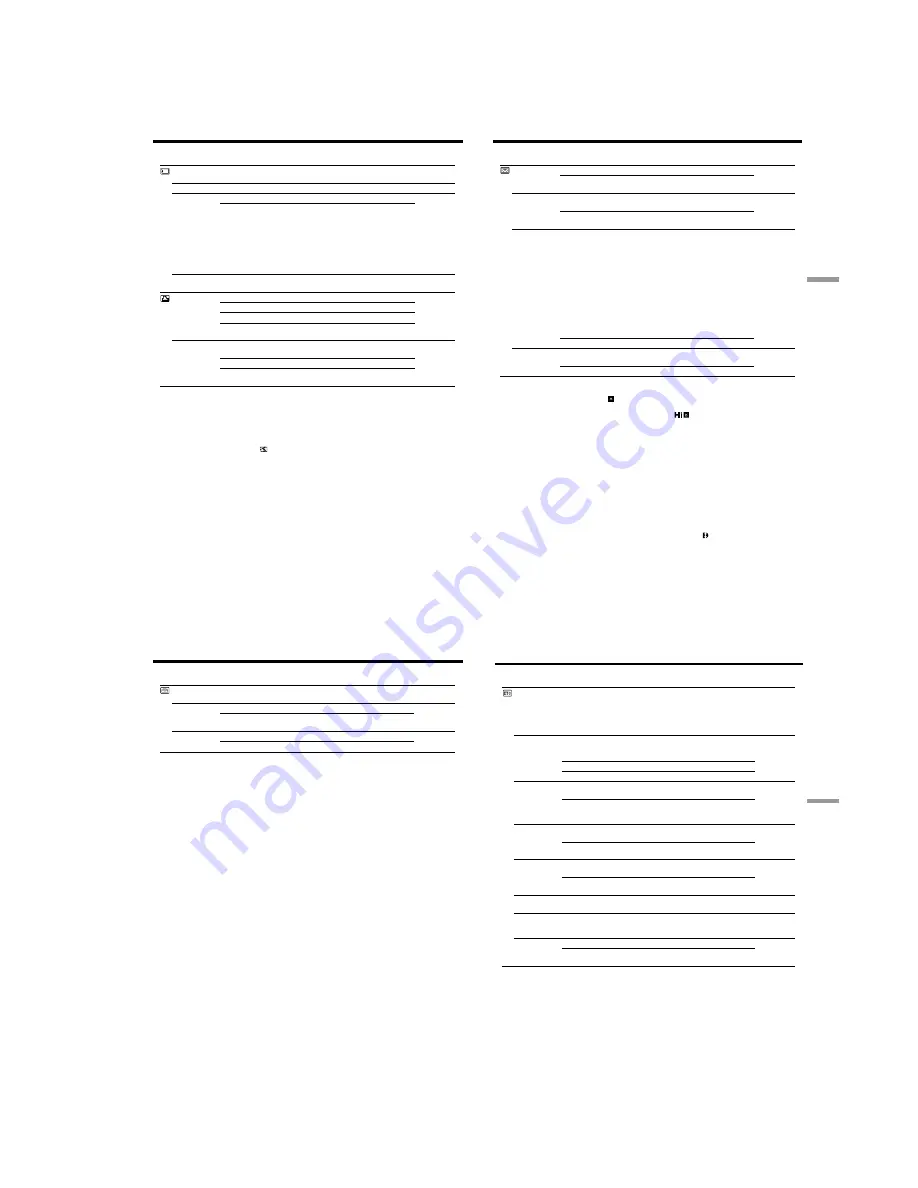
1-27
112
Changing the menu settings
Icon/item
*
SLIDE SHOW
DELETE ALL
FORMAT
PHOTO SAVE
*
9PIC PRINT
DATE/TIME
Mode
—
—
z
RETURN
FORMAT
—
z
RETURN
SAME
MULTI
MARKED
z
OFF
DATE
DAY&TIME
Meaning
To play back images in a continuous loop
(p. 159)
To delete all the images (p. 163)
To cancel formatting
To format an inserted “Memory Stick.”
1. Select FORMAT with the SEL/PUSH EXEC
dial, then press the dial.
2. Turn the SEL/PUSH EXEC dial to select
FORMAT, then press the dial.
3. After EXECUTE appears, press the SEL/
PUSH EXEC dial. FORMATTING appears
during formatting. COMPLETE appears when
formatting is finished.
To duplicate still images in the tape to
“Memory Stick” (p. 144)
To cancel prints of split screen
To make prints of same split screen (p. 168)
To make prints of different split screen
To make prints of images with print marks in
recording order
To make prints without the recording date and
time
To make prints with the recording date
To make prints with the recording date and
time (p. 168)
POWER
switch
MEMORY
MEMORY
MEMORY
PLAYER/VCR
MEMORY
MEMORY
Notes on formatting*
•Supplied or optional “Memory Stick”s have been formatted at factory. Formatting with this
camcorder is not required.
•Do not turn the POWER switch or press any button while the display shows “FORMATTING”.
•You cannot format the “Memory Stick” if the write-protect tab on the “Memory Stick” is set to
LOCK.
•Format the “Memory Stick” if “
FORMAT ERROR” appears.
Formatting erases all information on the “Memory Stick”*
Check the contents of the “Memory Stick” before formatting.
•Formatting erases sample images on the “Memory Stick.”
•Formatting erases the protected image data on the “Memory Stick.”
Note on PRINT SET*
9PIC PRINT and DATE/TIME are displayed only when an external printer (optional) is connected
to the intelligent accessory shoe.
* DCR-TRV325E/TRV330E/TRV430E/TRV530E only
113
Customizing Your Camcorder
Выполнение индивидуальных установок на видеокамере
Changing the menu settings
Icon/item
REC MODE
AUDIO MODE
q
REMAIN
DATA CODE
Mode
z
SP
LP
z
12BIT
16BIT
z
AUTO
ON
z
DATE/CAM
DATE
Meaning
To record in the SP (Standard Play) mode
To increase the recording time to 1.5 times the
SP mode
To record or play back in the 12-bit mode (two
stereo sounds)
To record or play back in the 16-bit mode (the
one stereo sound with high quality)
To display the remaining tape bar:
• for about 8 seconds after your camcorder is
turned on and calculates the remaining
amount of tape
• for about 8 seconds after a cassette is inserted
and your camcorder calculates the remaining
amount of tape
• for about 8 seconds after
N
is pressed in
PLAYER or VCR mode
• for about 8 seconds after DISPLAY is pressed
to display the screen indicators
• for the period of tape rewinding, forwarding
or picture search in the PLAYER or VCR
mode
To always display the remaining tape bar
To display date, time and recording data
during playback
To display date and time during playback
POWER
switch
CAMERA
PLAYER/VCR
CAMERA
PLAYER/VCR*
CAMERA
PLAYER/VCR
PLAYER/VCR
Note on REC MODE
When you record on the standard 8 tape, your camcorder records in the SP mode even you
select the LP mode in the menu settings. In this case, the indicator “8mm TAPE
t
SP REC, Hi8
TAPE
t
LP/SP REC” appears on the screen. Use the Hi8
tapes for the LP mode.
Notes on the LP mode
•When you record a tape in the LP mode on your camcorder, we recommend playing the tape on
your camcorder. When you play back the tape on other camcorders or VCRs, noise may occur in
images or sound.
•When you record in the SP and LP modes on one tape or you record some scenes in the LP
mode, the playback image may be distorted or the time code may not be written properly
between scenes.
Note on AUDIO MODE
When playing back a tape recorded in the 16-bit mode, you cannot adjust the balance in AUDIO
MIX.
*To dub a tape to another VCR
You cannot select AUDIO MODE for tapes recorded in the Digital8 system. You, however, can
select AUDIO MODE when you dub tapes recorded in the Hi8/standard 8 system to another VCR
using the i.LINK cable.
114
Changing the menu settings
Icon/item
CLOCK SET
LTR SIZE
DEMO MODE
Mode
—
z
NORMAL
2
×
z
ON
OFF
Meaning
To set the date or time (p. 22)
To display selected menu items in normal size
To display selected menu items at twice the
normal size
To make the demonstration appear
To cancel the demonstration mode
POWER
switch
CAMERA
MEMORY
CAMERA
Notes on DEMO MODE
•You cannot select DEMO MODE when a cassette is inserted in your camcorder.
•DEMO MODE is set to STBY (Standby) at the factory and the demonstration starts about 10
minutes after you have set the POWER switch to CAMERA without a cassette inserted.
To cancel the demonstration, insert a cassette, set the POWER switch to other than CAMERA, or
set DEMO MODE to OFF.
•When NIGHTSHOT is set to ON, the “NIGHTSHOT” indicator appears on the screen and you
cannot select DEMO MODE in the menu settings.
CAMERA
PLAYER/VCR
MEMORY
115
Customizing Your Camcorder
Выполнение индивидуальных установок на видеокамере
Changing the menu settings
Icon/item
WORLD TIME
BEEP
COMMANDER
DISPLAY
REC LAMP
VIDEO EDIT
EDIT SET
INDICATOR
Mode
—
z
MELODY
NORMAL
OFF
z
ON
OFF
z
LCD
V-OUT/LCD
z
ON
OFF
—
—
z
BL OFF
BL ON
Meaning
To set the clock to the local time.
Turn the SEL/PUSH EXEC dial to set a time
difference. The clock changes by the time
difference you set here. If you set the time
difference to 0, the clock returns to the
originally set time.
To output the melody when you start/stop
recording or when an unusual condition occurs
on your camcorder
To output the beep instead of the melody
To cancel all sound including shutter sound
To activate the Remote Commander supplied
with your camcorder
To deactivate the Remote Commander to avoid
remote control misoperation caused by other
VCR’s remote control
To show the display on the LCD screen and in
the viewfinder
To show the display on the TV screen, LCD
screen and in the viewfinder
To light up the camera recording lamp at the
front of your camcorder
To turn the camera recording lamp off so that
the subject is not aware of the recording
To make programme and perform video
editing (p. 86)
To adjust and set the synchronicity of your
camcorder and a VCR for dubbing in edit set
mode (p. 86)
To turn off the backlight on display window
To turn on the backlight
POWER
switch
CAMERA
MEMORY
CAMERA
PLAYER/VCR
MEMORY
CAMERA
PLAYER/VCR
MEMORY
CAMERA
PLAYER/VCR
MEMORY
CAMERA
MEMORY
PLAYER/VCR
PLAYER/VCR
Note
If you press DISPLAY with DISPLAY set to V-OUT/LCD in the menu settings, the picture from a
TV or VCR will not appear on the screen even when your camcorder is connected to outputs on
the TV or VCR. (Except when your camcorder is connected with the i.LINK cable)
In more than 5 minutes after removing the power source
The AUDIO MIX, FLASH LVL, COMMANDER and HiFi SOUND items are returned to their
default settings.
The other menu items are held in memory even when the battery is removed.
Notes on INDICATOR
•When you select BL ON, battery life is reduced by about 10 percent during recording.
•When you use power sources other than the battery pack, BL ON is automatically selected.
CAMERA
PLAYER/VCR
MEMORY
Содержание Handycam DCR-TRV230E
Страница 111: ...DCR TRV230E TRV235E TRV325E TRV330E TRV430E TRV530E 4 57 DIGITAL STILL CONTROL DS STILL PROCESS PC 082 ...
Страница 117: ...DCR TRV230E TRV235E TRV325E TRV330E TRV430E TRV530E 4 69 4 70 USER FUNCTION EVF DRIVE CF 079 ...
Страница 119: ...DCR TRV230E TRV235E TRV325E TRV330E TRV430E TRV530E 4 73 4 74 USER FUNCTION EVF DRIVE CF 080 ...
Страница 142: ...5 1 DCR TRV230E TRV235E TRV325E TRV330E TRV430E TRV530E SECTION 5 ADJUSTMENTS ...
Страница 239: ... Take a copy of OPTICAL AXIS FRAME with a clear sheet for use 304 OPTICAL AXIS FRAME ...
Страница 242: ...Revision History Ver 1 0 Date 2001 02 History Official Release Contents S M Rev issued 992987911 pdf Reverse ...






























