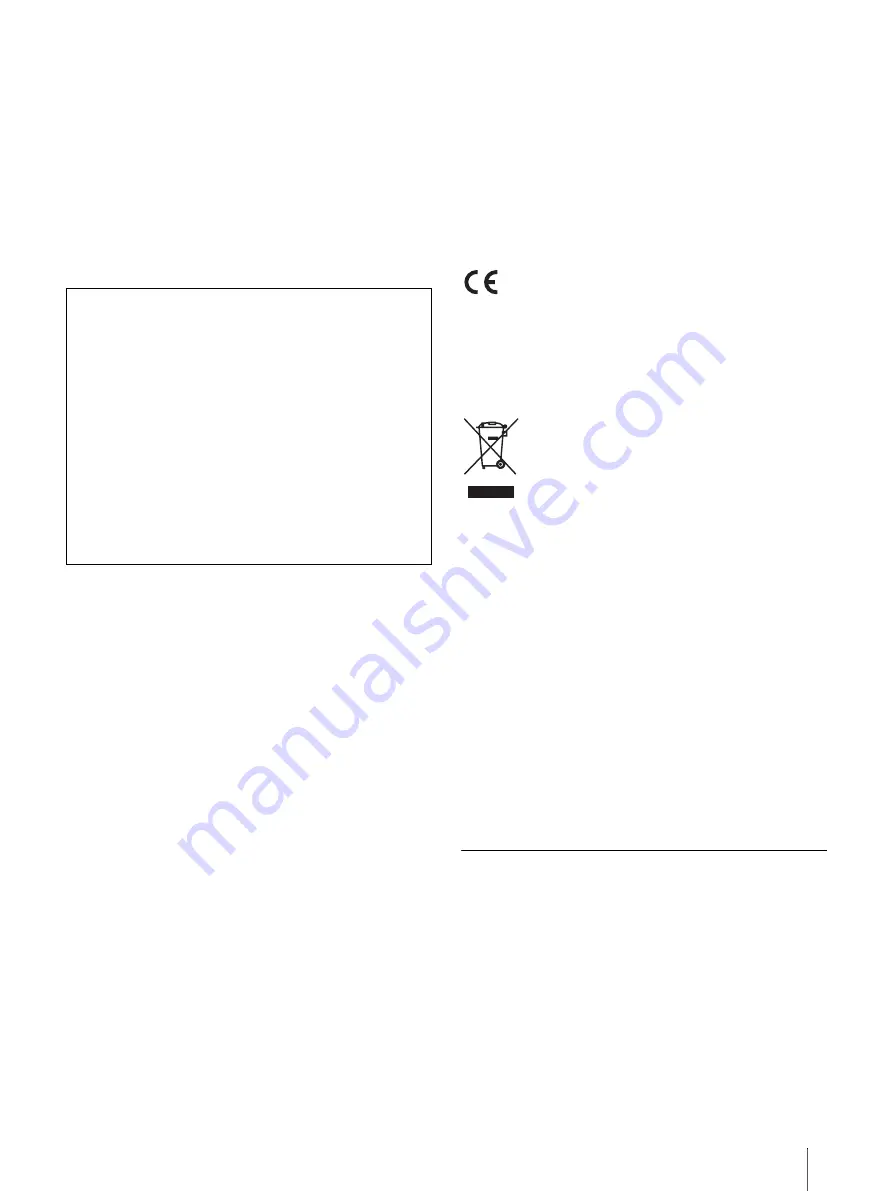
67
Increase the separation between the equipment
and receiver.
Connect the equipment into an outlet on a circuit
different from that to which the receiver is
connected.
Consult the dealer or an experienced radio/TV
technician for help.
You are cautioned that any changes or modifications
not expressly approved in this manual could void your
authority to operate this equipment.
In order to comply with FCC radio-frequency
radiation exposure guidelines for an uncontrolled
exposure, this device and its antenna must not be
co-located or operating in conjunction with any
other antenna or transmitter.
FCC Radiation Exposure Statement
This equipment complies with FCC radiation exposure
limits set forth for an uncontrolled environment and
meets the FCC radio frequency (RF) Exposure
Guidelines.
This equipment has very low levels of RF energy that
are deemed to comply without testing of specific
absorption ratio (SAR).
Notice for customers: the following information is
only applicable to equipment sold in countries
applying EU directives
This product has been manufactured by or on behalf
of Sony Corporation, 1-7-1 Konan Minato-ku Tokyo,
108-0075 Japan. Inquiries related to product
compliance based on European Union legislation
shall be addressed to the authorized representative,
Sony Deutschland GmbH, Hedelfinger Strasse 61,
70327 Stuttgart, Germany. For any service or
guarantee matters, please refer to the addresses
provided in the separate service or guarantee
documents.
Hereby, Sony Corp. declares that this equipment is in
compliance with the essential requirements and
other relevant provisions of Directive 1999/5/EC.
For details, please access the following URL
http://www.compliance.sony.de/
The validity of the CE marking is restricted to only
those countries where it is legally enforced, which
includes the countries in the EEA (European Economic
Area).
Disposal of Old Electrical & Electronic
Equipment
(Applicable in the European Union and
other European countries with separate
collection systems)
This symbol on the product or on its packaging
indicates that this product shall not be treated as
household waste. Instead it shall be handed over to
the applicable collection point for the recycling of
electrical and electronic equipment. By ensuring this
product is disposed of correctly, you will help prevent
potential negative consequences for the environment
and human health, which could otherwise be caused
by inappropriate waste handling of this product. The
recycling of materials will help to conserve natural
resources. For more detailed information about
recycling of this product, please contact your local
Civic Office, your household waste disposal service or
the shop where you purchased the product.
Notes on microSD Cards
SD cards are made to standards and are commonly
used as storage media for portable devices. microSD
and microSDHC cards are members of the SD card
family.
The device supports the following card types.
microSD and microSDHC cards
Up to 32 GB
microSD cards of up to 32 GB has been tested to work
with the device; however, not all microSD cards are
guaranteed to work.
Declaration of Conformity
Trade Name: SONY
Model No.: DPT-S1
Responsible Party: Sony Electronics Inc.
Address: 16530 Via Esprillo, San Diego, CA 92127
U.S.A.
Telephone Number: 858-942-2230
This device complies with Part 15 of the FCC Rules.
Operation is subject to the following two
conditions: (1) this device may not cause harmful
interference, and (2) this device must accept any
interference received, including interference that
may cause undesired operation of the device.




















