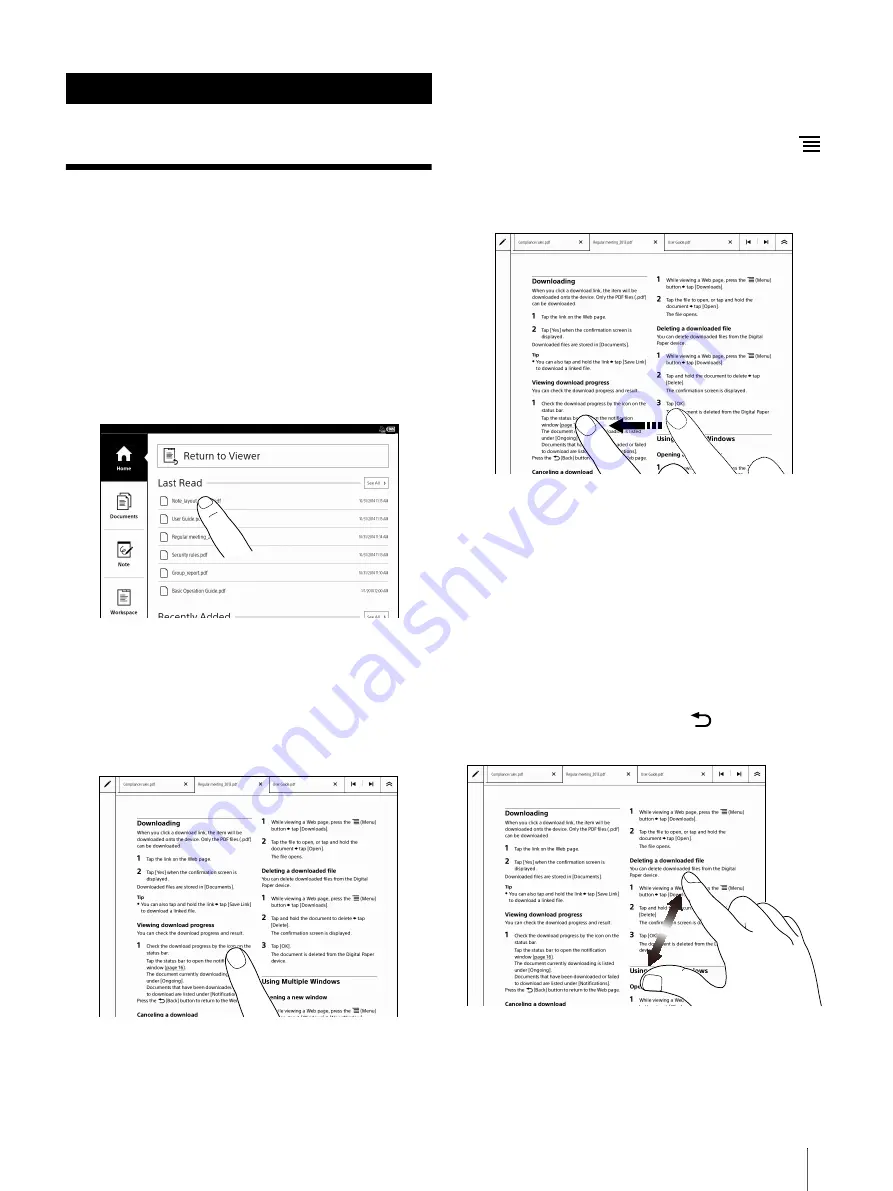
15
Touchscreen Operations
The touchscreen recognizes the following gestures.
You can also use the supplied stylus for more precise
touchscreen operation.
Operation with the stylus makes it easier to select
small items or specific areas of text.
Tap
Tap an icon, a button or a menu item and raise your
finger quickly to select or perform an action.
Tap and hold
Tap and hold your finger to select a word and display
a pop-up menu for available operations.
You can also tap and hold your finger to open option
items in document lists.
Swipe
Slide your finger gently and swiftly on the
touchscreen to turn the page forward or backward. To
change the page flow for a document. press the
(Menu) button
tap [Page Flow]. You can also
navigate pages of document lists by swiping up or
down.
Swipe and hold
Swipe and hold your finger on the touchscreen to turn
multiple pages continuously.
Pinch in/out
When you pinch in the screen (default view), the
screen splits into four pages (page 28). Pinch out to
return to the last view. Pinching out zooms in the
display in the default view. This makes handwriting
easier. Pinch in again or press the
(Back) button to
return to the default view (page 29).
Tip
When you tap a desired page in four or nine page
view, it will display as one page.
Basic Operations
















































