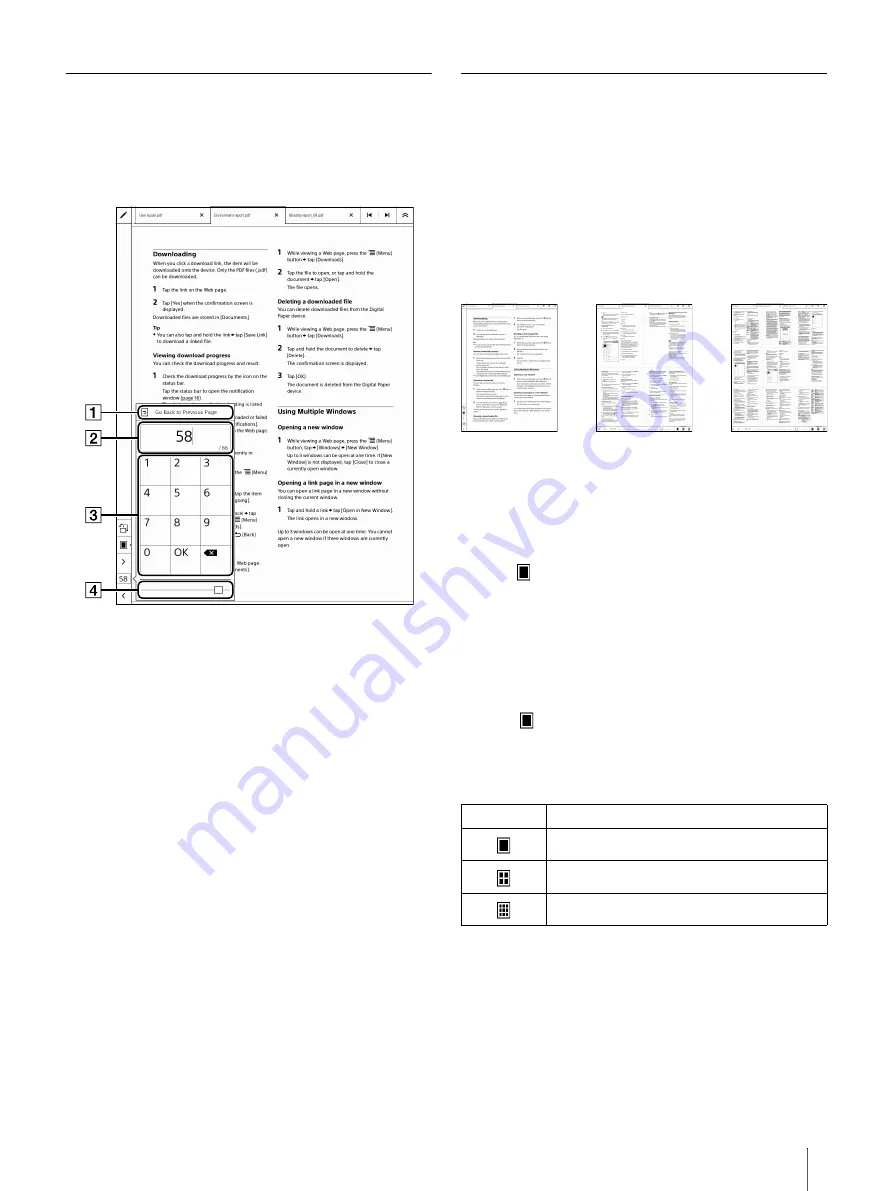
28
Using the Page Control Box
1
Tap the page indicator while the document is
displayed.
The page control box is displayed.
Go Back to Previous Page
The icon is displayed when jumping to pages by
using the link in PDF with links.
Page indicator
Numeric key
Page slider
2
Tap the numeric key to enter a page number.
3
Tap [OK].
Jumps to the specified page.
Viewing Four/Nine Pages
You can split the view into four or nine pages on a
single screen. The setting applies only to the current
document.
Pinching in to display four/nine pages
1
Pinch in the document (default view).
Pinch in once to display four pages. Pinch in
again to display nine pages.
Tip
If you perform any of the following operations in
four/nine page view, the view returns to the default
view.
Pinch out*
Tap
at the bottom-right of the screen
Tap a page
* Pinch out twice to return to the default view from
the nine page view.
Viewing four/nine pages using the toolbar
1
Tap
(page view change) while the document is
displayed.
2
Tap the icon you wish to set as the view icon.
Icon
Description
Displays one page (default view).
Displays four pages on a single screen.
Displays nine pages on a single screen.






























